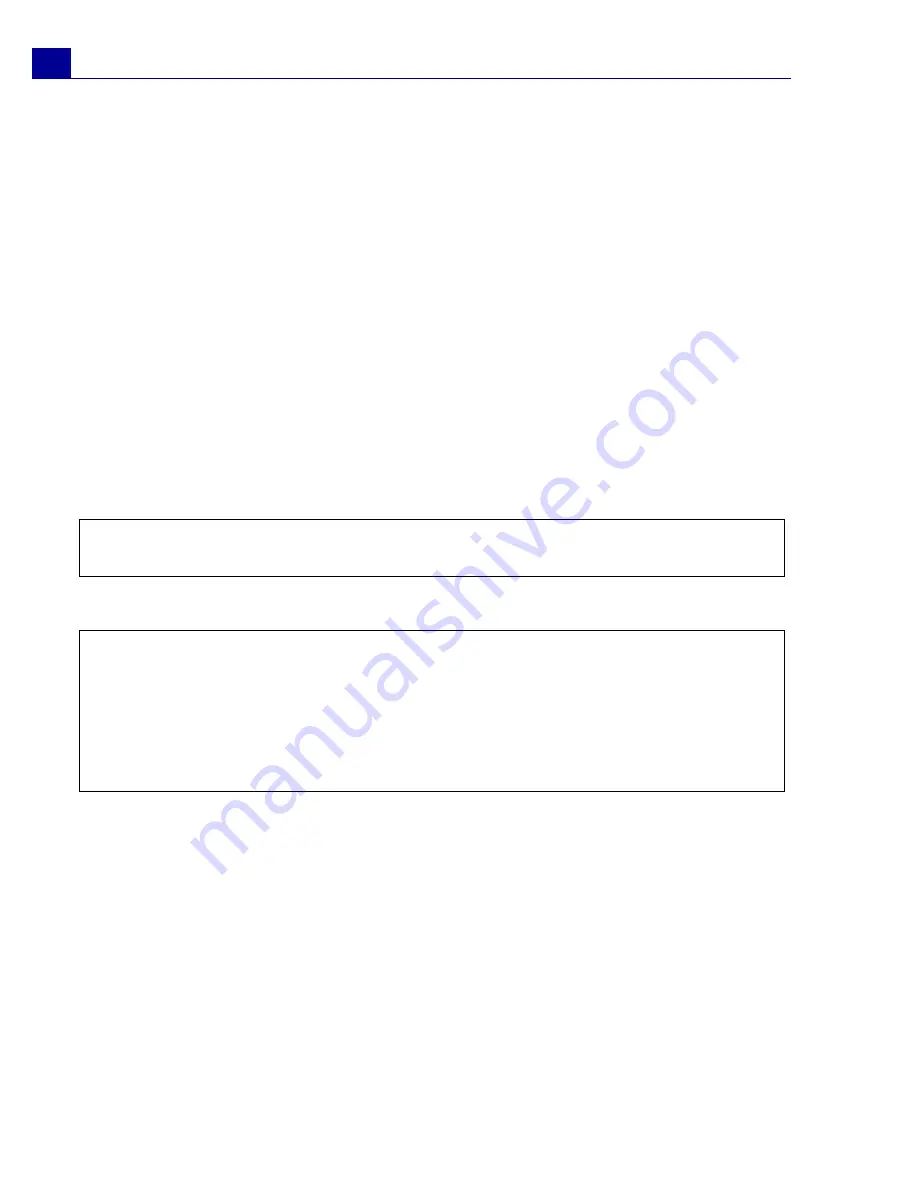
ULEAD VIDEOSTUDIO USER GUIDE
108
Creating movie templates
Movie templates contain settings which define how to create the final movie file. By
using the preset movie templates provided by Ulead VideoStudio, or by creating
your own templates in the
Make Movie Templates Manager
, you can have
multiple variations of your final movie. For instance, you can create movie
templates that provide high quality outputs for DVD and videotape recording, and
also set up movie templates that give lower quality but acceptable outputs for
different purposes, such as Web streaming and e-mail distribution.
To create movie templates:
1. Select
Tools: Make Movie Templates Manager
. The
Make Movie Templates
Manager
dialog box opens.
2. Click
New
. In the
New Template
dialog box, select the
File format
and type in
a
Template name
. Click
OK
.
3. In the
Template Options
dialog box, set the options you want in the
General
and
AVI
/
Compression
tabs.
4. Click
OK
.
Optimizing MPEG videos
VideoStudio's
MPEG Optimizer
makes creating and rendering movies in MPEG
format a lot faster.
It analyzes and finds the best MPEG settings or the
Optimal project settings
profile
to use for your project. In doing so, it saves time by keeping your project’s
original segments with settings compatible to the Optimal project settings profile
and maintains high quality for all segments including the ones that need re-
encoding or re-rendering.
Note
: The available options in the tabs will depend on the type of file format of the
template.
Notes:
• Movie templates will appear in a selection menu when you click
Create Video File
in the
Share
Step
. If you do not want to use a movie template, you can select
Custom
from the pop-up menu. This allows you to choose your own settings for
creating the final movie or simply use the current project settings.
• To modify the settings of a movie template, click
Edit
in the
Make Movie
Templates Manager
dialog box.






























