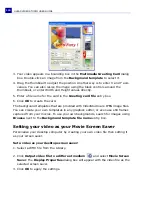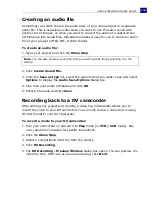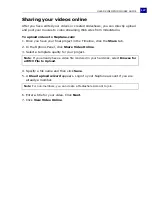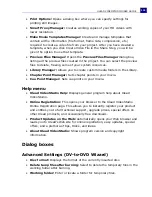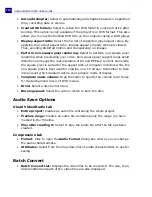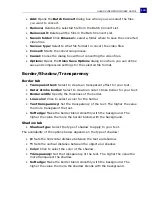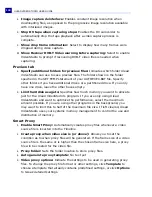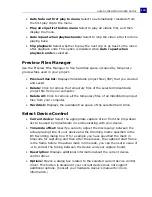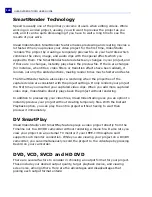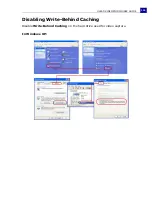ULEAD VIDEOSTUDIO USER GUIDE
138
•
Image capture deinterlace:
Enables constant image resolution when
downloading files, as opposed to the progressive image resolution available
with interlaced images.
•
Stop DV tape when capturing stops:
Enables the DV camcorder to
automatically stop the tape playback after a video capture process is
complete.
•
Show drop frame information:
Select to display how many frames were
dropped during video capture.
• Show Recover DVB-T Video warning before capturing:
Select to enable
VideoStudio to prompt if recovering DVB-T video files is needed when
capturing.
Preview tab
•
Specify additional folders for preview files:
Indicates which folder Ulead
VideoStudio can use to save preview files. The folder shown is the folder
specified in the SET TEMP statement of your AUTOEXEC.BAT file. Specify
other folders if you have additional drives or a partitioned drive. If you only
have one drive, leave the other boxes empty.
•
Limit hard disk usage to:
Specifies how much memory you want to allocate
just for the Ulead VideoStudio's program. If you are only using Ulead
VideoStudio and want to optimize the performance, select the maximum
amount possible. If you are using other programs in the background, you
may want to limit this to half of the maximum file size. If left cleared, Ulead
VideoStudio uses your systems memory management to control the use and
distribution of memory.
Smart Proxy
•
Enable Smart Proxy:
Automatically creates proxy files whenever a video
source file is inserted into the Timeline.
•
Create proxy when video size is (or above):
Allows you to set the
condition as to when proxy files will be generated. If the frame size of a video
source file is the same or is higher than the chosen frame size here, a proxy
file will be created for the video file.
•
Proxy folder:
Sets the folder location to store proxy files.
•
Auto generate proxy template:
No text yet
•
Video proxy options:
Indicate the settings to be used in generating proxy
files. To change the proxy file format or other settings, click
Template
to
choose a template that already contains predefined settings, or click
Options
to tweak detailed settings.