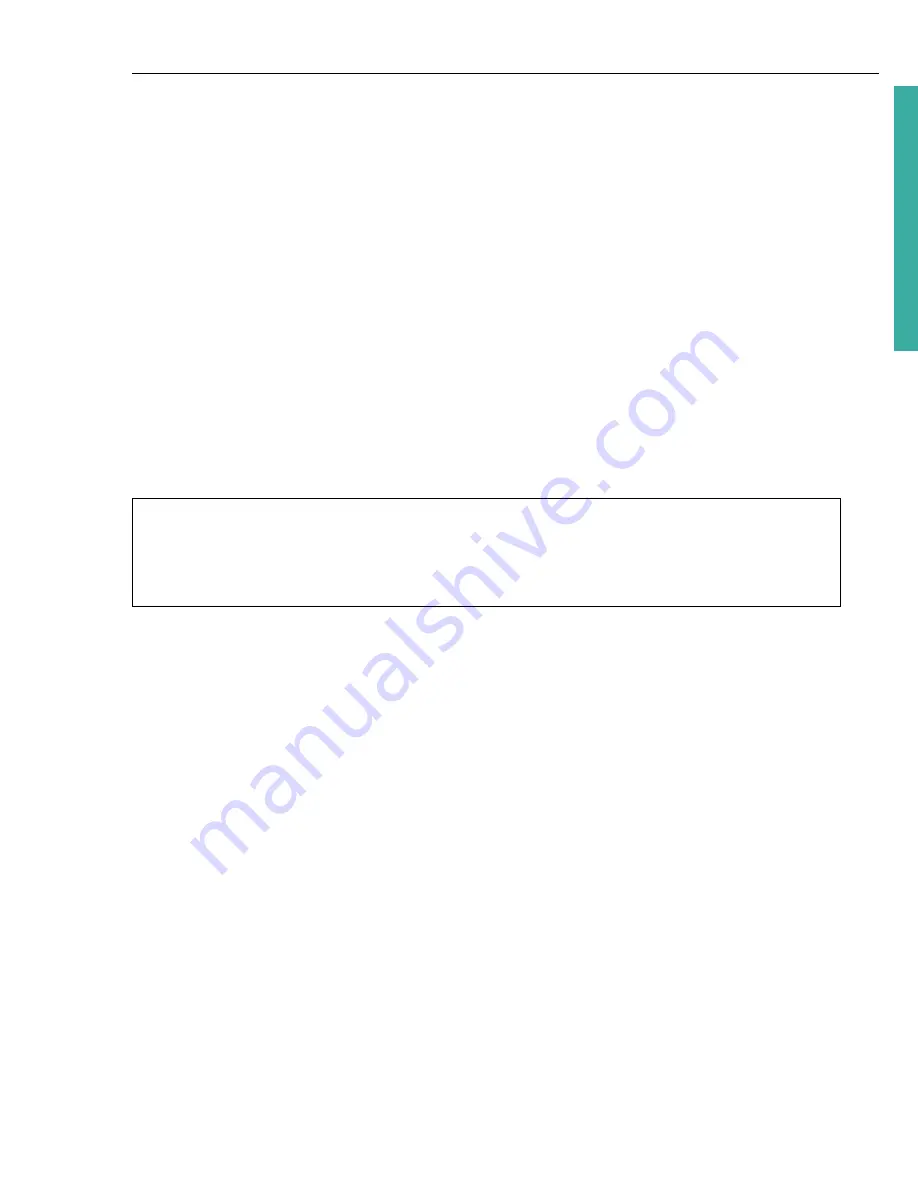
ULEAD DVD MOVIEFACTORY USER GUIDE 47
DVD Movi
eF
ac
to
ry
Edit/Append Disc
With DVD MovieFactory, you can modify videos and menus directly on a rewritable
disc or add files and folders on an appendable disc. To edit a disc, click
Edit/
Append Disc
in the
Launcher
and select the type of disc to modify. Click
Data
Disc
or
MP3 Disc
to modify your CD, DVD, HD DVD, or Blu-ray disc in Burn.Now.
You can also modify the contents of your disc by clicking
Edit Disc
in the DVD
MovieFactory host program.
To edit a disc in the host program:
1. Insert the disc to edit and click
Edit Disc
.
2. Select the project to edit and click
Next
to add, modify, or remove videos/
menus.
3. Preview your video project, and then click
Next
.
4. Click
Burn
.
Copy Disc
Copy Disc
lets you copy contents from one disc to another. You can also burn a
disc image file or the contents of a DVD folder directly to disc.
To copy contents directly from a disc:
1. Click
Copy Disc
in the
Launcher
and select
Burn DVD Folders to Disc
. This
opens
Copy Utility
.
2. Specify the file to copy in
Source
. Select
Browse for a Movie Folder
if the
source file is from a disc or a DVD folder.
3. In
Destination
, select the burner drive to use. You can also choose to convert
the disc contents to a
Disc image file
for future use.
4. Click
More advanced settings
to specify burning options and then click
Copy
.
Notes:
• When editing a DVD movie recorded on DVD-R, the contents will first be copied to
your hard drive. It will be burned onto a new disc after you have finished editing.
• You can only edit menus that were created in DVD MovieFactory.






























