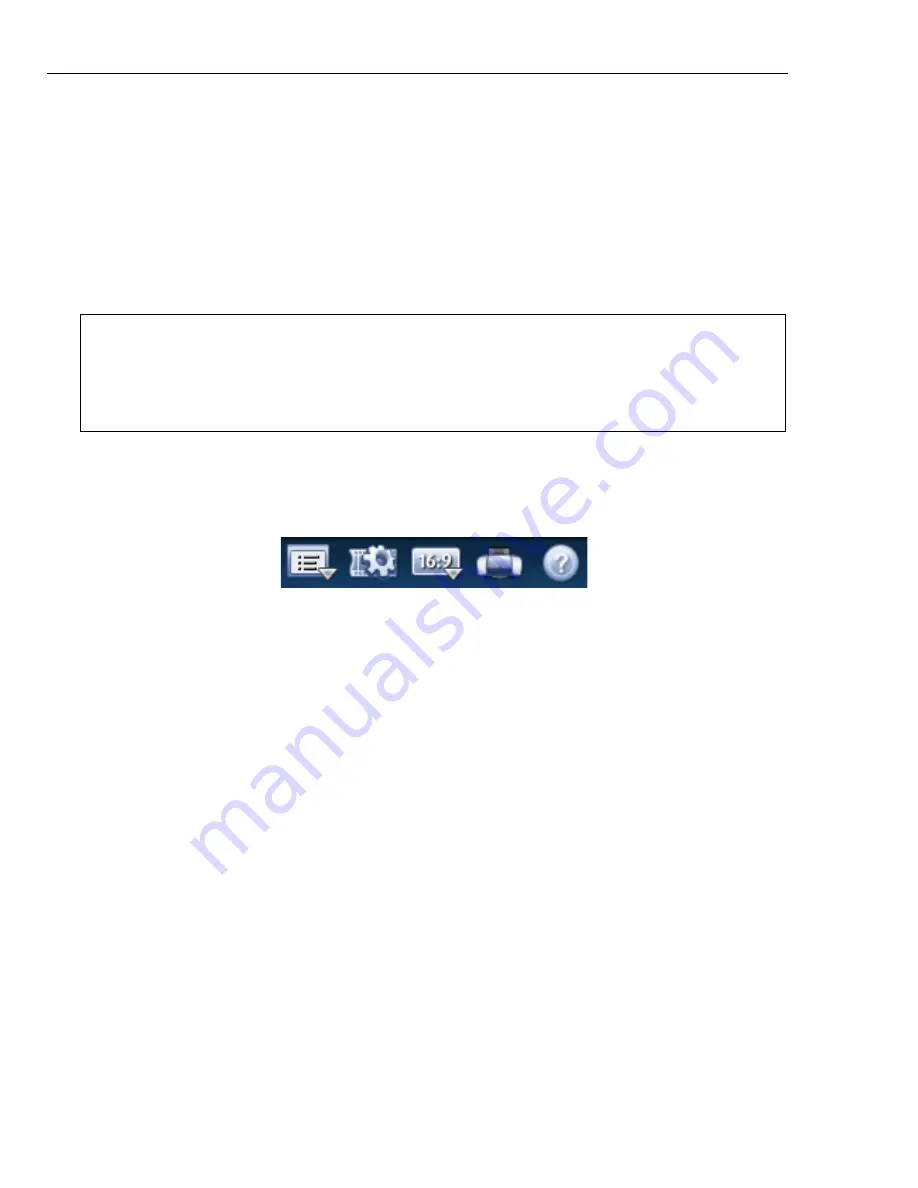
44 ULEAD DVD MOVIEFACTORY USER GUIDE
11.Locate the starting point of your video to capture then click
Start Capture
.
Click
Pause Capture
to pause the capturing process. Click
Stop Capture
to
end the capturing process.
12.After successfully burning your disc, a dialog box appears from which you can
select the next step.
•
Return to Start page
returns to the launcher.
•
Close
exits DVD MovieFactory.
Settings and tools
The following tools located at the lower left of the main interface allow you to
perform various tasks.
See “Tools” for more details.
Settings and Options
Allows you to set preferences, save projects, view the
online Help, and access product specific information on the Ulead Web site.
Project Settings
Opens a dialog box where you can configure project specific
settings.
Display Aspect Ratio
Toggles between standard 4:3 and widescreen 16:9 display
aspect ratios for videos and menus.
Label@Once
Launches the Label@Once dialog box where you can create and print
labels and covers for your discs.
Help
Opens the Ulead DVD MovieFactory online Help.
Note:
Click
Expand/Shrink preview window
to enlarge the
Preview Window
and minimize the other options in the
Straight Capture to Disc
dialog box. This
gives a larger view of your video. Click
Expand/Shrink preview window
again to
return to the default
Preview Window
size and layout. See
“Capture video”
for more
details.






























