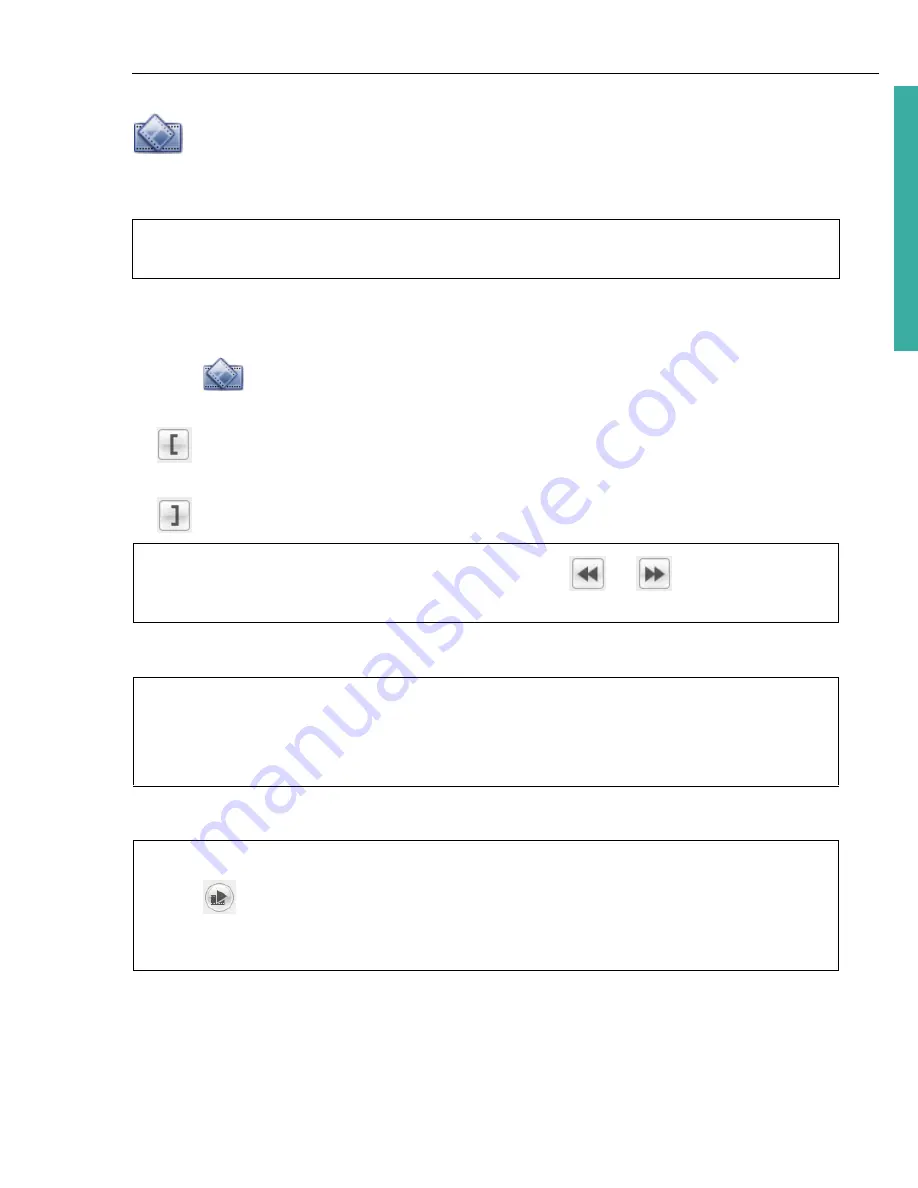
ULEAD DVD MOVIEFACTORY USER GUIDE 29
DVD Movi
eF
ac
to
ry
Multi-trim Video
Multi-trim Video
lets you select multiple segments from a video and extract these
segments to the
Media Clip
list.
To use Multi-trim Video:
1. Select the video to be trimmed in the
Media Clip
list.
2. Click
to open the
Multi-trim Video
dialog box.
3. Drag the
Jog Slider
to locate the start of the segment to retain, and then click
or press
[F3]
.
4. Drag the
Jog Slider
to locate the end of the segment to retain, and then click
or press
[F4]
. The extracted segment will be added to the
Media Clip
list.
5. To select more segments, repeat steps 3 and 4.
6. Click
OK
.
Note:
Multi-trim Video
cannot be applied to video clips previously edited using
Edit
Room
.
Tip:
To move the
Jog Slider
at a fixed interval, use
or
. Set the quick
search interval in
Duration
.
Tips:
•
Quick search interval
allows you to set a fixed interval between frames and
browse through the movie using the set value.
• You can also click
Invert Selection
to select all unmarked segments instead.
Tips:
• Click
Play Trimmed Video
to view the extracted segments.
• To remove any extracted segment from the list, select it in the
Media Clip
list and
click
Remove selected clips
.






























