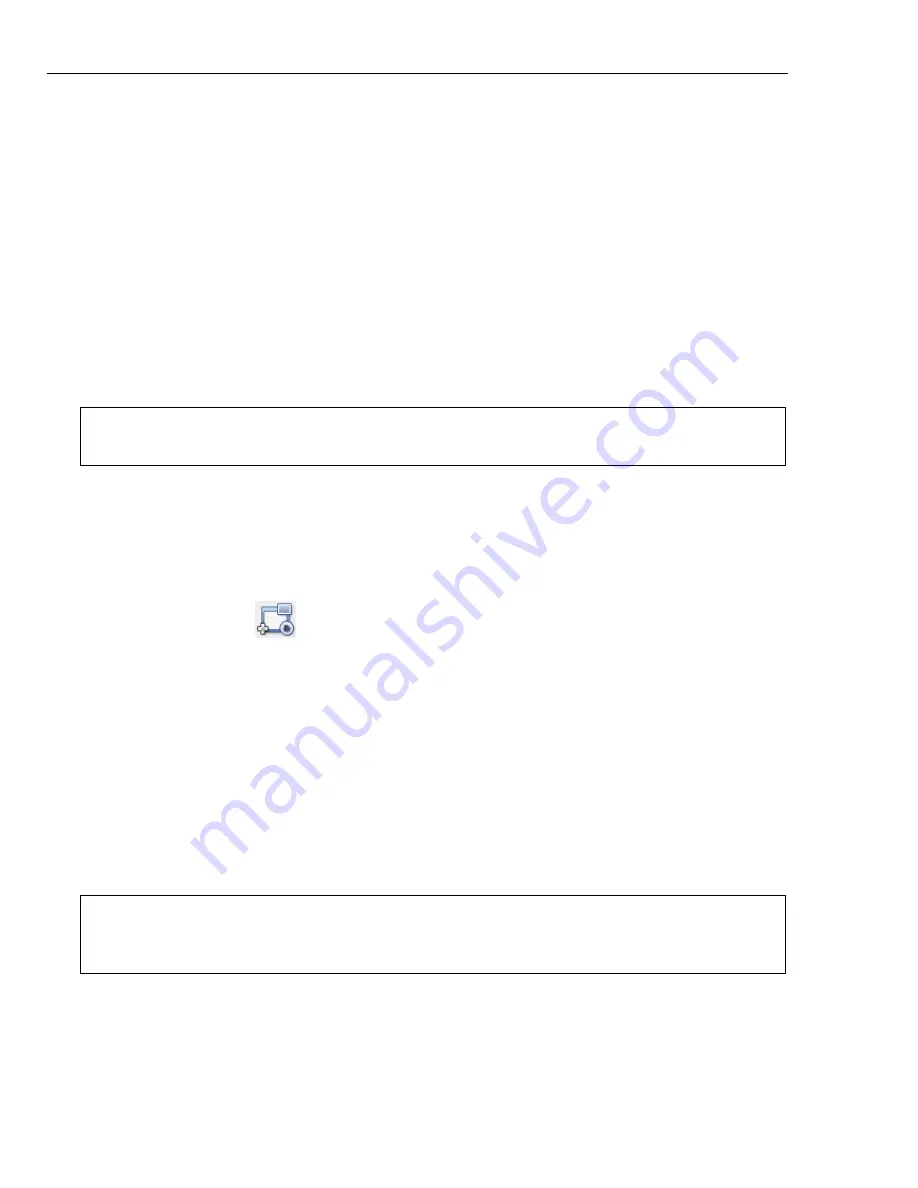
36 ULEAD DVD MOVIEFACTORY USER GUIDE
Using motion menus
When
Motion menu
is selected, the movie will use the beginning part of the video
at a fixed duration instead of the first video frame as button thumbnails. The
duration of motion menus range from 1 to 30 seconds.
Using motion menus will increase the file size. Check the disc space usage indicator
to make sure that the file size is still within the limit of the DVD. Refer to the
Required menu space
to make sure the space for the menu does not exceed the
menu space limit of your selected output.
Use video backgrounds and buttons to enhance the appearance of your menus.
Select a customized template first then choose a video for your buttons or
background.
Customizing menu templates
Ulead DVD MovieFactory allows you to customize and create your own menu
templates for easy application to your current and future movie projects.
To create your own menu template:
1. Click
Customize
in the Edit tab of the
Select a template to create
menu (Step 2/3)
page to open the
Customize Menu
dialog box.
2. Select
Frame
,
Navigation Button
, or
Layout
in the drop down menu to
display the associated preset thumbnails.
3. Double-click a thumbnail to apply it.
4. To choose a new background music, image, or video, click
Background music
or
Background image/video
.
5. You can rotate text in the
Preview Window
of the
Customize Menu
dialog box
using the rotate handle. To modify the text description, select the text and click
Font Settings
.
This opens the
Font
dialog box where you can select apply text
attributes.
6. To set menu pan and zoom effects, click
Pan & Zoom
. Select the category and
your desired effect.
Note:
You can only create still menus for AVCHD and HD DVD Advanced projects.
Creating motion menus is not supported.
Note
: When working in the
Customize Menu
dialog box, use the
Font
dialog box to
accurately resize text. The
Font
dialog box can also be launched by right-clicking the
text and selecting
Font Attributes
.






























