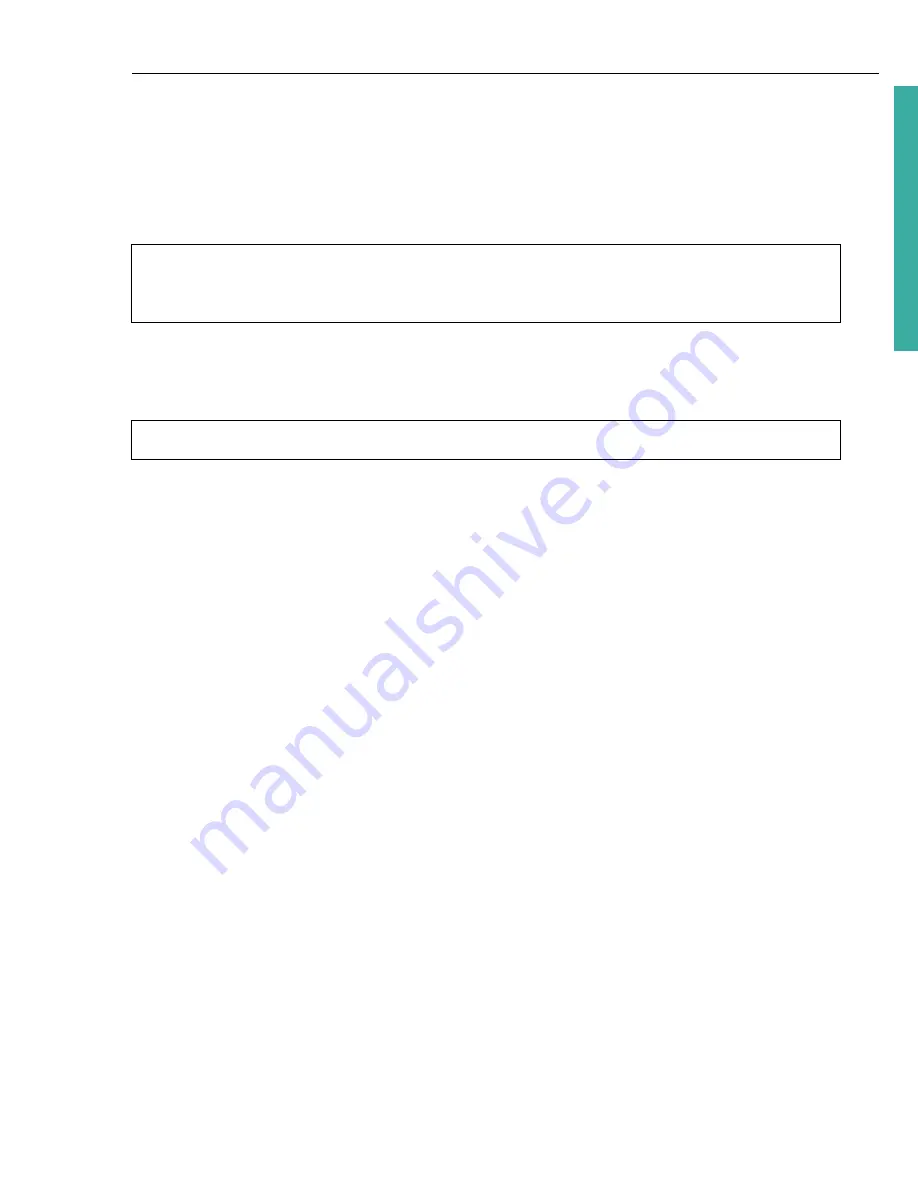
ULEAD DVD MOVIEFACTORY USER GUIDE 37
DVD Movi
eF
ac
to
ry
7. To set menu motion filter effect, click
Motion Filter
. Select your desired motion
effect.
8. To modify menu in/menu out effect, click
Menu In
/
Menu Out
.
9. To save the menu template for later use, click
Add to Menu Template
.
10.Click
OK
.
Use the
Preview Window
in
Select a template to create menu (Step 2/3)
to
further manipulate and modify your menu objects. See
“Manipulating objects”
for
more details.
Manipulating objects
You can resize and rotate a menu placeholder by clicking it and dragging the
handles. You can also move and align menu objects anywhere in the
Preview
Window
.
To easily align objects in your menu, right-click the
Preview Window
and select
Show Grid Line
. You can use these grid lines as reference when dragging the
menu objects to the desired position. Make sure that the objects are within the TV
safe area (defined by a border with dotted lines). You can also restore the original
layout of the menu pages by selecting
Reset
this Page
.
Note:
To use your menu template, go to
Menu template
library at the
Select a
template to create menu (Step 2/3)
page and select
Favorites
from the list.
Double-click your menu template to apply it.
Note: Customize
is also not supported in AVCHD and HD DVD Advanced projects.






























