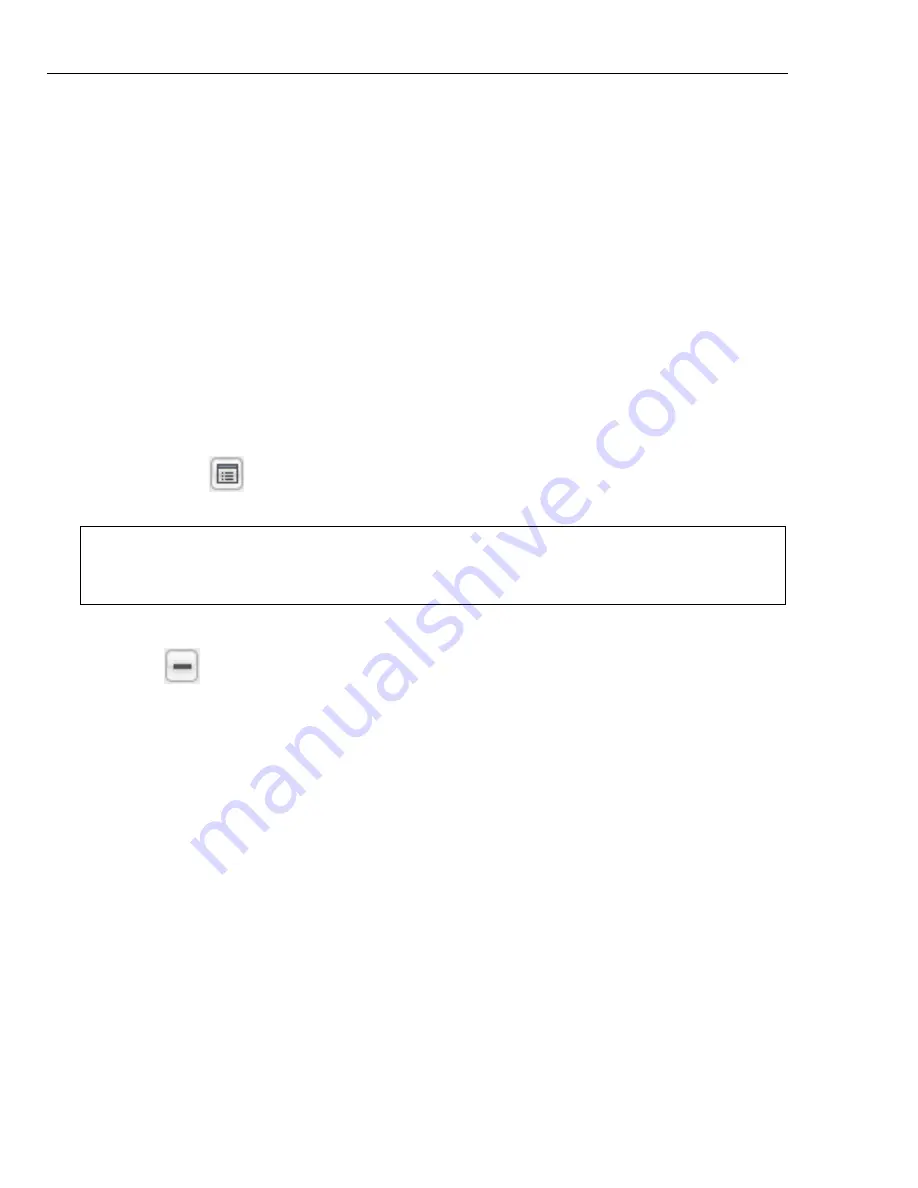
26 ULEAD DVD MOVIEFACTORY USER GUIDE
Show/Hide Advanced Options
Toggles between showing and hiding the
settings for the text shadow.
X-offset
Determines the horizontal distance between the text and the shadow.
Y-offset
Determines the vertical distance between the text and the shadow.
Transparency
Enter a value or drag the slider to adjust the shadow
transparency of the text.
The Music tab
The Music tab allows you to add background music to your video.
To add music:
1. In the
Music
tab, click
Add Audio
to locate the audio file to add. The added
audio files are displayed on the list below
Add Audio
.
2. To preview and trim an audio file or apply fade-in/out effects, click
Audio
Properties
. The duration of all audio files in your project is displayed in
Audio Duration
.
3. To remove a previously added music, select it on the list then click
Delete
Audio
.
4. Adjust the volume for the original audio track, additional audio file, and recorded
voice annotations respectively. Click
Play
to preview the result.
5. Click
OK
.
Options for the Music tab
•
Add Audio
Click to locate an audio file to be used as background music for your
video. The added audio files are displayed on the list below it.
•
Move Audio Up
Moves selected file up the list
•
Move Audio Down
Moves selected file down the list
•
Delete Audio
Removes selected file
•
Audio Properties
Opens the
Audio Properties
dialog box to view properties,
play, trim, and fade in/out your audio file.
Note:
Even if the audio is trimmed or edited, the actual audio playback duration
remains the same as the video playback duration. Audio playback will loop if the
video duration is longer.






























