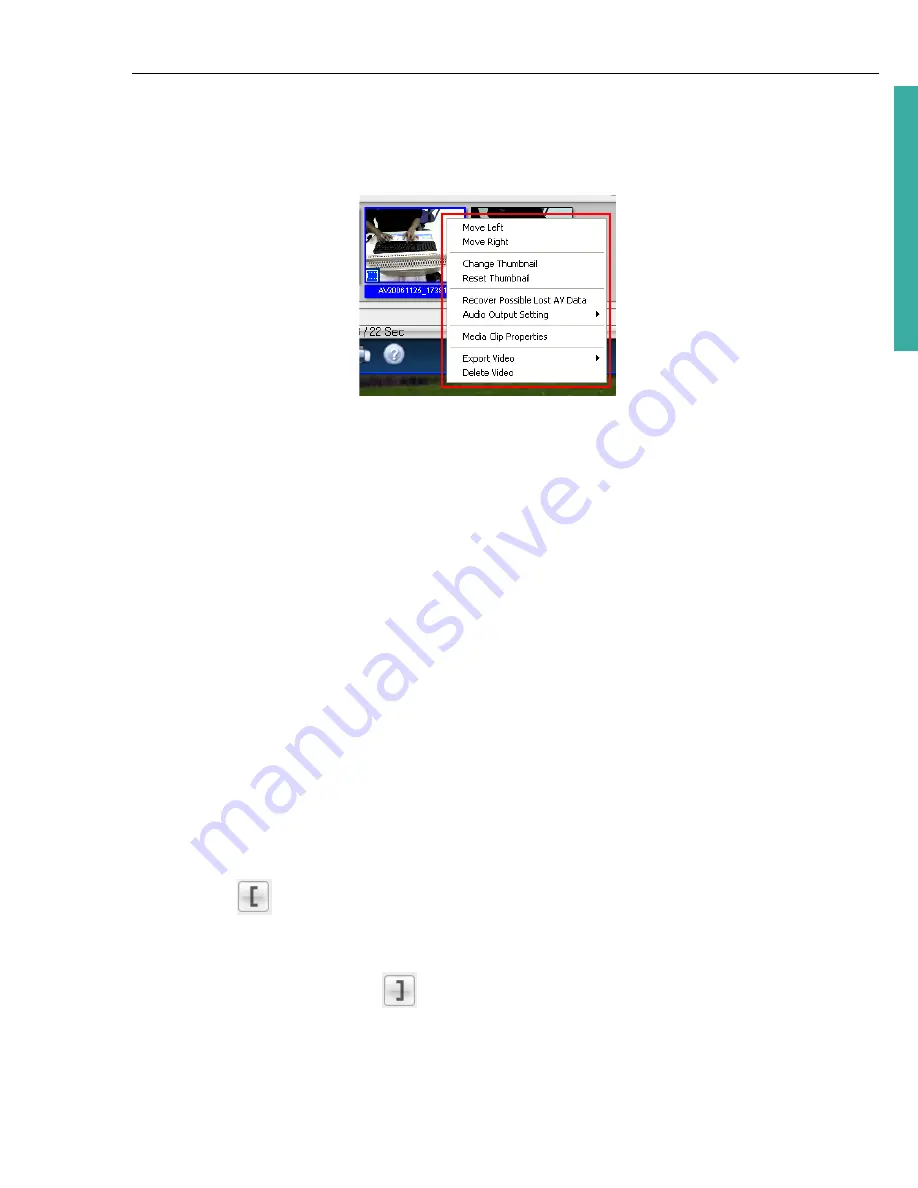
ULEAD DVD MOVIEFACTORY USER GUIDE 23
DVD Movi
eF
ac
to
ry
The right-click menu
Right-click a thumbnail in the
Media Clip
list to display a context menu that gives
you access to more options.
•
Move Left/Right
Changes the position of the selected clip in the Media Clip
list.
•
Change Thumbnail
Changes the current thumbnail display.
•
Reset Thumbnail
Restores the original thumbnail display.
•
Recover Possible Lost AV Data
Retrieves lost data from captured videos.
•
Audio Output Setting
Includes audio data when exporting video.
•
Media Clip Properties
Displays the file, video, and audio properties of the
selected media clip.
•
Export Video
Allows you to save your video into a specific format.
•
Delete Video
Removes the selected clip from the Media Clip list.
Trimming a video
You can trim a video using the
Jog Slider
, mark-in/out buttons, navigation
controls,
Shuttle Slider
, and
Jog Wheel
. Trimming allows you to modify the
length of the video according to your needs.
To trim video:
1. Select a video thumbnail in the
Media Clip
list.
2. Use the navigation controls or drag the
Jog Slider
to where the clip will start
and click
or press
[F3]
. Alternatively, simply drag
Mark-in
to the starting
point.
3. Use the navigation controls or drag the
Jog Slider
to move to the point where
the clip will end then click
or press
[F4]
.
4. Click
Play
(or press
[Space]
) to view the trimmed video.






























