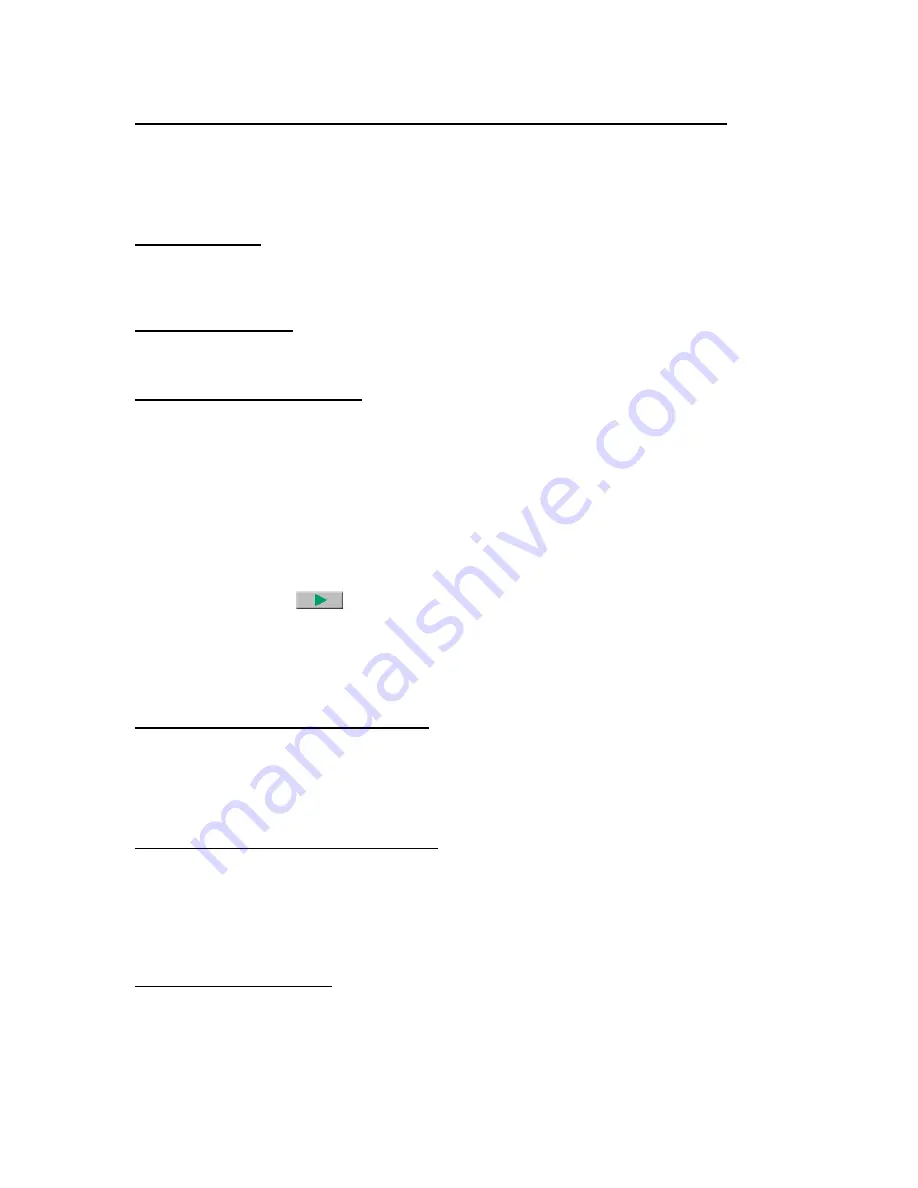
23
1.
Plug recharger cable into recharger jack on the Warble Tone Generator and then plug the recharger
into a wall receptacle.
TO CHARGE THE WARBLE TONE GENERATOR/SENSITIVITY VALIDATION UNIT:
2.
Make sure that the LED on the charger is lit when recharging.
3.
The LED turns OFF when the battery is charged.
Before you begin your inspection activities, it is suggested that you review the applications section to
become familiar with the basic inspection methods.
HELPFUL HINTS:
NOTE: Be sure the SD card is inserted in the Ultraprobe 15,000 before you begin testing.
USING THE SD CARD:
PLAYING RECORDED SOUNDS
:
You may review baseline sounds that have been uploaded to your Ultraprobe and compare them to
currently recorded sounds.
1.
Open Routes and select the record with the baseline sound. If the baseline sound has been
uploaded it will be noted with a “Y” in the Wave (“W”) column.
2.
Touch the “Y” and the Spectra screen will open and begin to play the sound.
a.
To compare with a recently recorded sound for the selected route number:
1.
Exit the Spectra Screen, open an operating screen ( Main or Temp/dB),
2.
Make sure the screen displays the appropriate record number in your route
3.
Re-open Spectra
4.
Select PLAY
5.
A window will open displaying two wave files: one with a prefix of BL is the Baseline wav
file the other with a prefix of SA is the current wav file
6.
Touch the Next button to move to the wav file you want to play
7.
To play, touch the Select button
The Ultraprobe 15,000 is equipped with an auto-shutdown feature when the battery energy is depleted. A
message in the Display Panel will read “RECHARGE BATTERY”, and the instrument will go into a
“sleep” mode. The instrument will automatically store all records onto the SD card at shutdown.
AUTO-SHUTDOWN BATTERY FEATURE:
After the battery is replaced with a freshly charged battery, turn the Ultraprobe 15,000 back on and
continue your testing
.
RESETTING THE ON BOARD COMPUTER:
There is no reset switch on the instrument. Should it be necessary to reset the instrument: Enter SETUP
Mode touch/tap the tab “OPERATIONS”, touch/tap DEFAULT SETTINGS) and choose the YES.
WARNING: Selecting Default Settings erases all records stored in the instrument.
If that does not work, disconnect the battery for one (1) minute and then reconnect the battery.
To enable or disable an alarm level: (the alarm levels are set in Ultratrend DMS and sent to the instrument.
ALARM ENABLE/DISABLE:
1.
Enter Setup , Functions
2.
Select Alarm Enable or Disable.
3.
When Alarm level is exceeded the display will change color and, if selected the sound will be
recorded.
























