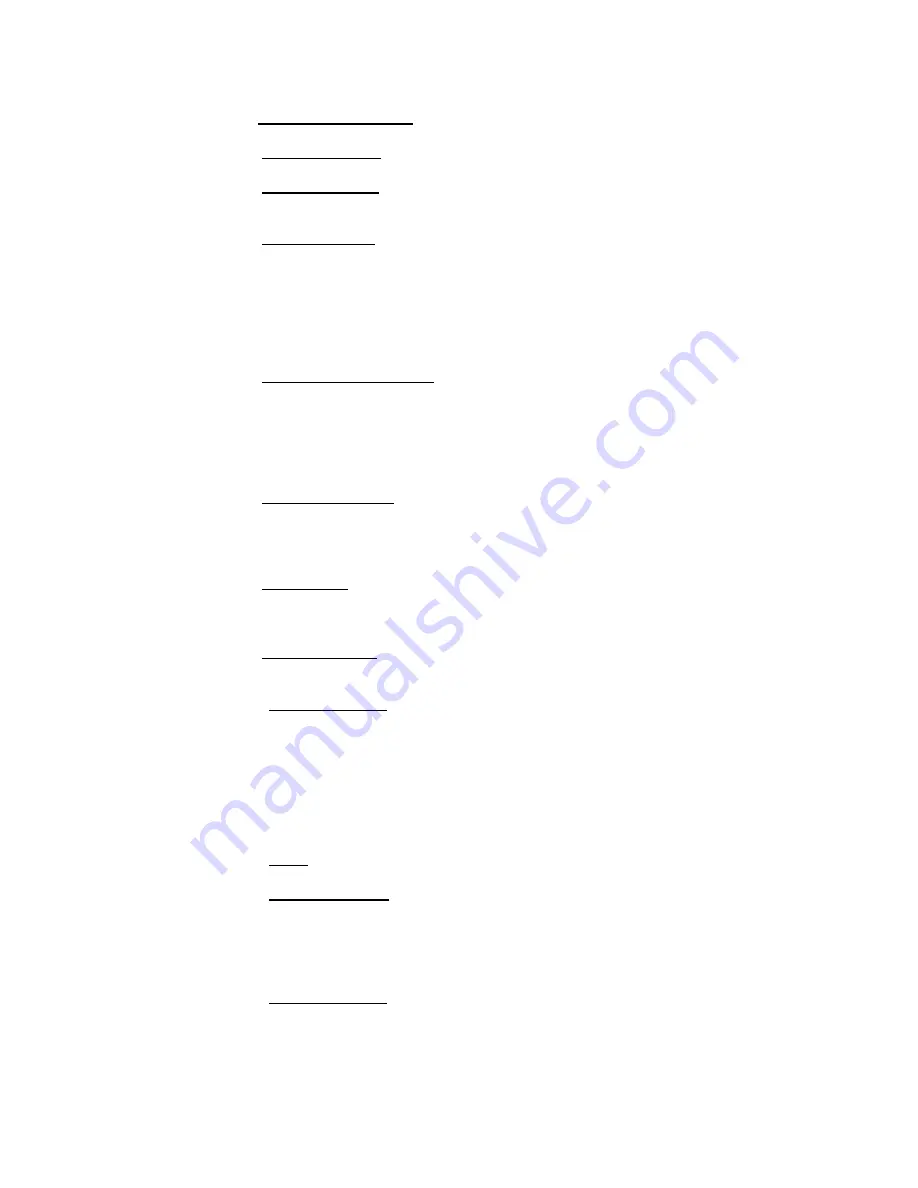
13
1.
Inspector identification:
.
use up to 3 letters
2.
Inspection Module
: you will use (Ex: SCM, LRM etc.)
3.
Display Response:
This affects the movement of the intensity indicator. It may be
set for Slow, Medium or Fast.
4.
Trigger Features:
The trigger is used to actively display a dB reading while pulled
and freeze a dB reading when released. In the Setup mode, the operator can select “Laser
On” or “Laser Off”. If “Laser On” is selected, every time the trigger is pulled, the Laser
will be on. When the Trigger is released, the Laser will turn off. If “Laser off” is
selected, the Laser will always be off, even when the Trigger is pulled on for testing.
5.
Alarm Enable/disable
6.
Alarm Rec (Record) Time:
Use this to record sound samples manually or to record a
sound sample when an alarm level has been reached or exceeded. Using the UP/DOWN
selector arrows, the time for recording your sound samples can be selected. The selection
will include a time value of from 5 seconds up to 30 seconds. You may also select
MANUAL. When MANUAL is selected, press the REC (recording) box in the Spectral
Screen. To stop recording, Press STOP.
7.
Headphone Volume:
There may be situations in which the sound level in the
headphones is uncomfortably high and the sensitivity level must remain in a high level.
To make this comfortable for the user, the volume of the headphones can be adjusted for
100% of volume to as low as 0% of volume.
8.
Turn off time
: The Turn-off time can be set to 5, 10 or 15 seconds. Or it can be
disabled. In disable, when the instrument is turned on, it will stay on until either it is
turned off, set in suspend or the battery charge is depleted.
9.
Frequency Adjust
: An inspector might want to be sure the frequency is not changed
during a route. To lock the frequency, select No, to enable frequency tuning, select Yes.
10.
Instrument Setup:
The factory default is Manual. All adjustments are made by the
inspector as he/she goes through the route. The Automatic setting is used after the initial
baseline data has been uploaded to the Ultraprobe 15,000. In the Automatic setting the
instrument will move sequentially from one test point to the next, and set itself for the
original baseline setup, which will include the Frequency and Sensitivity for that point.
For example, if the operator is testing bearings, the instrument will move from test point
1 to test point 2 and if the baseline data was set at a sensitivity level of 43 with a
frequency of 30 kHz, the instrument will automatically set for these parameters.
11.
Units:
Set measuring units for either Metric or “Standard”.
12.
Frequency Default
: The default frequency from the factory is 40 kHz. If the
Ultraprobe is to be used consistently at another frequency, set the default to that
frequency. Every time the instrument is turned on, it will default to that selected
frequency. For example, if most of the inspections are to be mechanical, the user might
set the default frequency to 30 kHz.
13.
Sensitivity Default
: the user can select a sensitivity value so that every time the
instrument is turned on for testing, that value will be the starting “high” level. For
example, the default factory Sensitivity value is 70. In some routes this will be too high
and to save time the inspector will set to a lower value for a starting point on that route.














































