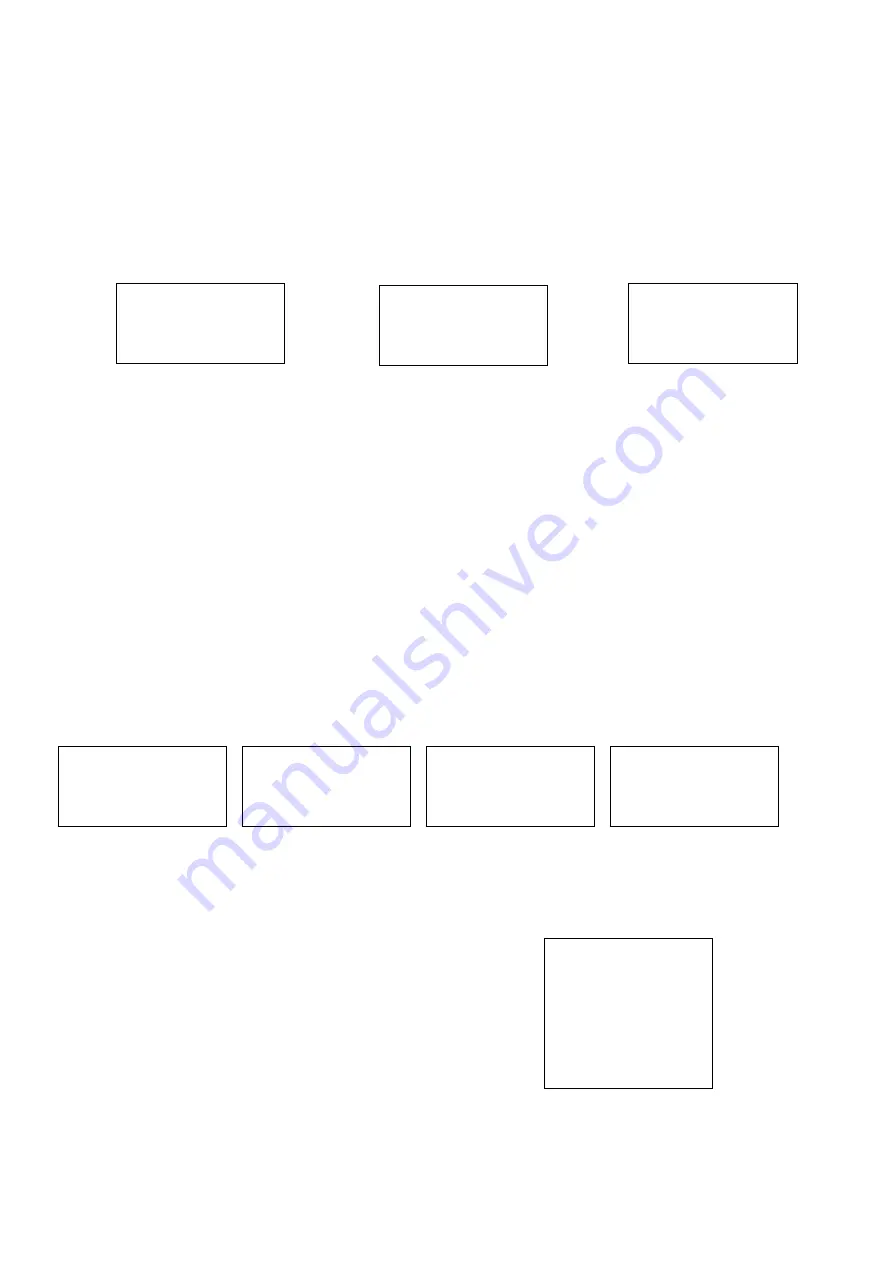
21
To Transfer data from the CF card:
1. Spin to CF Output
2. CF OUTPUT will blink
3. Click the Sensitivity Dial to transfer data from the Ultraprobe to the CF Card
4. Turn the Ultraprobe 10000 off
5. Remove the CF Card
6. Install the CF Card into the CF Care Reader
7. In the
Ultratrend DMS
software, select
Communications
and Select
IMPORT RECORDS
8. Follow the instructions to import the records to the desired Group.
To Transfer Data from Ultratrend to the Ultraprobe through the Compact Flash Card
1. Spin to CF Input
2. CF INPUT will blink
3. Click the Sensitivity Dial to transfer data from the
Compact Flash Card
to the
Ultraprobe
Menu 02: Display Screens:
There are two
Display Screens
to use when in the Operating Mode:
M
ain
and
Storage
.
A third screen,
ABCD indicator
, is
available when either the “
Valves
” or “
Bearings
” Application is selected.
The
Main screen
is the standard mode. It displays current inspection data:
dB, frequency, battery status, sensitivity setting and
Operation Mode (Real Time, Snap Shot or Peak Hold)
.
The
Storage
mode splits the screen so that the main menu information is displayed along with stored data for a selected storage
location.
1.
Follow the steps to Enter the Setup Mode as described earlier.
2.
Spin to Menu O2: Display Screens
3.
Click the
Sensitivity Control Dial
to enter
Display Screens
.
4.
Spin the
Sensitivity Control Dial
to change from
Main
to
Storage
, (or to
ABCD
) then
5.
Click the
Sensitivity Control Dial
to select.
Menu 03: Application Select
In Application Select, choose the specific application you wish to use for your inspection. This will adjust the display panel and will
save information in a format compatible with specialized Ultratrend software.
1.
Follow the steps to Enter the
Setup Mode
as described earlier.
2.
Click the
Sensitivity Control Dial
to enter the
Application Select menu
.
3.
Spin to the application you wish to enable.
4.
Click the
Sensitivity Control Dial
to select.
5.
Press
Enter
6.
To change the operation mode to the newly selected Application, Click
The
Sensitivity Control Dial
to change.
Menu
01
Select
Data Transfer
Press ENTER to exit
Menu
02
Select
Display Screens
Press ENTER to exit
Display Screens
Display=(MAIN)
Display Screens
Display=(STORAGE)
Generic
enable
Valves
disable
Bearings disable
Electrical disable
Steam
disable
Leak
disable
Display Screens
Display=(ABCD)
Menu
01
Select
SERIAL OUTPUT
Press ENTER to exit
Menu
01
Select
CF OUTPUT
Press ENTER to exit






























