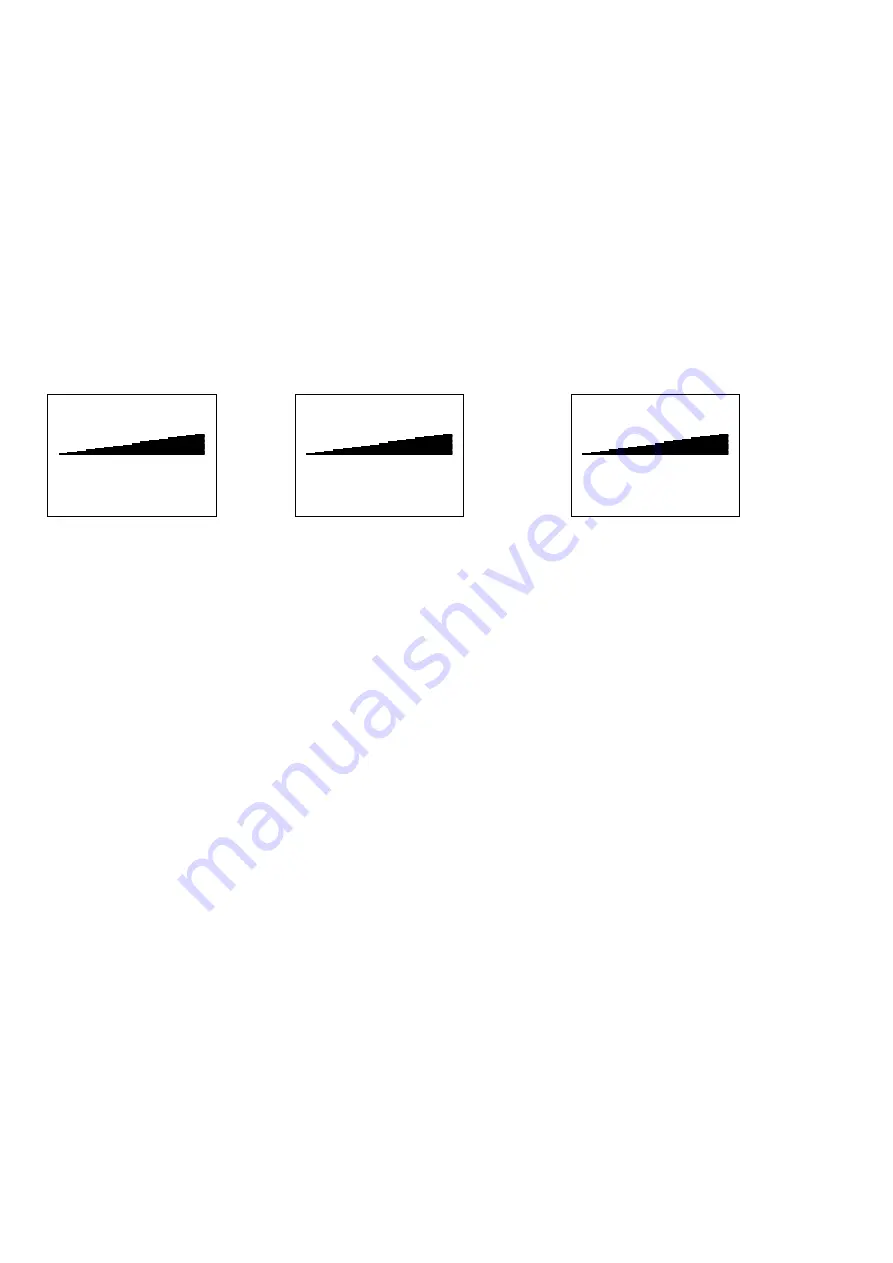
14
a.
Setup Menu
: The various screen and operation functions can be set in this mode
b.
Text Editor
(ON/OFF): When on text notations can be set using up to 16 alphanumeric characters.
c.
Alarm
(DISABLED ENABLED): Set (enable) alarm levels in dB or turn the alarm off (disable).
d.
GENERIC Info
: This function provides inspection information. It can also be set to display specific application information
(for example: Leak Info, Bearing Info, Steam Info, Electric Info, Valve Info)
e.
Storage Display
: The display panel will split in half. The top half will show current test data while the bottom will display
stored information.
f.
Record WAV
: The Ultraprobe 10000 is configured to record heterodyned ultrasounds with this function setting.
g.
CF INFO
(Compact Flash): Information of stored recorded WAV files and record time can be viewed here.
h.
STORE Record
: Use this function to store inspection data. This is a quick way to data log if inspection data is to be saved
without viewing previously stored data (as in Storage Display).
i.
Exit
: Press the Yellow ENTER Button and you will EXIT back to Operation Mode.
BAR GRAPH DISPLAY:
The bar graph has 16 segments. Each segment equals 3 dB.
40 dB
SENSITIVITY CONTROL DIAL:
This is the main control dial. It will function as a cursor control as well as a sensitivity and frequency controller.
TO ADJUST THE SENSITIVITY/VOLUME:
1.
Look at the meter. To adjust the sensitivity, the
dB
(decibel) indicator must blink. The
kHz
(frequency indicator
) must be
steady (not blinking).
2.
2If the frequency indicator is blinking, click in the
Sensitivity Control Dial
until the frequency indicator is steady and the
dB
(decibel) indicator blinks.. This indicates that you are now able to adjust the sensitivity.
3.
Once in the Sensitivity mode, turn the
Sensitivity Control Dial
clockwise to increase the sensitivity and counter clockwise
to decrease the sensitivity.
4.
The
Sensitivity Control Dial
increases/decreases the sensitivity of the instrument simultaneously with the sound level in the
headphones. When in range, it moves the bar graph up and down and will adjust the headset volume.
NOTE: the instrument needs to be in range for accurate testing.
5.
If the sensitivity is too low
, a blinking arrow pointing to the right will appear and there will be no numeric
dB
value visible
in the display panel. If this occurs, increase the sensitivity until the arrow disappears (in low level sound environments the
arrow will blink continuously and It will not be possible to achieve a
dB
indication until a higher intensity sound level is
sensed).
6.
If the sensitivity is too high
, a blinking arrow pointing to the left will appear and there will be no numeric
dB
value visible
on the display panel. Reduce the sensitivity until the arrow disappears and the numeric
dB
value is shown.
NOTE: The blinking arrow indicates the direction in which the
Sensitivity Control Dial
is to be turned.
7.
The
Sensitivity Control Dial
controls the bar graph display.
8.
Each click of the
Sensitivity Control Dial
changes the sensitivity / volume by 1 dB
TO ADJUST THE FREQUENCY
:
1.
Look at the meter. The
kHz
indicator must blink to be able to tune the frequency.
2.
If it is not blinking, “Click” in the
Sensitivity Control Dial
until the
kHz
indicator blinks.
3.
When the
kHz
indicator blinks, change the frequency by rotating the
Sensitivity Control Dial
up (clockwise) or down
(counter clockwise).
Real Time = RT
Snap Shot = SS
Peak Hold = PK
60 dB
40 kHz
S=69
SS
Press ENTER
for Setup Menu
60 dB
40 kHz
S=69
PK
Press ENTER
for Setup Menu
60 dB
40 kHz
S=69
RT
Press ENTER
for Setup Menu





























