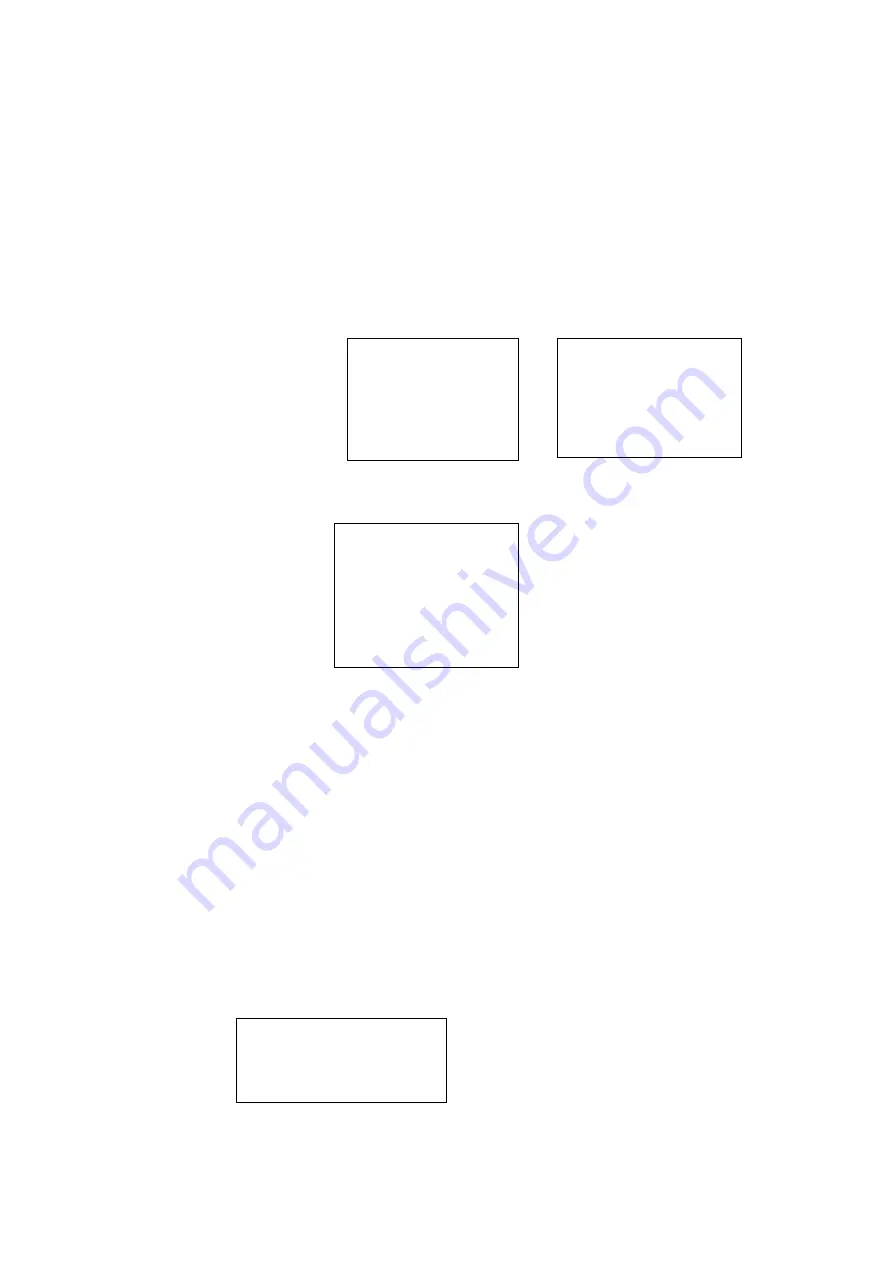
17
HOW TO USE THE OPERATIONAL FEATURES
ENTERING A TEST CONDITION IN STORAGE DISPLAY
1.
Spin
to
Test,
the condition default is
OK
and will blink slowly. If it is necessary to change the test condition:
2.
Click
with the
Sensitivity Control Dial
and the condition (
OK
) will blink rapidly.
3.
Spin
to select a condition indication. The choices are
; OK
,
CHK
(for check) and a series of
TR1-TR9
, which can be used as
codes for other conditions. These codes can be changed in the Ultratrend software and uploaded to the Ultraprobe.
4.
To Set,
Click
the
Sensitivity Control Dial
(the condition will blink slowly)
5.
Spin to
Temperature
should a Temperature entry be desired
6.
Click
on the
Temperature
setting (it will blink rapidly) Spin to the left to select a “100” reading (ex 200, 300) and to the
Right to select a “tens” reading (ex: 50)
7.
Click to set
8.
Press Enter to store the information or
9.
Spin to
EXIT
and click to exit.
Additional information can be viewed by clicking the
Sensitivity Control Dial
until the
ENTER For
Blinks. Spin to
MORE
and
press the
Yellow Enter Button
to enter. There you will see the following information represented as an example below:
ENTERING TEXT USING TEXT EDITOR:
TO ENTER TEXT IN THE TEXT FIELD:
1.
There is space to enter 16 characters of alphanumeric text.
2.
To enter text, the
Text Edit
feature must be set to
ON
(refer to
SET UP MODE 08
). If text is
ON
, click the
Sensitivity
Control Dial
to the bottom of the
Display Panel
until
Press ENTER For
is blinking. Spin to
Edit Text
and press
Enter
.
3.
The text icon will blink. If the field has no entry, the screen will be blank.
4.
The
Sensitivity Control Dial
can be used to scroll through the alphabet,
A-Z
, a space character and then through numbers
0-
9
. move back through numbers (
9-0
) and then back down the alphabet (
Z-A
).
5.
Spin the
Sensitivity Dial
clockwise to move up through numbers and then through the alphabet starting with
A
or spin
counter clockwise to move back through numbers (
9-0
) and then back down the alphabet (
Z-A
).
6.
To enter a character, spin the
Sensitivity Control Dial
to the desired character and then click to move the cursor to the next
of 16 positions.
7.
Continue until through or until all 16 fields are filled.
8.
If an error in recording a letter or number occurs, click the
Sensitivity Control Dial
and the cursor will move to the right.
Continue clicking the
Sensitivity Dial
and the cursor will “wrap” around to the right until the desired location is reached. As
explained above, spin the
Sensitivity Dial
until the corrected entry is displayed and “click” the
Sensitivity Control Dial
to
enter the text character.
9.
When the text is correct, click the
Yellow Enter Button
to save and store the text. The instrument will return to the
Operation Mode
.
Gear 12345
Press ENTER to Exit
Press ENTER GENERIC
To store
001
Test Results: OK
Temperature: 150 F
001
43dB
S=33
30KhZ
----STORED DATA-----
62 dB 30 kHz RT
Sens 69 Alarm 84
ENTER for Param INFO
DATE: 01/01/03
TIME
08:30:43
Module Type: SCM
Offset:
00 dB
Press ENTER to Store
Press Sens. to Exit






























