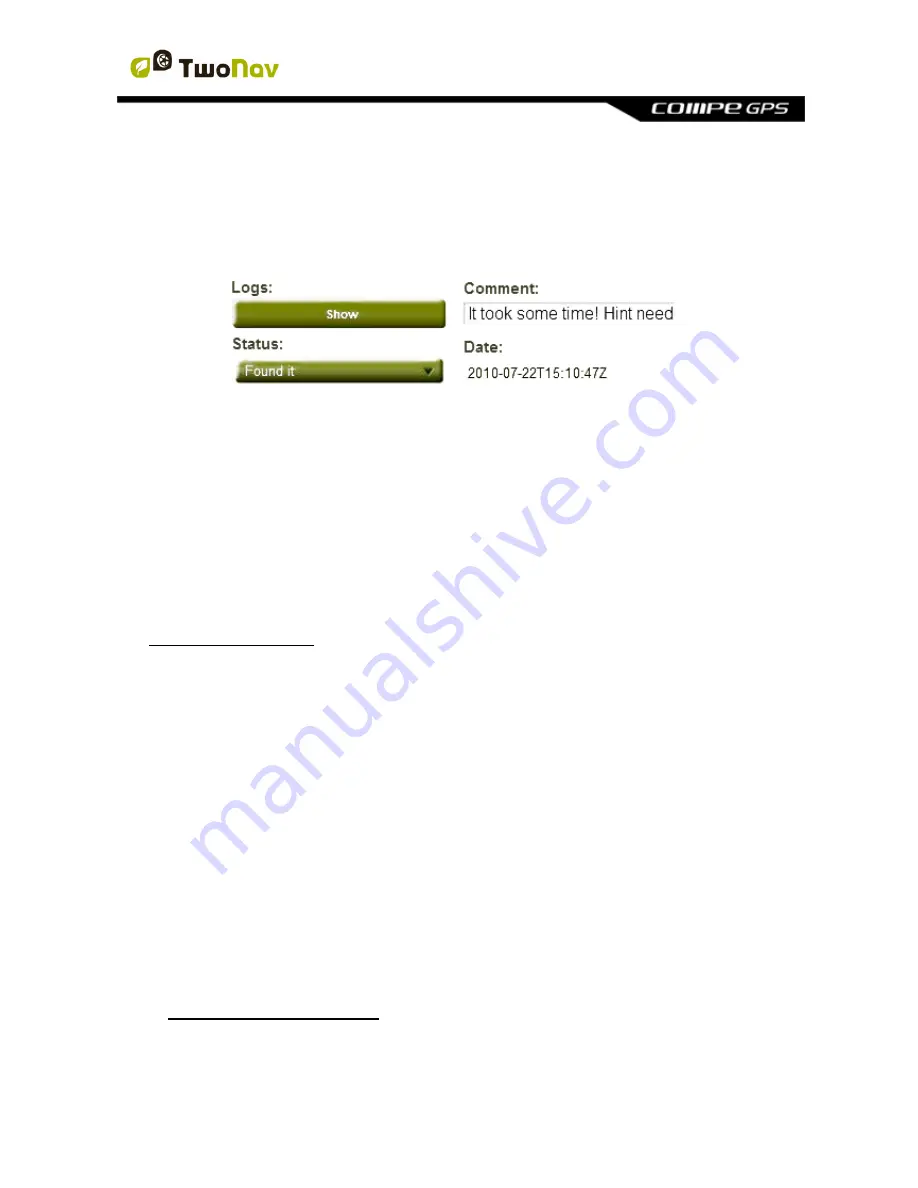
http://www.CompeGPS.com http://Support.CompeGPS.com 46
Note:
*.LOC files will also be listed when choosing a geocaching destination, but
these files cannot be considered as fully compatible with geocaching because
they do not include geocaching extensions, so extra information as description or
field notes will not be available.
7.2.3 Create field notes
In addition to see field notes of other users, you can create your own field notes
regarding to any geocache:
Geocache currently set as destination:
‘Main menu > Discover >
Geocaching > Field notes’.
Any geocache:
‘Main menu > Data > Waypoint > Properties > Field
notes
’
.
Fields notes are saved inside
'Geocache_visits.txt'
. This file allows you to easily
upload your fields notes to any geocaching server from internet (for example:
www.geocaching.com)
7.2.4 Set status for geocaches
From
‘Main menu > Settings > Display > Geocaching > Hide found geocaches’
,
you will be able to show/hide current geocaches.
Geocaches which have been labelled as
‘Found geocache’
, will not appear in the
list. By doing this, there will be no need to see geocaches that were previously
found.
7.2.5 Add associated files with Land/Air
Geocaches can have associates files such as images, sounds, texts... They can
also be reproduced from
‘Main menu > Discover > Geocaching’
, after setting
geocache as destination.
Although is not possible to edit geocaching files from TwoNav, edition can be
easily done from Land/Air software (Windows/Mac platforms), more information
at http://www.CompeGPS.com
Follow next steps to associate files to a geocaching file using Land/Air software:






























