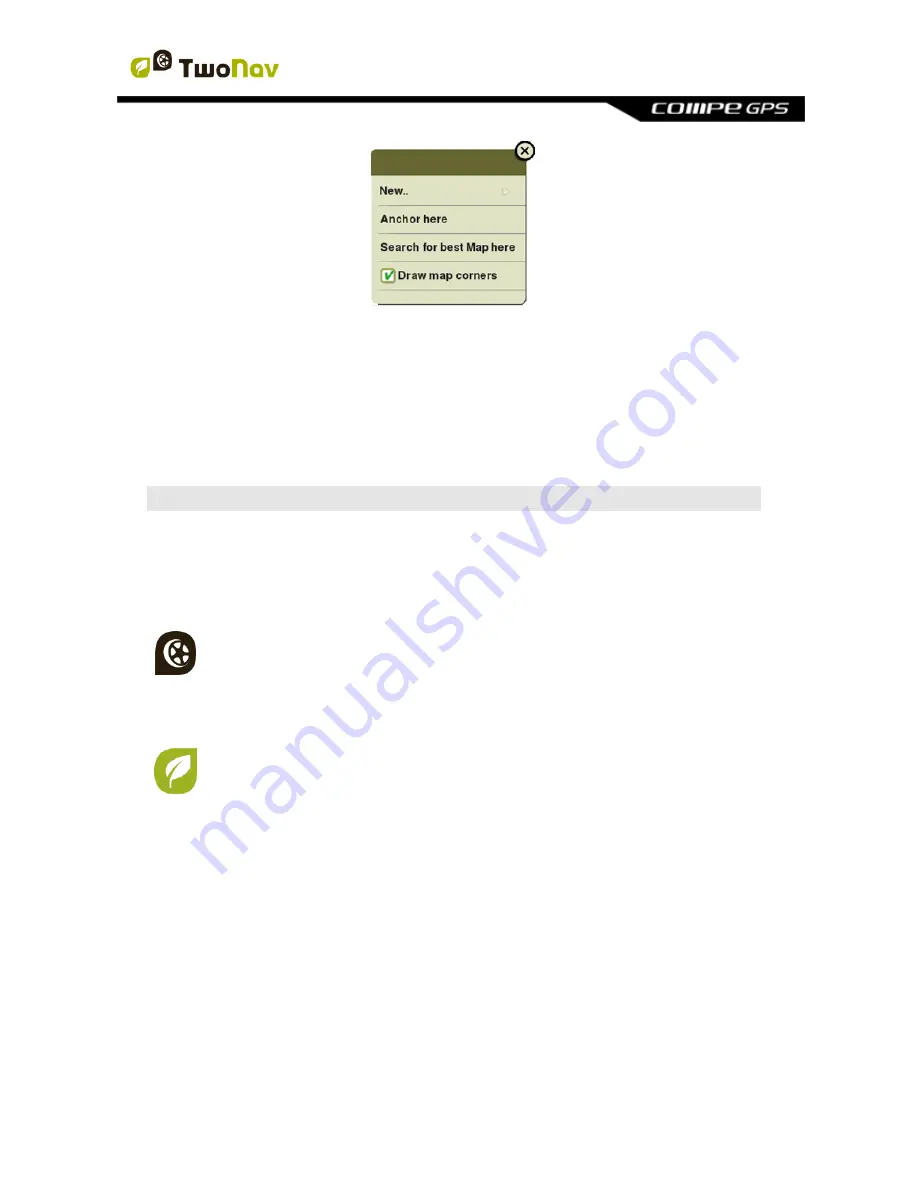
http://www.CompeGPS.com http://Support.CompeGPS.com 25
Depending on the element on which you open the contextual menu, you may
enter different functions. You can access to the contextual menu of:
Map window
Data fields
Data lists
4 NAVIGATION
4.1
Modes
TwoNav has 2 navigation modes which can be selected by pressing the tabs of
the main menu:
The
‘On-Road’
mode
is based on door to door navigation, using a
routable road map to automatically calculate the best route to
destination.
Note:
‘On-Road’ mode can only be used when a road maps is loaded.
The
‘Off-Road’
mode
is based on the useage of previously created
references (waypoints/routes/tracks). Route will not be automatically
calculated, a straight line will link your current position to your
destination.
Note:
‘Off-Road’ mode can be used with any type map.
Important:
Before you start navigating, it is very important to set your vehicle so
the system configuration and calculations will be adapted according to the
selected vehicle
(‘Main menu > Settings > Vehicle’).
4.1
Triplog
‘Status’
window has several buttons to control the
‘Triplog’
command during your
outdoor activities, by default your itinerary will be recorded when
‘Triplog’
is
started:






























