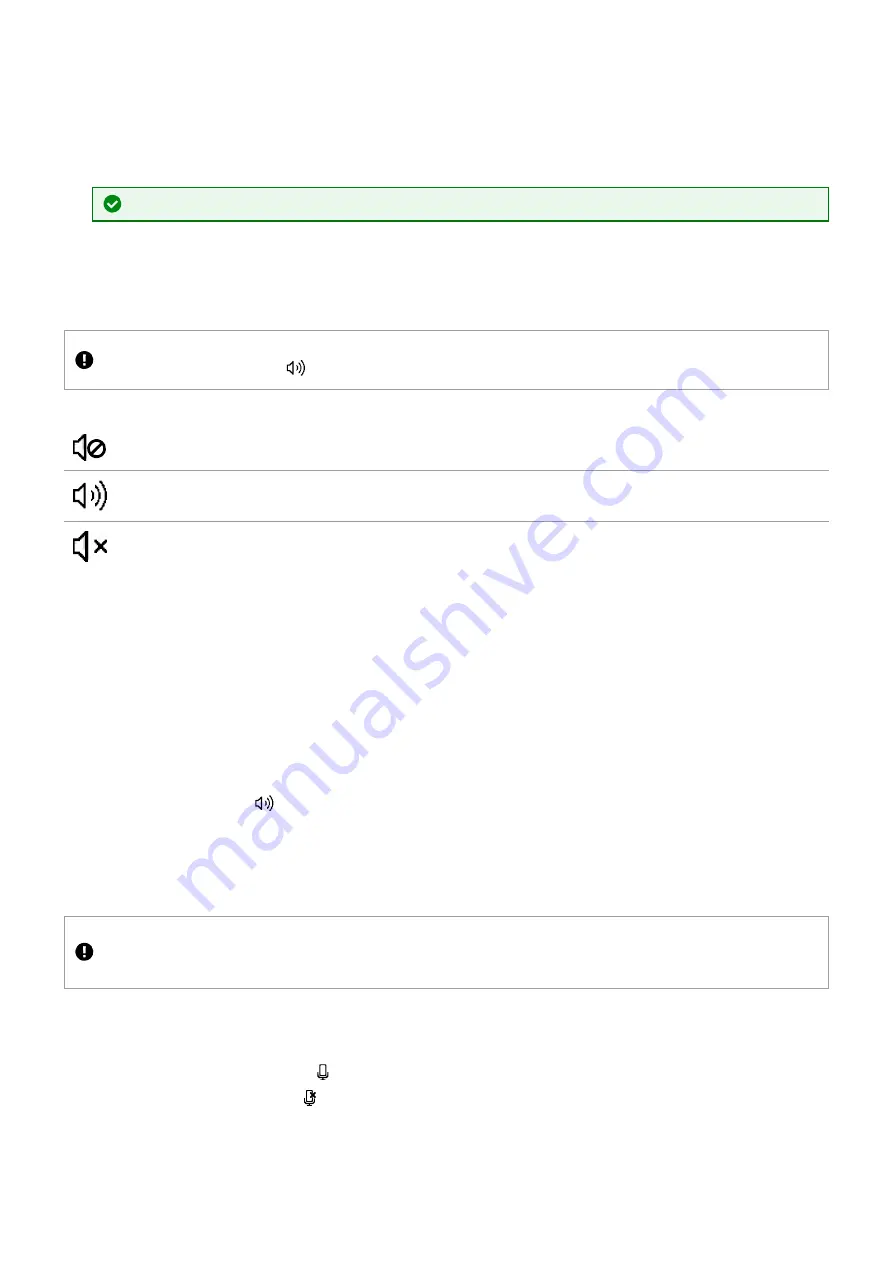
n
Your CORIOview sends embedded audio to your display.
n
You can mute and adjust the audio input level of individual presenters in CORIOgrapher™.
n
The Streaming media and 4K playback input module supports embedded audio as long as the audio is in mp3
or aac format.
n
You can play embedded audio from any input port on any input module, as long as the embedded audio is in
uncompressed PCM format, at 48 kHz.
Laptops and tablets provide audio in uncompressed PCM format, at 48 kHz.
n
CORIOview supports 2-channel audio, and does not support surround sound.
Audio icons on your display
When you show labels on your display, you also see icons that tell you the audio status of your CORIOview.
If an individual presenter is muted in CORIOgrapher, they do not appear muted on your display. If you can't hear the active
presenter but their label shows
, check if they are muted in CORIOgrapher.
The presenter is automatically muted because they are not the active presenter.
The active presenter is sharing audio.
All audio is muted, the active presenter cannot share audio.
Muting all presenters
You can mute all presenters with the front panel and with CORIOgrapher. No presenter can share audio as the
active presenter.
To mute all presenters
With the front panel:
n
Press AUDIO.
With CORIOgrapher:
n
From
Dashboard
, select
.
Muting an individual presenter
You can only mute and unmute individual presenters in CORIOgrapher. Muted presenters cannot share audio as
the active presenter.
Risk of undesirable effects
If other users don't have access to CORIOgrapher, they cannot unmute presenters. If other users need to use audio, make
sure you unmute presenters at the end of your session.
To mute a presenter
1. From
Dashboard
, find the presenter you want to mute.
2. Underneath that presenter, select .
3. To unmute the presenter, select
.
PDF-MWP-DYN-V1.20 tvONE
53






























