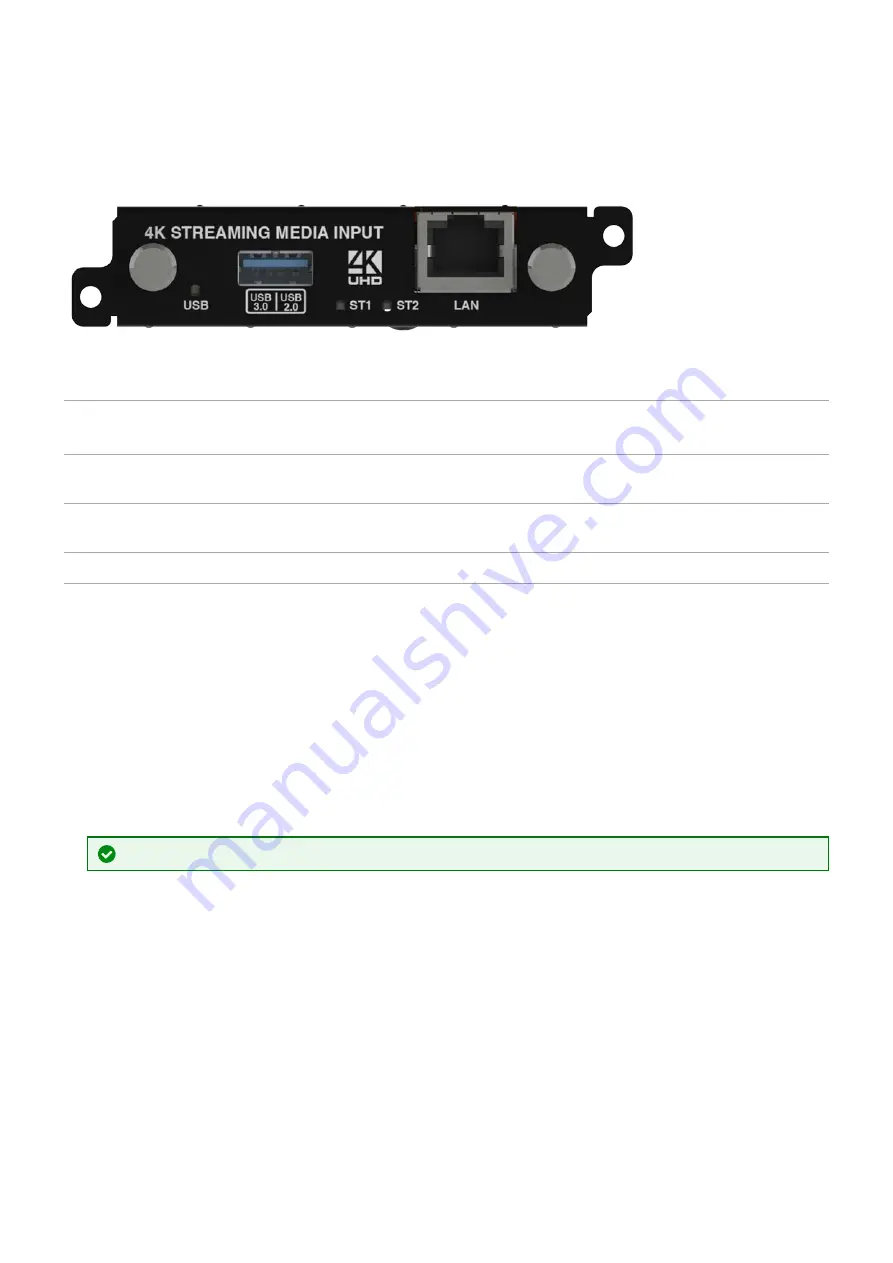
n
Secondary channel supports 1080p @60 Hz
n
IP streams up to 4K @30 Hz
n
Full resolution and frame rate scaling
n
Start playing media when your CORIOview™ starts
n
Supports USB 3.0
n
16 or 128 GB internal storage
USB
(LED)
Indicates the status of the USB drive. Green means that the USB drive is working correctly. Red
means that the USB drive is over current.
USB 3.0
USB 2.0
Connect a USB drive to play media directly.
For best results, we recommend using quality USB drives compatible with USB 3.0.
ST1
(LED)
Indicates the status of the card. Green means that the card is working correctly. Red means that the
card is starting, or that there is a problem.
ST2
(LED)
Indicates the status of the module. Green means that the module is working correctly. Red means
that the module is starting, or that there is a problem.
LAN
Connect an Ethernet cable to play media over IP.
If any status indicator stays red, restart your CORIOview. If that doesn't work, contact tvONE support. Contact
details are at the back of this guide.
Read more about your Streaming media and 4K playback input module in the Streaming media and 4K playback
input module Quick Start Guide QSG-CM-AVIP-IN, or in tvONEhelp.
Streaming media and 4K playback input module - quick start guide
Setting up the Streaming media and 4K playback input module
1. Connect your cables and power on your CORIOview™.
To stream media, connect an Ethernet cable to the Streaming media and 4K playback input module, or connect
a USB drive to play media directly.
For 4K media, use a good quality, high-speed 3.0 USB drive.
PDF-MWP-DYN-V1.20 tvONE
15






























