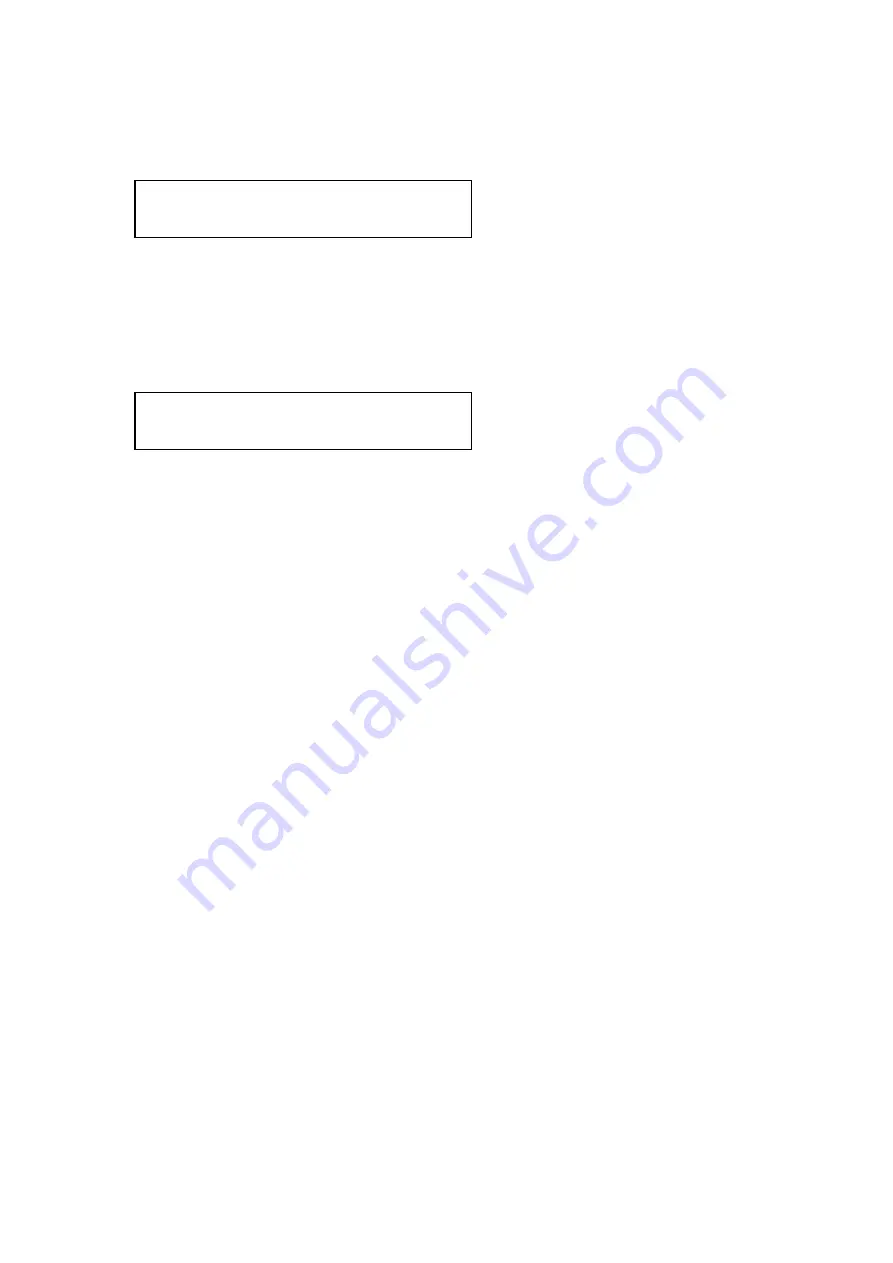
C2-4000 Series RGB Scaler Operation Manual
45
Rotate the Menu Select knob to the right until you see the Exit screen and
press the knob once. You will be taken to the same Top Menu screen where
you began the journey through the Program Source sub menus:
12.9
Logo (Internal Scaler Video Source)
While displaying the Setup Program Source selection screen (from the Top
Menu), press the Logo button on the Scaler (the last input button on the right)
and then press the Menu Select knob once. You’ll see the following LCD
screen appear:
The Scaler has the ability to store and display up to 15 test cards and comes
loaded with 4 images. These images can be used and manipulated just as if
they were coming from an external source and consist of a CORIO2 Logo and
three test signals.
To select a Test Card signal, press the Menu Select knob. As the brackets
flash, select the image you want to make your test signal (1 through 4 on a
stock Scaler) by rotating the knob. Note that the image has to be read into the
Scaler’s working memory from a Read Only Memory and will take a second or
two to appear as you rotate through the possible choices.
Once you have determined which signal you want to make your test signal,
press and hold the Menu Select knob until you hear the ‘Beep’.
Rotate the Menu Select knob to the right until you reach the Exit display and
press the knob again. You will be taken to the Setup Program Source LCD
screen from which you can move to “Adjust Scaler Parameters”, the next Sub
menu, one detent to the right from the Setup Program Source screen.
Program Source Logo
Testcard [ 1]
Sub menu
Setup Program source
Содержание C2-4000 Series
Страница 1: ...C2 4000 Series RGB Scaler Operation Manual Version 3 2...
Страница 2: ...C2 4000 Series RGB Scaler Operation Manual Version 3 2...
Страница 3: ...C2 4000 Series RGB Scaler Operation Manual 2...
Страница 5: ...C2 4000 Series RGB Scaler Operation Manual 4...
Страница 100: ...C2 4000 Series RGB Scaler Operation Manual 99 C2 4100 Block Diagram...
Страница 108: ......
















































