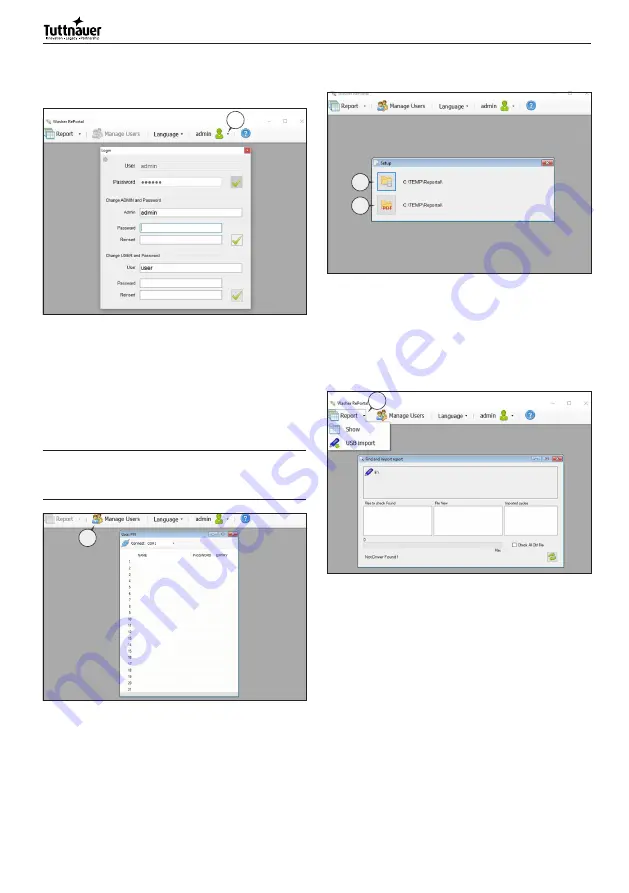
36
English
change.
The changes will be available from the next login, see
image below:
1
Fig. 23.3
7.4 Cable connection to the device
To customize user names and passwords, connect with
the PC to the device with a USB cable (not included), by
using the USB connection of the device (See 3 Fig. 13a).
From the Admin login, click on "Manage User"
(1 Fig. 23.4). If it doesn't work, close and restart
WasherRePortal.
Ö
The passwords can contain only these
characters: 1,2,3,A,B and C (See chapter 6.5
and 6.6.8).
1
Fig. 23.4
7.5 Working folder setup
To customize the working folder, from the Admin
login, enter in the admin menu and click "Setup" (See
Fig.23.2). Choose:
- the "Database Archive Folder" by pressing the button
1;
- the preset "PDF certificate Archive Folder" by pressing
the button 2.
1
2
Fig. 23.5
7.6 Data import
To import the data from the USB key, previously
connected to the device in the USB port (2 Fig. 13a),
and display the Report data, connect the USB key to
the PC, click on the "Report" menu item (1 Fig. 23.6a)
and proceed with the USB import, see image below:
1
Fig. 23.6a
The process will import all the data stored in the USB
key, at the end of the process, close the import window.
7.7 Data visualization
Click on the "Report" menu item (1 Fig. 23.6a) and
proceed with the "Show" item.
A new window will appear showing the data, divided
by machine serial number. On clicking to each serial
number, ther will be full access to the reports, divided
by year and month.
7.7.1 Admin available features
Right-clicking over the serial number or year (1 Fig.
23.6b) opens a drop-down menu that allows to choose
between:
Содержание TIVA2 TD
Страница 41: ...41 English ...
Страница 54: ...54 English 9 13 Fuses 7 K A 1 8 K M 1 8 K M 2 2 F U 3 2 F U 4 2 F U 5 2 F U 6 7 K A 2 ...
Страница 55: ...55 English NOTES ...






























