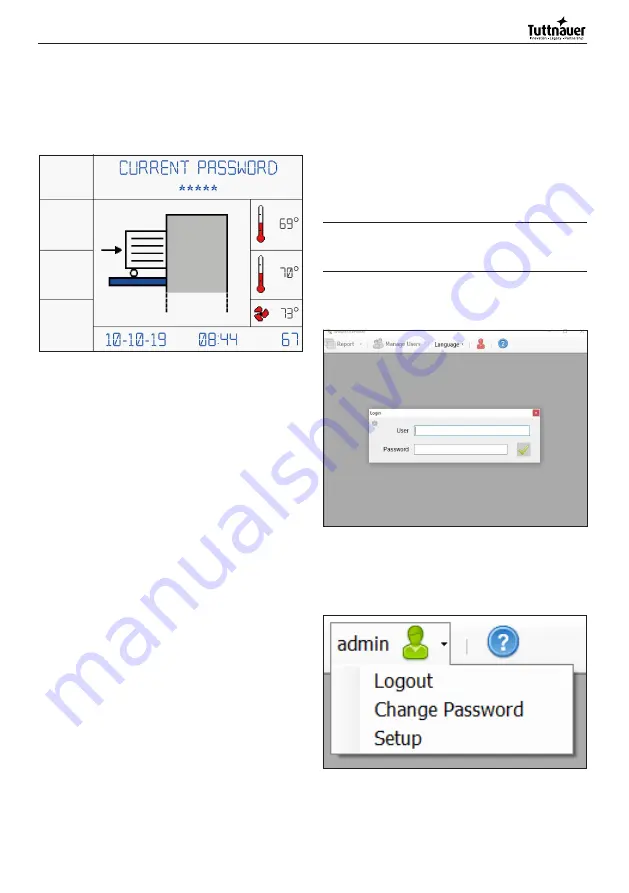
35
English
6.6.9 Procedure for password change
To generate the password use the keys 1,2,3,A,B and C
(See Fig. 16 for key description). Entering the password
incorrectly three times in a row will cause the block of
the user.
See Annex 9.6.
Fig. 22
6.6.10 Expiring passwords
- User password: has a preset validity of 6 months, at
the end of the expiring date, it must be renew. At first
access it must be generated by the Super User.
See Annex 9.6 for the procedure for password change.
See Annex 9.7 for the procedure for user password
setup for the Super User.
- Super User password: at the first access enter the
password "111111". As for the User, the Super User
password has a validity of 6 months, after that it must
be renew.
See Annex 9.8.
6.7 Alarms
See Annex 9.9.
6.8 Warnings
See Annex 9.10.
7 Software Desktop
7.1 General informations
The device comes with a desktop software, called
"WasherRePortal", that gives enhanced features to the
User. With this software, in fact, it's possible to:
- create and print digital versions of the reports;
- connect the device to the PC to customize the
user names and passwords via USB port (cable not
included);
- save the information coming from multiple devices;
- import and export the database of reports;
- export comma separated value files (*.CSV) for post-
processing activities (free files editables with third-
part softwares like MS Excel.
For all information visit the web portal www.
tuttneuerusa.com.
7.2 First access login
At the first access use these login information:
- User: user name "user" and password "123456".
- Admin: user name "admin" and password "123456".
Ö
It is recommended, for the Admin, to change
the passwords at the first access, according
to the company policy rules
.
7.3 First Login
To access to the software, insert the user and password
inside the text boxes as below:
Fig. 23.1
7.3.1 Password change
To change the name and password of the admin or the
user, from the admin login, enter in the admin menu
and click "Change Password".
Fig. 23.2
A change password window will appear, enter the name
and password and click the green check to confirm the
Содержание TIVA2 TD
Страница 41: ...41 English ...
Страница 54: ...54 English 9 13 Fuses 7 K A 1 8 K M 1 8 K M 2 2 F U 3 2 F U 4 2 F U 5 2 F U 6 7 K A 2 ...
Страница 55: ...55 English NOTES ...






























