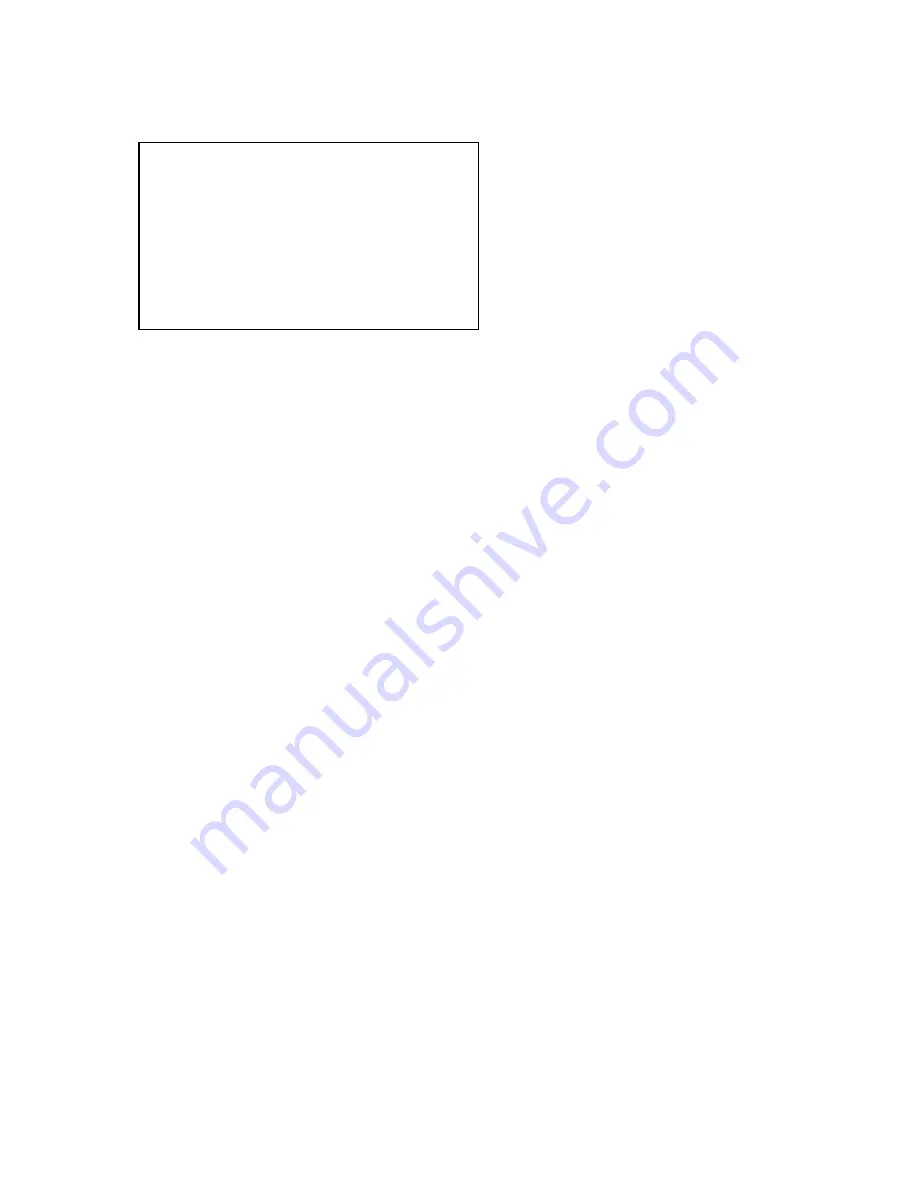
Model Select (1/11)
In this screen you can see, select, copy and move models between different memory “slots”. I
quote the word “slots” because memory management is dynamic. The available memory is
displayed at the top of the screen.
Memory usage for each model is displayed on the right. The more complex your model
(mixes/curves/options/limits/etc) the more memory it'll take.
The “*” on the left shows the currently loaded model memory.
Pressing [UP]/[DOWN] will move the cursor between different models.
Pressing [MENU] will highlight the model. Pressing [UP]/[DOWN] with the model highlighted will
move it up/down. Pressing [EXIT] will un-highlight the model.
Pressing [EXIT] will load the highlighted model.
Pressing [EXIT LONG] will load and exit to the main screen.
Pressing [RIGHT LONG] will load the model and go to the next screen (Model Setup).
Pressing [LEFT LONG] will load the model and go to the last screen.
Pressing [MENU LONG] will duplicate the selected model. A confirmation screen will be displayed
requiring you to confirm the duplication of the selected model.
MODELSEL free 1560 1/11
*01 GOOFI
114
02 YAK 55
60
03
04
05
06
Содержание 9XR
Страница 1: ...Turnigy 9XR User Manual...
Страница 8: ...Transmitter Layout...






























