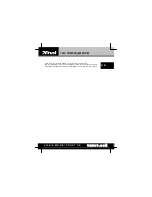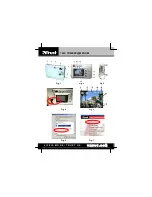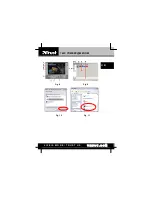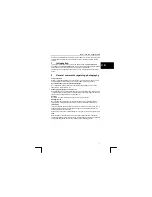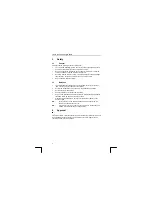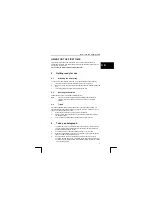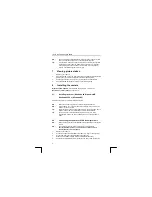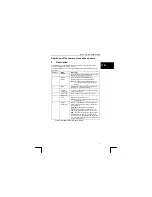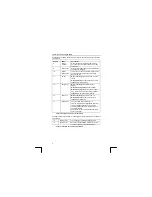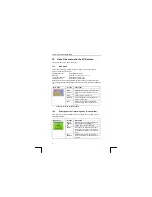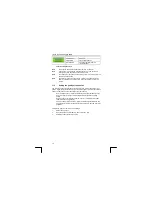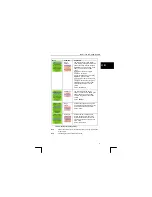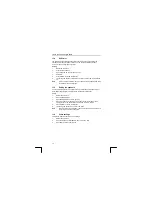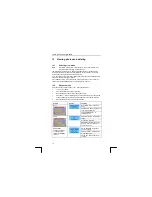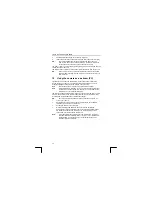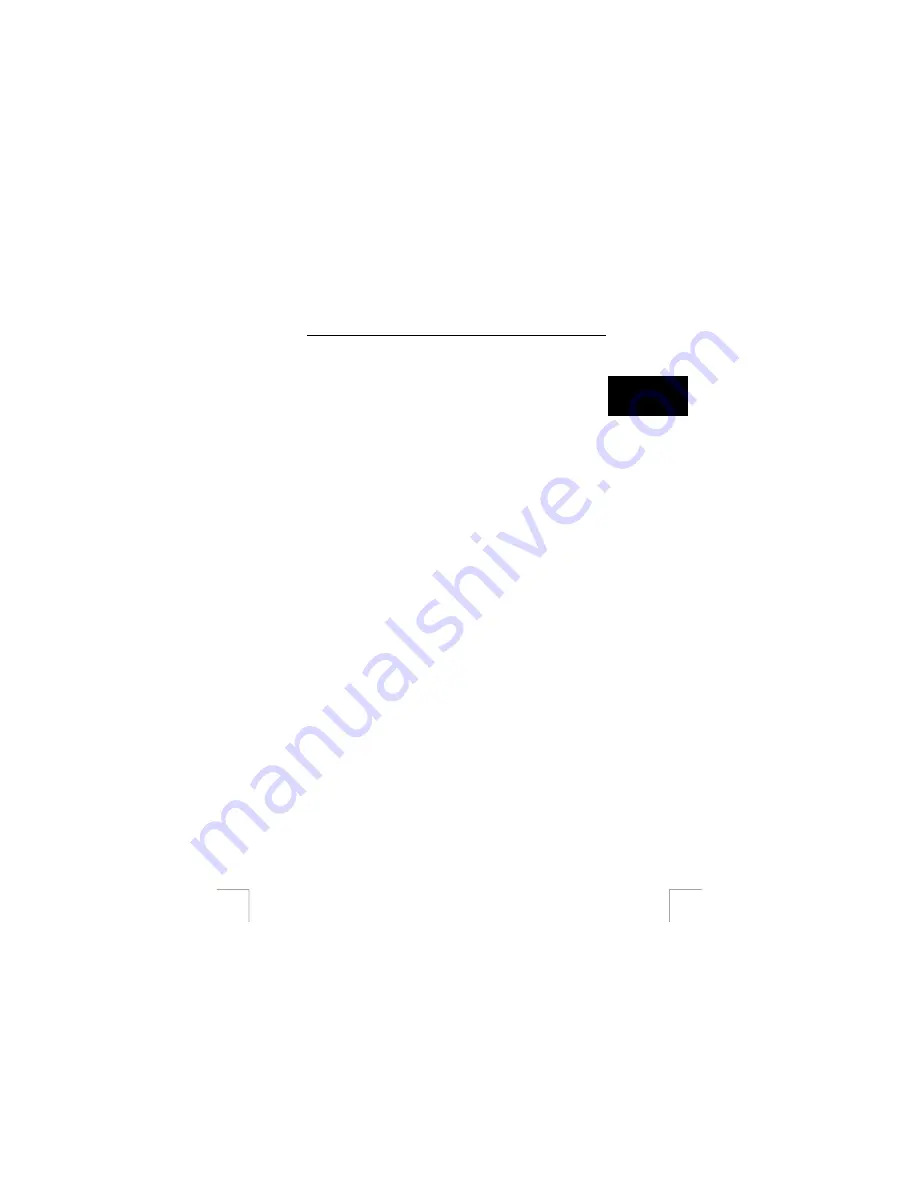
TRUST 740C POWERC@M ZOOM
Use the Quick Installation Guide when using the camera for the first time. This guide
contains the basic instructions you will need to know in order to be able to use this
camera.
1 Introduction
U K
This manual is intended for the users of the ‘TRUST 740C POWERC@M ZOOM ‘
The TRUST 740C POWERC@M ZOOM can be used for taking photographs, making
a video and as a web camera for video conferences on the internet
The camera can also operate on Mac OS.9.x and 10.1 or higher as a mass storage
device.
2
General comments regarding photography
Test photograph
Before you start photographing a particular event it is a good idea to take a number
of test photographs first so that you are sure the camera is working properly.
No compensation for unsuccessful photographs
No compensation may be claimed for unsuccessful photographs as a result of a
faulty camera, faulty software, etc.
Exchanging photographs and video clips
No guarantees are given that photographs and video clips produced with this camera
can be displayed on other devices or that photographs and video clips produced with
other devices can be displayed using this camera.
Sunlight
Do not aim the camera directly at the sun for a long period of time.
Shaking/knocks
Do not shake the camera or knock it against anything. This can cause problems,
failed pictures, incompatibility of the memory or loss of picture data and memory.
LCD display
There may sometimes be small black or clear dots visible on the LCD screen. This is
normal and does not affect the photographs. There is no reason to exchange the
camera if there are 10 dots or less.
Exposing the LCD screen to direct sunlight for a long period of time may cause faults.
Lens
Keep the glass of the lens clean. Use a cotton bud to clean the lens. If necessary,
use special cleaning fluid for camera lenses. Camera cleaning fluid can be purchased
from photography shops. Do not use a different type of cleaning product.
1