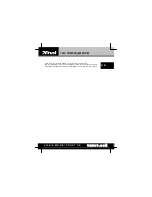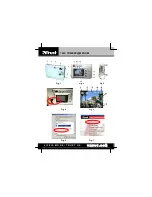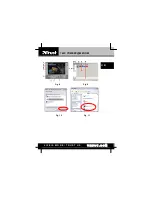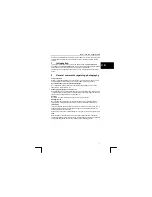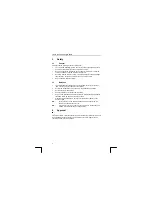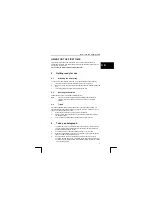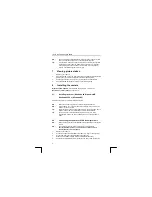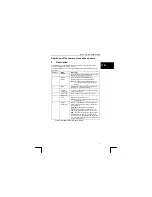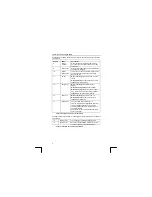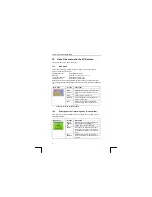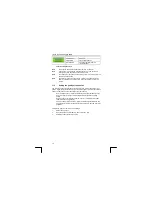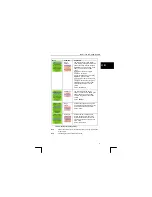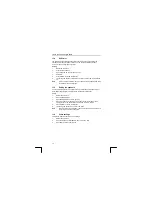Отзывы:
Нет отзывов
Похожие инструкции для 740C POWERC@M ZOOM

DCS-1110 - Network Camera
Бренд: D-Link Страницы: 16

Loop
Бренд: California Labs Страницы: 8

F521E
Бренд: Zavio Страницы: 10

F3100
Бренд: Zavio Страницы: 12

D510E
Бренд: Zavio Страницы: 10

B7210
Бренд: Zavio Страницы: 32

P6210
Бренд: Zavio Страницы: 16

D630 - CAMEDIA D 630 Zoom Digital Camera
Бренд: Olympus Страницы: 134

Exilim EX-Z10
Бренд: Casio Страницы: 242

HDL-7
Бренд: Olympus Страницы: 9

EF1001
Бренд: Envizen Страницы: 20

VKC180
Бренд: Roadmaster Страницы: 2

GHD5MR
Бренд: Gator Страницы: 16

BS-E14
Бренд: BTECH Страницы: 2

KB20 - 35 Mm Camera
Бренд: Kodak Страницы: 21

ICA-HM101
Бренд: Planet Страницы: 2

Q-SYS NC Series
Бренд: QSC Страницы: 16

PB-Mycro
Бренд: Pro-Built Tools Страницы: 24