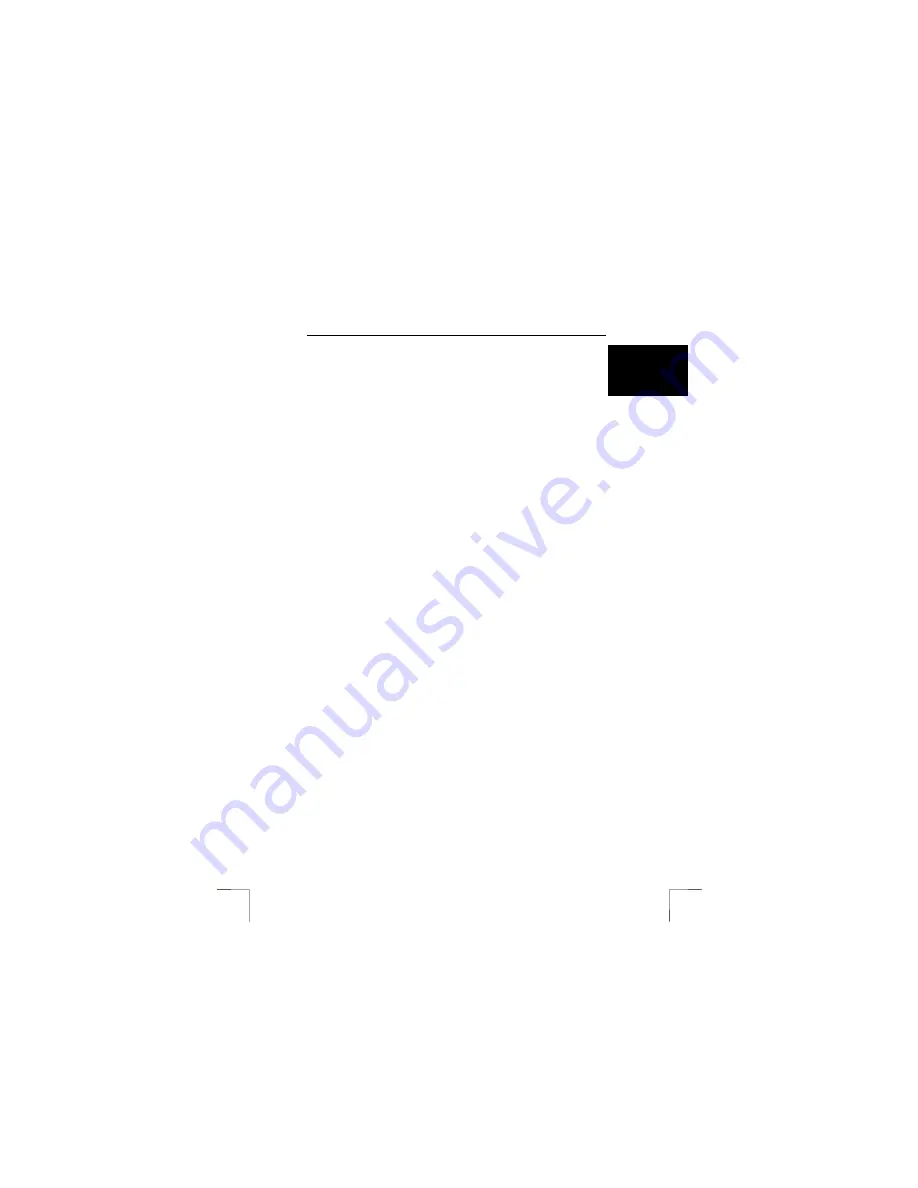
TRUST SPEEDSHARE HOME WIRELESS WEB STATION
9
U K
Full/Col (depends on the type of modem that is connected)
LAN
:
Link/Act
Full/Col (depends on the type of modem that is connected)
100 (depends on the type of modem that is connected)
WLAN
:
WLAN Act
POWER
:
LED on
7.2
Router configuration menu
Various components can be tested via the router configuration menu.
7.2.1 Status
1.
Make sure the computer is turned on and Windows is running.
2.
Open the router configuration menu as described in chapter 6.2.
3.
The router’s logon screen will appear (see figure 6). Enter the password that
you gave in chapter 6.3.
4.
Select ‘Status’ in the bottom left-hand corner of the window (see figure 7).
Figure 19 will appear.
7.2.1.1 Device
information
1.
By default, the ‘Device Information’ option is selected in the ‘Status’ menu.
2.
Under ‘LAN’, you can see the network information for your local network.
Under ‘Wireless’, you can see information about your wireless local network.
Under ‘WAN’, you can see information about your Internet connection.
3.
If information is missing for one of these components, this indicates that the
wrong service has been chosen or information has not been entered
correctly. This means that it is not possible to make a connection using the
connection concerned.
Tip
:
If any information is missing, see chapters 5 and 6 to check the configuration
or see the troubleshooter in chapter 11 and the “Internet Sharing” instruction
manual.














