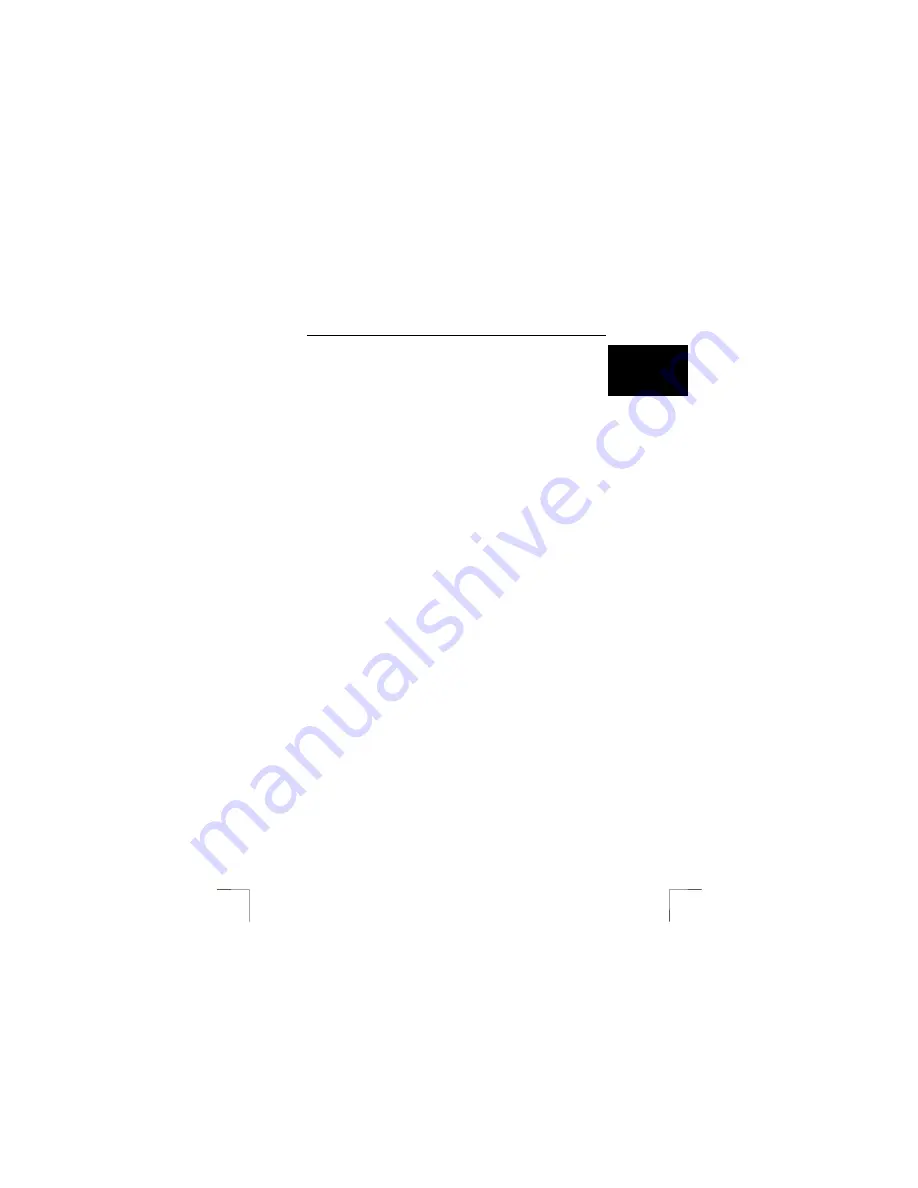
TRUST SPEEDSHARE HOME WIRELESS WEB STATION
11
U K
12.
Click on the ‘WEP’ button. A new window will appear.
13.
Enable the WEP key by selecting ‘128 bit’ for ‘WEP Key’.
14.
Select ‘Key 1’ and enter a hexadecimal combination of numbers and letters
(0 to 9 and A to F).
15.
Click on the ‘Apply’ button at the bottom of the window.
16.
A new window will appear which displays the message “The device is
restarting…”.
17.
Wait 10 seconds until the diagnosis LED (B, figure 1) is no longer lit. Next,
click on ‘Back’.
18.
You will now return to the ‘WEP’ window.
Your wireless connection has now been secured using a WEP key. Your WAN
Internet connection is protected by the firewall in the router. The firewall is enabled
by default.
Note:
If you wish to make a wireless connection using the router via an
Access Point, the ‘Authentication’, ‘WEP key 128 bit’ and ‘Key 1’
settings you made in chapter 9 should also be made in the Access
Point.
10 Deleting the router settings
The router can be reset. Resetting the router returns all the settings to the default
settings. You can use this option, for example, if you have forgotten your password
and you wish to log on to the router configuration menu.
Note
:
If you use the reset button, all the settings saved in the router will be
deleted.
1.
Remove the network cables and the modem cable from the router.
2.
Make sure the adapter is inserted into the plug socket and connected to the
router.
3.
Press the reset button at the rear of the router for approximately 3 seconds.
4.
The diagnosis LED (B, figure 1) will be lit and flash.
5.
The diagnosis LED will then go out. The routers is now ready to be
reconfigured (see chapter 6).
11 Reading the Internet Sharing instruction
manual
If you cannot solve your problem or your problem cannot be solved using this
instruction manual, see the Internet Sharing instructions manual which is included on
the Trust Installation CD-ROM and which is also available in printed format. This is a
very detailed, general instruction manual concerning sharing Internet connections
and network configurations. Most questions you may have concerning sharing an
Internet connection and your network configuration can be found in this instruction
manual. The Internet Sharing instruction manual contains the following chapters:
1. Introduction
2. Safety
3.
Internet sharing via Windows XP
4.
Internet Sharing via a router
5.
Adding wireless stations
6.
Sharing printers and files
7.
Background networks and terminology
8.
Networks with Internet servers
9. Security
10. Glossary
Open the instruction manual as follows:
Note:
In the example, ‘D:\’ is used to indicate the CD-ROM drive. This may be
different for your computer.














