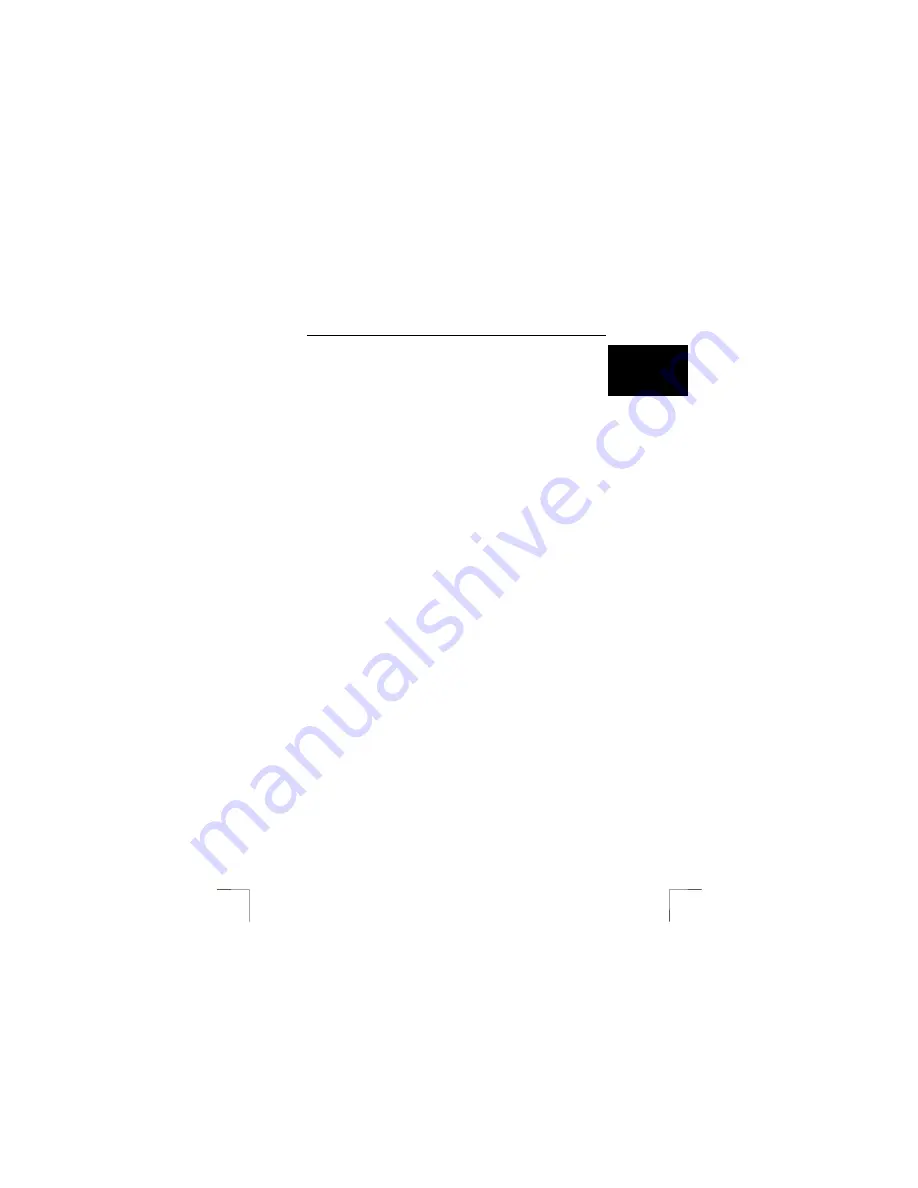
TRUST SPEEDSHARE HOME WIRELESS WEB STATION
3
U K
5 Connecting
This chapter explains how to connect the wireless router to your computer and to
your xDSL or cable modem. See later in this instruction manual for an explanation of
how to make a wireless connection. This explanation also contains important
information which you must take into consideration when positioning the wireless
router and the consequences the position of the router has for the wireless
connection.
Note
:
For a wireless connection, the wireless router must not be placed
further than 100 metres from an Access Point. If it is place further than
100 metres from an Access Point, problems may occur with the
connection.
Note:
Radio waves pass through glass, walls and wood, but not metal. A
connection cannot be made if your walls contain metal.
Note:
Do not place the router closer than 1.5 metres to electrical devices
which transmit radio signals, such as microwave ovens, monitors and
electric motors.
5.1
Connecting to the computer
Tip:
The router is ‘hot-swappable’. This means that you can insert the
RJ45 connector into your network card and remove it whilst your
computer is turned on.
1.
Connect the adapter to connection M on the router (see figure 1).
2.
Insert the adapter into the plug socket.
3.
The green diagnosis LED (B, figure 1) will be lit. This indicates that the router
is busy carrying out a self-diagnosis test. The router is ready for use once the
LED goes out after the test has been completed.
4.
Make sure the computer is turned on and Windows is running.
5.
Connect your computer’s network card to one of the four ports (L, figure 1) on
the router using a standard STP or UTP network cable.
6.
If the cable has been connected correctly to the router and the computer, the
Link/Act LED (D, figure 1) will be lit. Depending on your network card and its
configuration, the Full/Col LED (E, figure 1) and 100 LED (F, figure 1) will be
lit. See table 1 in chapter 4 for the meaning of the LED’s.
5.2
Connecting to the xDSL or cable modem
Note:
Some ADSL or cable modems cannot be connected directly to the router
using a crosslink network cable. It is possible that your modem will then
not work. In this case, use a standard network cable.
1.
Connect your xDSL or cable modem to the WAN port (K, figure 1) on the rear
of the router.
2.
If you use the correct cable for your modem, the Link/Act LED (G, figure 1)
will be lit. Depending on your modem and your Internet connection, the
Full/Col LED (H, figure 1) and 100 LED (I, figure 1) will be lit. See table 1 in
chapter 4 for the meaning of the LED’s.














