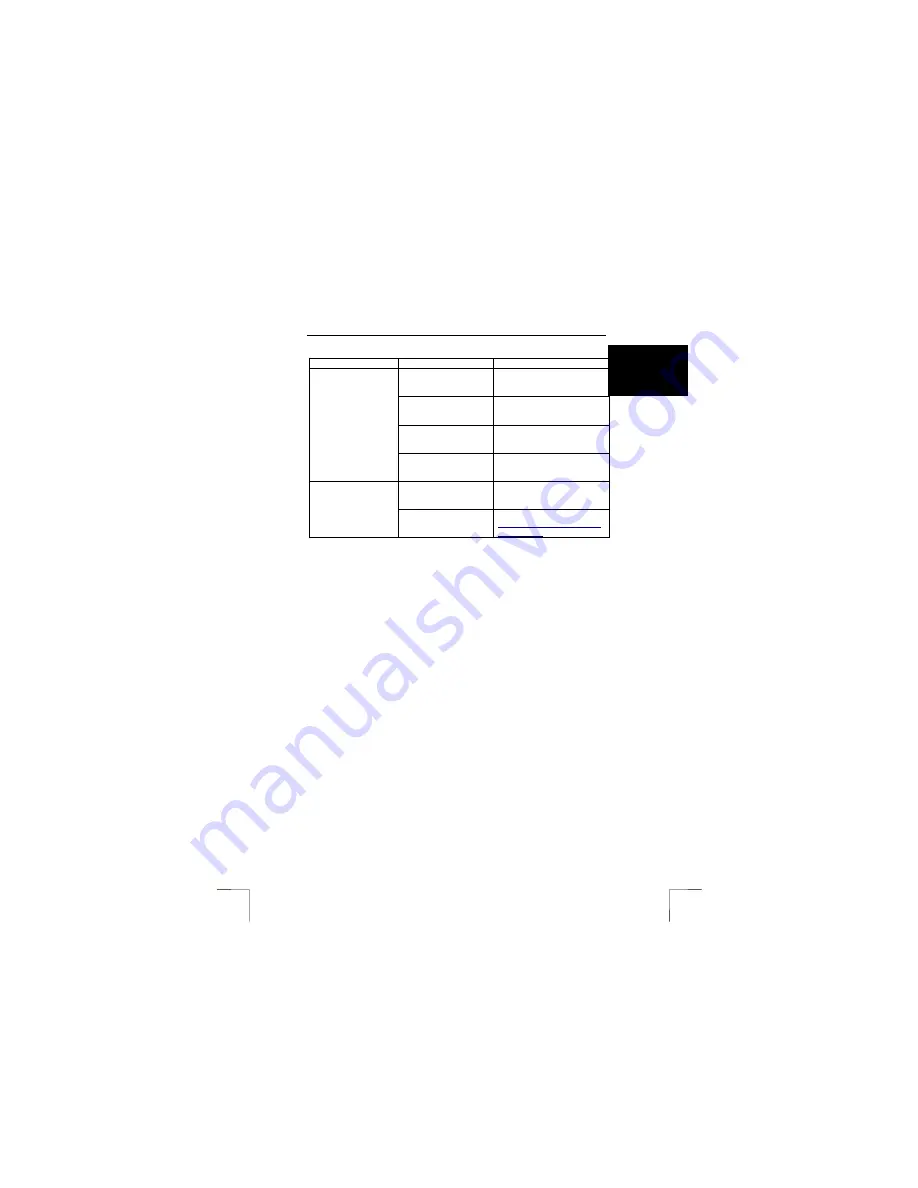
TRUST SPEEDSHARE HOME WIRELESS WEB STATION
13
U K
Problem
Cause
Possible solution
The WEP key security
has been enabled.
Configure the WEP key for
the Access Point the same as
for the router (see chapter 9).
The wrong network
cable has been used.
Check to see which type of
network cable your modem
requires.
The computer is still
configured to use a dial-
up network connection.
Disable the dial-up network
connection in your Internet
browser (see chapter 6.1).
It is not possible to
share an Internet
connection.
The computer’s network
settings are not
configured for DHCP.
Configure the computer for
DHCP (see chapter 6.1).
The latest FAQ’s are
available on the
Internet.
See www.trust.com/13597 for
FAQ’s and other product
information.
The problem is not
listed here.
Other network
problems.
See the Troubleshooter:
www.trust.com/customercare/
help/network
Table 2:
Troubleshooting
Check the FAQ's on the Internet (www.trust.com). You can register your product at
www.trust.com, so that you can receive optimal guarantee and service support. You
will be automatically informed of developments to your product and other Trust
products.
If you still have problems after trying these solutions, please contact one of the Trust
Customer Care Centers. Please have the following information available.
•
The item number. This is 13597.
•
A good description of what does not work.
•
A good description of when the problem occurs.
































