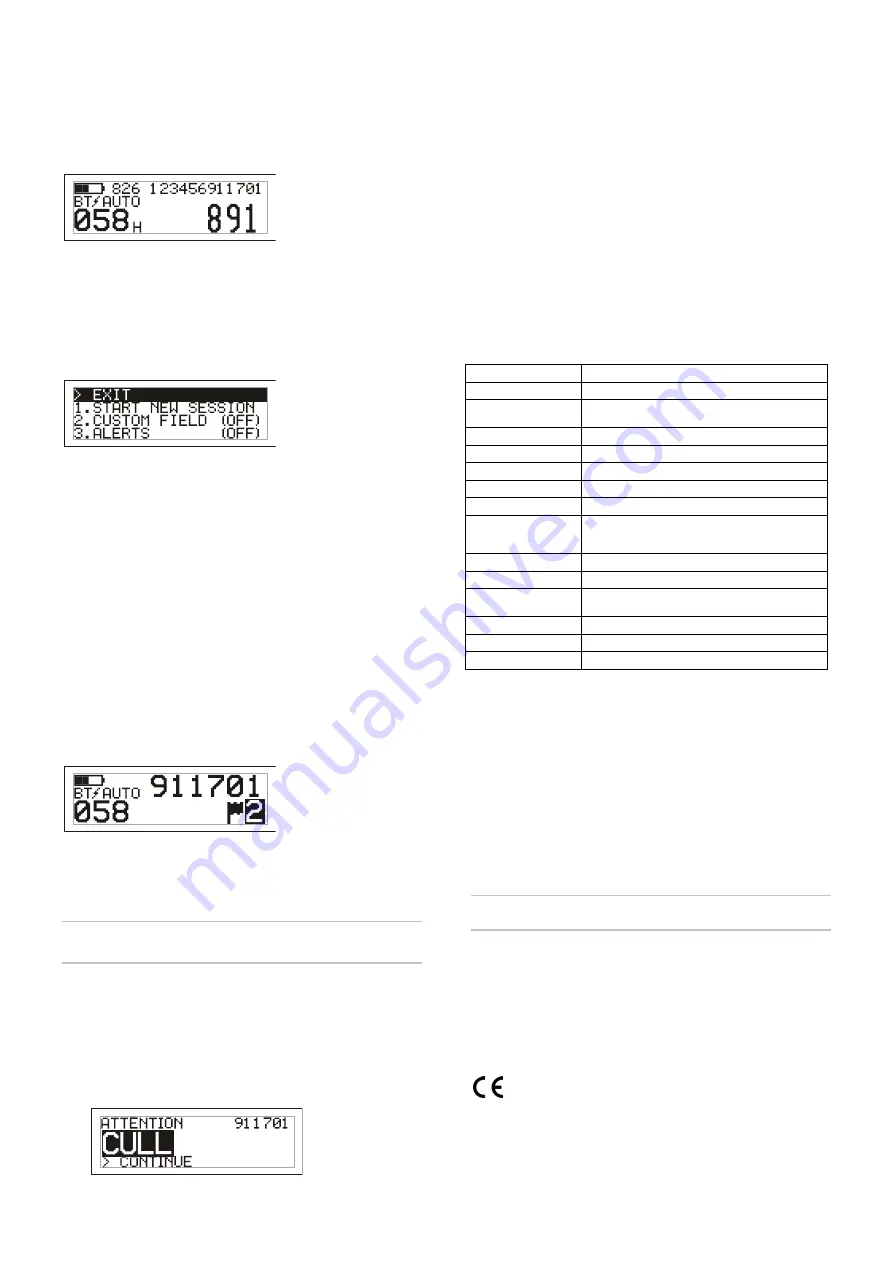
Using a cross reference file
A file containing EIDs and corresponding VIDs (visible tag numbers) can be
transferred to the stick reader prior to the scanning session, using EziLink. If a
cross reference file has been pre-loaded, the animal’s VID will appear in large
numerals on the LCD when a tag is scanned. The EID is displayed in small
numerals directly above.
For information about transferring a cross reference file, see the
XRS Stick Reader
User Manual.
Modifying the stick reader settings
To access stick reader settings:
Press and hold both the Read button and the Scroll button.
The first three items appear on the LCD with the EXIT option available at the top.
To scroll through the menu options, press the Scroll button repeatedly.
To select an option, highlight the option and press the Read button.
To exit out of the stick reader menu settings, press the Scroll button until EXIT is
highlighted, then press the Read button.
For an explanation of the stick reader menu settings, see the following page.
Other stick reader settings
Other stick reader settings can be configured using the EziLink software. Settings
include Automatic Power Down, Beeper and Vibration On/Off, Date/Time settings
etc. See the
XRS Stick Reader User Manual for information.
Adding custom field information during
scanning
If you have enabled the Custom Field setting, you can add information about
each animal during scanning. The stick reader has one preset custom field – Flag
(options are blank, 1, 2, 3, 4 or 5). The custom field may also be customised in
EziLink (see the
XRS Stick Reader User Manual for information).
1
Scan the EID tag as described above.
2
Press the Scroll button to view the available options.
3
When the appropriate option is displayed, scan the next EID tag.
The custom field information for the previously scanned EID tag will then
be stored against it.
Note: The custom field information will also be stored if the display times out and
returns to the READY screen or the stick reader is turned off.
Receiving alerts during scanning
If you have enabled the Alerts setting, you can receive alerts about a particular
animal as its tag is read. A file containing EIDs and alert messages can be
transferred to the stick reader prior to the scanning session, using EziLink.
1
Scan the EID tag as described above.
If an alert is stored against the EID, the stick reader will beep, the handle
will vibrate and a message appears on the LCD:
2
Press the Scroll button to select
Continue
and then press the Read button.
This acknowledges the alert and allows you to continue scanning.
For information about transferring an alerts file, see the
XRS Stick Reader User
Manual.
Caring for the stick reader
Wipe the stick reader clean using a damp cloth, warm water and soap. Other
cleaners may damage the case. Do not immerse the stick reader in water.
Store the stick reader in a cool, dry place.
Fit the dust cap when there are no cables connected to the stick reader. This will
prevent moisture and dirt from entering the socket.
Service and warranty information
For service and warranty information, see www.tru-test.com.
Specifications
Size
651 x 65 x 51 mm (25½ x 2½ x 2‛) (L x H x W)
Weight
706 g, including battery
Communications
Bluetooth® Class 1 wireless connection, up to 100 m (330’) range.
RS232 9600-115200 bps, Xon/Xoff
Operating temperature
-10 to +50 °C (+14 to +122 °F).
Storage temperature
-20 to +35 °C (-4 to +95 °F).
Battery charging temperature
+5 to +40 °C (+41 to +104 °F).
Read distance
HDX up to 330 mm (13‚), FDX up to 350 mm (14‚).
Read rate
Up to 1000 reads per minute.
Memory capacity
Up to 20,000 scanned records
Up to 10,000 alerts
Up to 20,000 EID-VID pairs
Tag compatibility
Reads ISO HDX and ISO FDX-B
Ingress protection
IP67 (immersion in 1 m (3’) of water for 30 minutes).
Battery life
19 hours – Read Mode = Standard or Single
9.5 hours – Read Mode = Continuous
Battery
7.4 V, 1500 mAh Lithium Ion
Charging time
3 hours
Software
Tru-Test EziLink™
FCC notice
This device complies with part 15 of the FCC Rules. Operation is subject to the following two conditions: (1)
This device may not cause harmful interference, and (2) this device must accept any interference received,
including interference that may cause undesired operation.
This equipment has been tested and found to comply with the limits for a Class B digital device, pursuant to
part 15 of the FCC Rules. These limits are designed to provide reasonable protection against harmful
interference in a residential installation.
This equipment generates, uses and can radiate radio frequency energy and, if not installed and used in
accordance with the instructions, may cause harmful interference to radio communications. However, there
is no guarantee that interference will not occur in a particular installation. If this equipment does cause
harmful interference to radio or television reception, which can be determined by turning the equipment off
and on, the user is encouraged to try to correct the interference by one or more of the following measures:
- Reorient or relocate the receiving antenna.
- Increase the separation between the equipment and receiver.
- Connect the equipment into an outlet on a circuit different from that to which the receiver is connected.
- Consult the dealer or an experienced radio/ TV technician for help.
FCC warning
Note: Users are cautioned that changes or modifications not expressly approved by the party responsible for
compliance could void the user's authority to operate the equipment.
Industry Canada notice
This radio transmitter, model XRS-2, has been approved by Industry Canada to operate only with its integral
antenna.
This device complies with Industry Canada licence-exempt RSS standard(s). Operation is subject to the
following two conditions:
(1) this device may not cause interference, and
(2) this device must accept any interference, including interference that may cause undesired operation of
the device.
EC declaration of conformity
Tru-Test Limited hereby declares that this EID Reader is in compliance with the essential
requirements and other relevant provisions of Directive 1999/5/EC. The declaration of
conformity may be consulted at http://livestock.tru-test.com/compliance


















