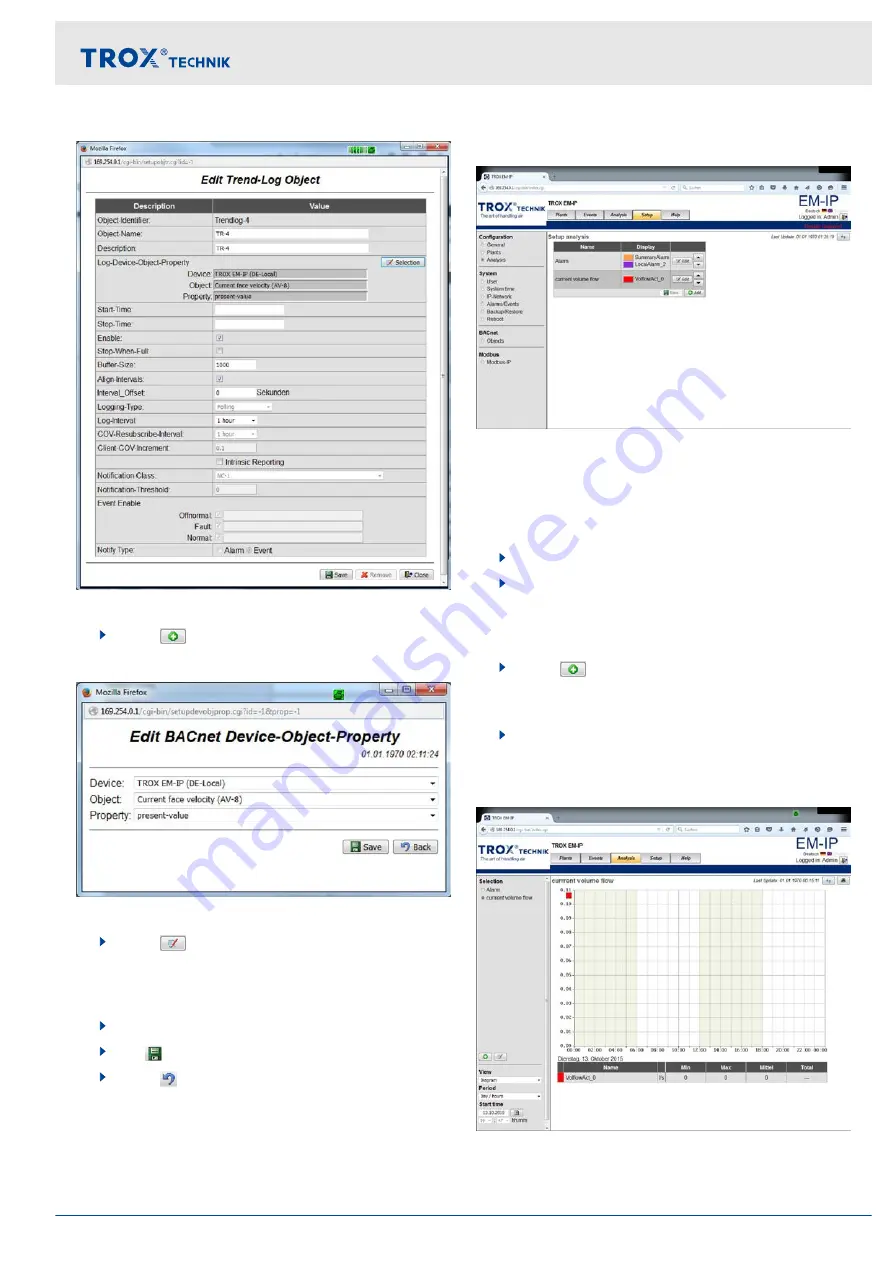
Fig. 23: Editing a trend log object
3.
Select
[Add]
.
ð
The
‘Edit trend log object’
page is displayed.
Fig. 24: Editing BACnet Device-Object-Property
4.
Select
[Selection]
in the
‘Log-Device-Object-
Property’
line.
ð
The
‘Edit BACnet Device-Object-Property’
5.
Enter the new values.
6.
Use
‘Save’
to save your entries.
7.
Select
‘Back’
to close the
[Edit BACnet Device-Objekt-Property]
screen.
Setting up an analysis
Fig. 25: Setting up an analysis
Select
‘Analysis’
from the
‘Setup’
menu to display
‘Setup analysis’
and create a new analysis or change
an existing analysis.
Displaying 'Setup'
1.
Select the
‘Setup’
menu from the menu bar.
2.
Under
‘Configuration’
, on the left, select
‘Analysis’
.
ð
The
‘Setup analysis’
played.
3.
Select
[Add]
.
ð
A window opens where you can select a trend
log object.
4.
Select a trend log object.
Viewing an analysis
Fig. 26: Viewing an analysis
The
‘Selection’
item of the
‘Analysis’
menu allows you
to view the new analysis.
Web server settings
Web server navigation > Functions of the Setup menu
Expansion module EM-IP
17
Содержание EM-IP
Страница 7: ...Security Environmental protection Expansion module EM IP 7...
Страница 78: ...Expansion module EM IP 78...
Страница 79: ...Expansion module EM IP 79...






























