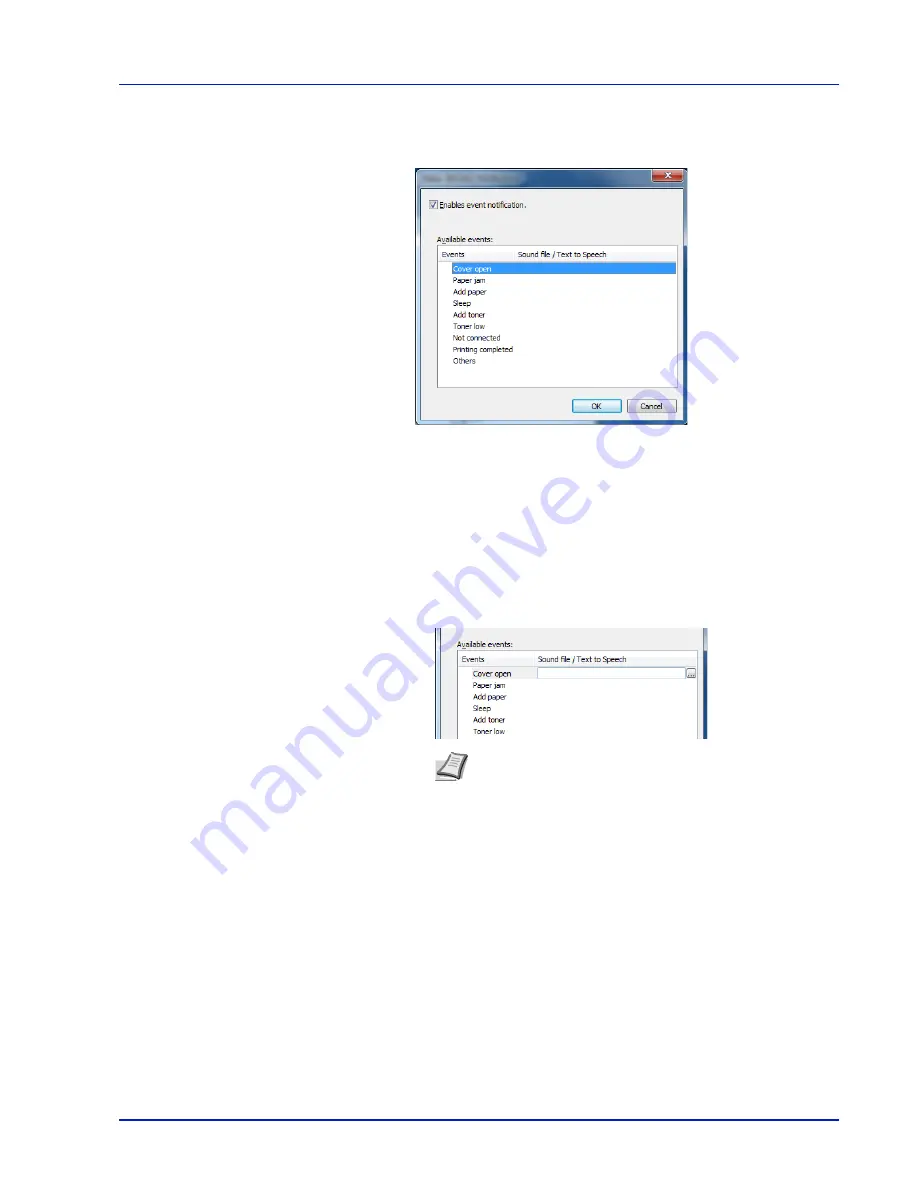
Printing Operation
2-25
Status Monitor Notification Settings
The Status Monitor settings and event list details are displayed.
Select whether notification is performed when an error in the event list
occurs.
1
Select
Enable event notification
.
If this setting is set to Off, then the Status Monitor will not start up even
when printing is executed.
2
Select an event to use with the text to speech function in
Available
events
.
3
Click
Sound file / Text to Speech
column.
Click the browse (...) button to notify the event by sound file.
When customizing the message texts to read on the screen aloud,
enter the texts in the text box.
Note
The available file format is WAV.
Содержание P-C3570DN
Страница 1: ...P C3570DN User Manual P C3570DN Colour Printer Print A4 EN ...
Страница 2: ...Operation Guide P C3570DN ...
Страница 3: ......
Страница 55: ...2 28 Printing Operation ...
Страница 89: ...4 16 Using the Operation Panel Menu Map Sample Menu Map Printer 2 FS C5250DN Menu Map Printer 1 ...
Страница 198: ...Using the Operation Panel 4 125 Sample Color Registration Correction Chart Detail ...
Страница 205: ...4 132 Using the Operation Panel ...
Страница 215: ...5 10 Maintenance ...
Страница 249: ...Glossary 4 ...
Страница 253: ...Index 4 ...






























