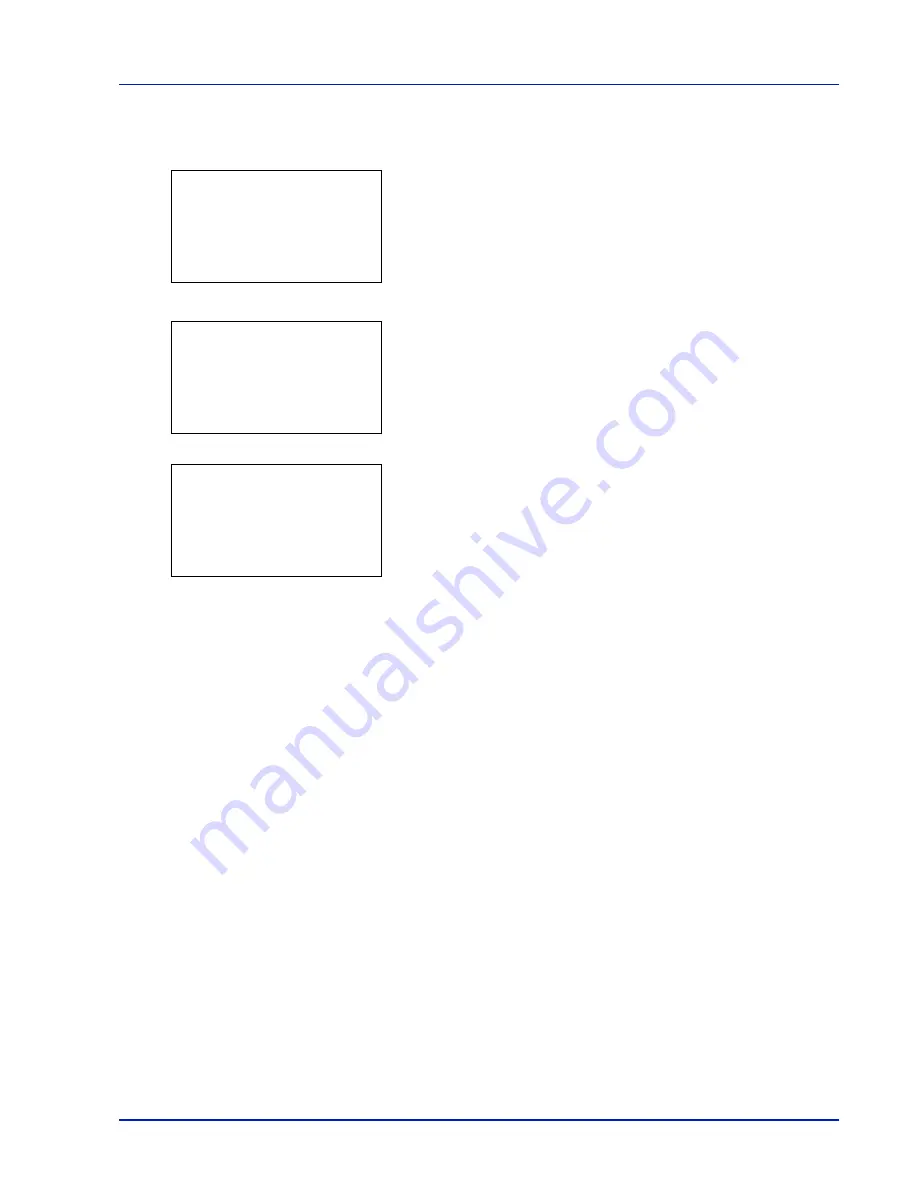
Using the Operation Panel
4-33
Delete a File
Delete the file(s) selected in the Job Box.
1
In the file list screen, select the item and press
[OK]
. The
/
Delete
menu screen appears.
2
Press
or
to select
Delete.
A confirmation message is appears.
3
Press
[Yes]
(
[Left Select]
). The message
Completed.
appears
and the selected job is deleted.
Pressing
[No]
(
[Right Select]
) returns you to return to the previous
screen.
l
User01:
a
b
1
2
Delete
Delete.
Are you sure?
z
Q
Data01
[
Yes
] [
No ]
Completed.
Содержание P-C3570DN
Страница 1: ...P C3570DN User Manual P C3570DN Colour Printer Print A4 EN ...
Страница 2: ...Operation Guide P C3570DN ...
Страница 3: ......
Страница 55: ...2 28 Printing Operation ...
Страница 89: ...4 16 Using the Operation Panel Menu Map Sample Menu Map Printer 2 FS C5250DN Menu Map Printer 1 ...
Страница 198: ...Using the Operation Panel 4 125 Sample Color Registration Correction Chart Detail ...
Страница 205: ...4 132 Using the Operation Panel ...
Страница 215: ...5 10 Maintenance ...
Страница 249: ...Glossary 4 ...
Страница 253: ...Index 4 ...






























