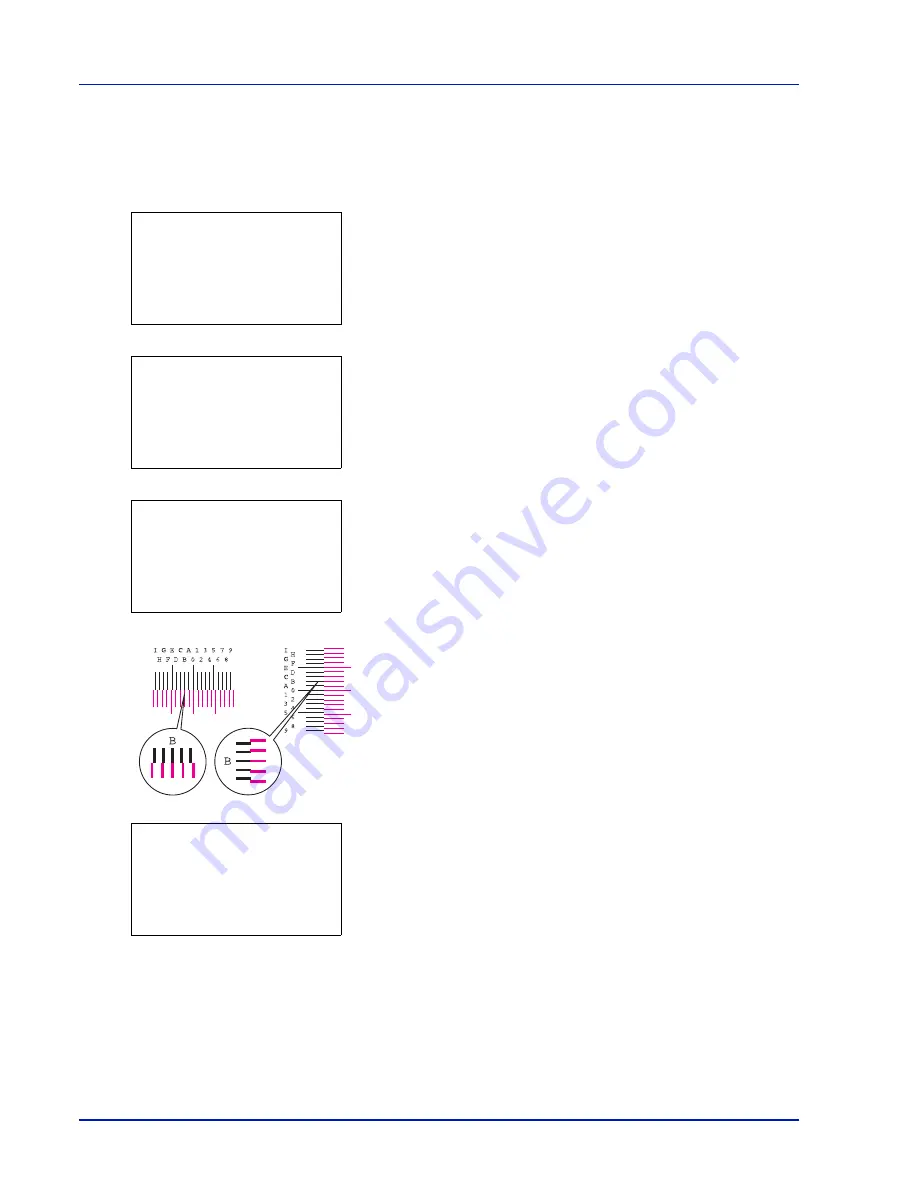
4-126
Using the Operation Panel
Adjust Magenta (Magenta correction)
Makes detailed corrections to the registration for magenta (red).
1
In the Adjust/Maint. menu screen, press
or
to select
Color
Regist.
.
2
Press
[OK]
. The
Color Regist.
menu screen appears.
Press
[Exit]
(
[Right Select]
) to return to the standby screen.
3
Press
or
to select
Detail
.
4
Press
[OK]
. The
Color Regist.
Detail
menu screen appears.
Press
[Exit]
(
[Right Select]
) to return to the standby screen.
5
Press
or
to select
Adjust Magenta
.
6
Press
[OK]
. The
Adjust Magenta
screen appears.
Values are displayed for
H-1
,
H-2
,
H-3
,
H-4
,
H-5
and
V-3
.
7
In the H and V charts for magenta printed in Print Chart above, note
the values where the lines are closest to forming a single straight line.
This would be B in this figure.
8
Press
or
until that value is displayed.
9
Press
or
to move the cursor right or left.
Using the same procedure as for the H-1 value, display the other
values identified in the color registration correction chart. When you
have completed all the values, press
[OK]
. The setting is saved and
you are returned to the
Color Regist.
Detail
menu screen.
Color Regist.:
a
b
1
Normal
2
Detail
[ Exit
]
Detail:
a
b
1
Print Chart
2
Adjust Magenta
3
Adjust Cyan
[ Exit
]
Adjust Magenta:
a
b
(I - A, 0 - 9)
H-1:
/0-
H-2: 0 H-3: 0
H-4: 0 H-5: 0 V-3: 0
Adjust Magenta:
a
b
(I - A, 0 - 9)
H-1:
/*-
H-2: 0 H-3: 0
H-4: 0 H-5: 0 V-3: 0
B
Содержание P-C3570DN
Страница 1: ...P C3570DN User Manual P C3570DN Colour Printer Print A4 EN ...
Страница 2: ...Operation Guide P C3570DN ...
Страница 3: ......
Страница 55: ...2 28 Printing Operation ...
Страница 89: ...4 16 Using the Operation Panel Menu Map Sample Menu Map Printer 2 FS C5250DN Menu Map Printer 1 ...
Страница 198: ...Using the Operation Panel 4 125 Sample Color Registration Correction Chart Detail ...
Страница 205: ...4 132 Using the Operation Panel ...
Страница 215: ...5 10 Maintenance ...
Страница 249: ...Glossary 4 ...
Страница 253: ...Index 4 ...






























