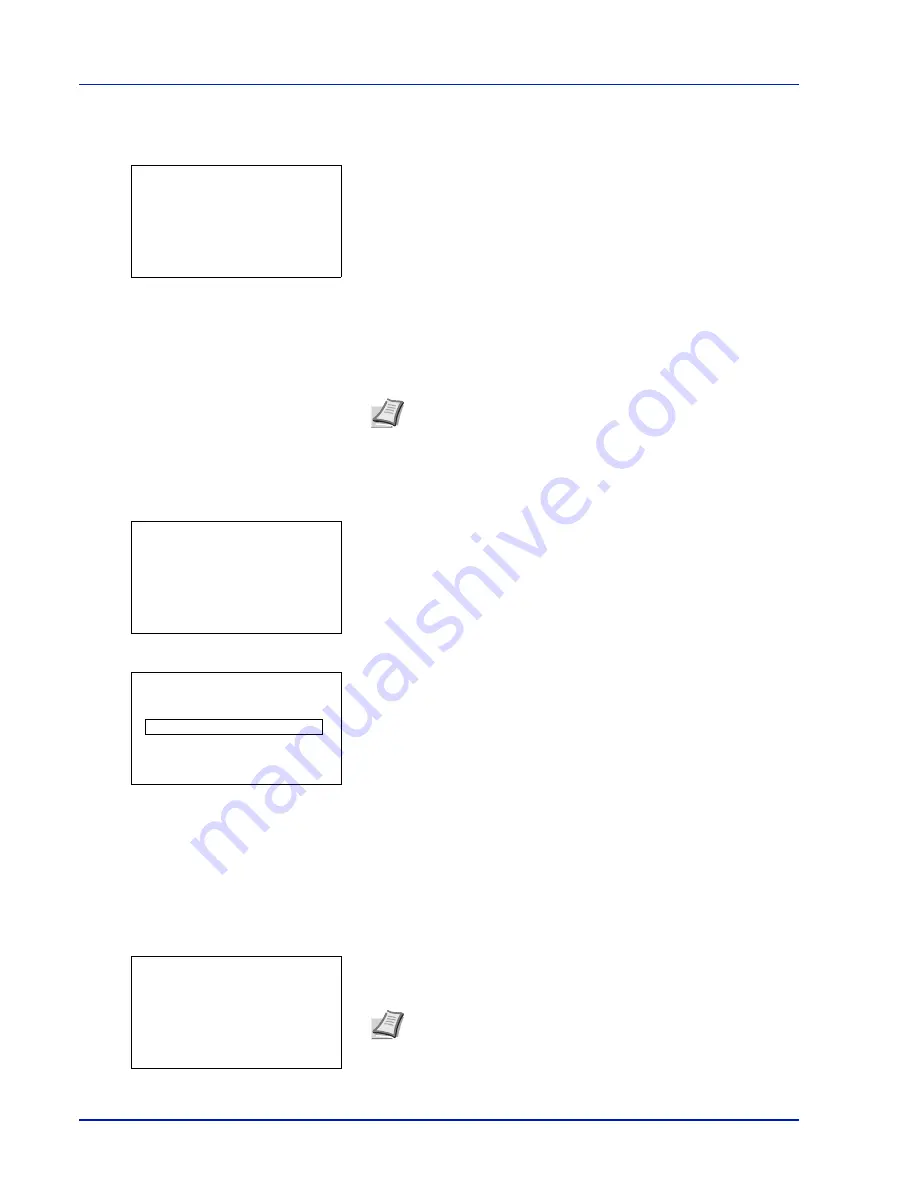
4-36
Using the Operation Panel
3
Press
or
to select the user name you entered in the printer
driver.
4
Press
[OK]
. The printer displays a list of the jobs stored under the
selected user name.
5
Press
or
to select the name of the job to be printed.
When
[Select]
(
[Right Select]
) is pressed, the file is selected. A
checkmark will be placed on the right of the selected file.
Select the checkmarked file and press
[Select]
(
[Right Select]
)
again to cancel the selection.
Delete a File
Delete the file(s) selected in the Job Box.
1
In the file list screen, select the item and press
[OK]
. The
/
Delete
menu screen appears.
2
Press
or
to select
Delete.
The
ID
is displayed.
3
Enter the access code entered in the printer driver.
Use the
or
to select a number and then press
[OK]
to enter the
number.
You can go back one character by pressing
[Bckspace]
(
[Left
Select]
).
4
Press
[Enter]
(
[Right Select]
). If the entered access code is
correct, the Delete menu screen appears. If the entered access code
is incorrect, the
ID
menu screen reappears.
Note
To select all files, follow the steps of
Select/Deselect All
Files on page 4-29
.
Note
When the access code is set to the document selected
in the check box,
ID error
is displayed for the disagreement.
l
User01:
a
b
********************-
Q
Data01
g
Q
Data02
g
[ Select ]
AllFiles
l
User01:
a
b
1
2
Delete
ID:
P
b
(0000-9999)
S
0
123456789
[Bckspace] [ Enter ]
Delete.
Are you sure?
z
Q
Data01
[
Yes
] [
No ]
Содержание P-C3570DN
Страница 1: ...P C3570DN User Manual P C3570DN Colour Printer Print A4 EN ...
Страница 2: ...Operation Guide P C3570DN ...
Страница 3: ......
Страница 55: ...2 28 Printing Operation ...
Страница 89: ...4 16 Using the Operation Panel Menu Map Sample Menu Map Printer 2 FS C5250DN Menu Map Printer 1 ...
Страница 198: ...Using the Operation Panel 4 125 Sample Color Registration Correction Chart Detail ...
Страница 205: ...4 132 Using the Operation Panel ...
Страница 215: ...5 10 Maintenance ...
Страница 249: ...Glossary 4 ...
Страница 253: ...Index 4 ...
















































