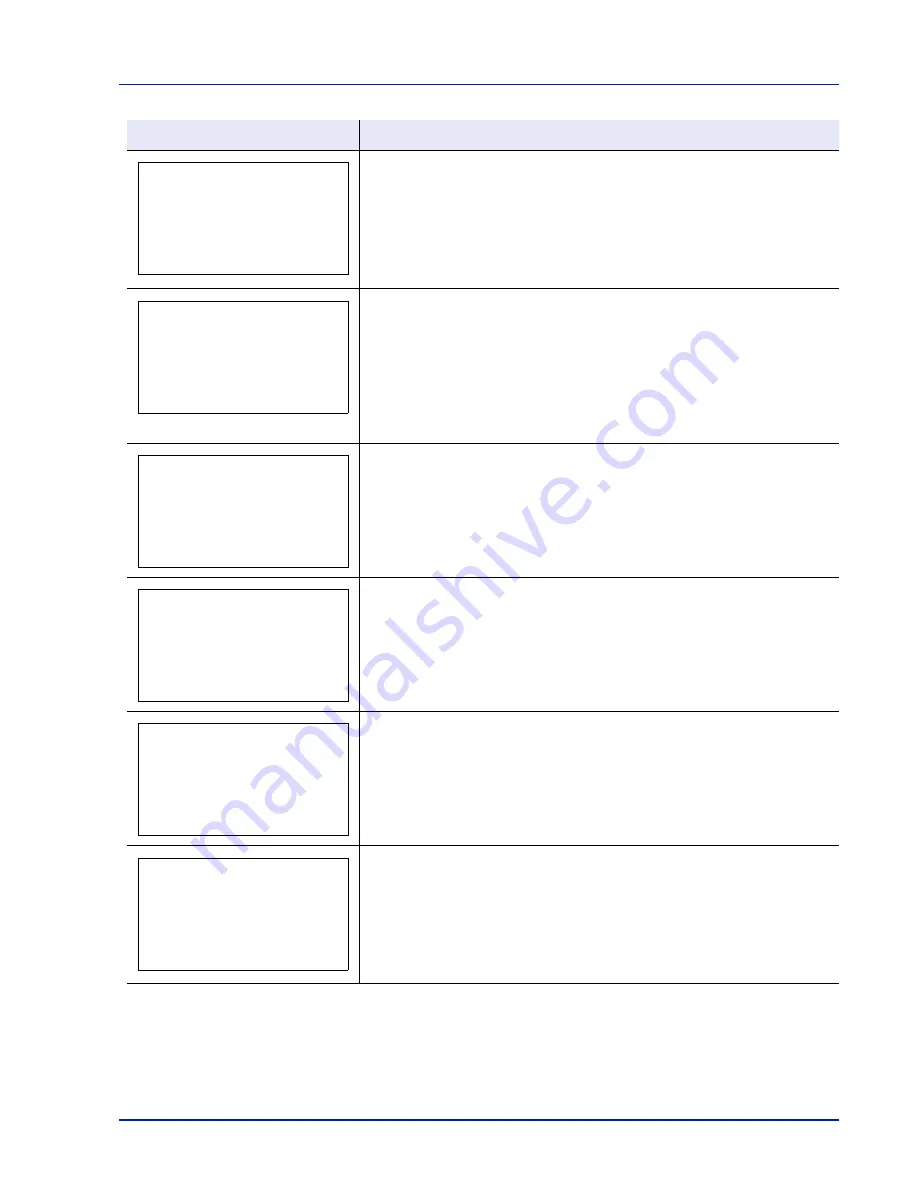
Troubleshooting
6-9
The paper cassette matching the paper size and paper type of the print job is
empty. Load paper into the paper cassette as displayed in place of
#
. Press
[OK]
to resume printing.
If you want to print from a different paper source, press
[Alt.]
(
[Left Select]
) and
you can change the source for paper feeding. After selecting a paper source
and pressing
[MENU]
,
Paper Settings
appears. By pressing the
, the
paper type settings menu appears. After setting the correct paper type, press
[OK]
and printing starts.
There is no paper cassette installed in the printer that matches the paper size
and paper type of the print job. Set paper in the MP tray. Press
[OK]
to resume
printing. (Note that feeding the paper having a paper size which does not match
the current paper size from the MP tray can cause paper jam.)
If you want to print from a different paper source, press
[Alt.]
(
[Left Select]
) and
you can change the source for paper feeding. After selecting a paper source
and pressing
[MENU]
,
Paper Settings
appears. By pressing the
, the
paper type settings menu appears. After setting the correct paper type, press
[OK]
and printing starts.
This message is displayed when
Low
was selected in Security Level.
The total amount of data received by the printer exceeds the printer’s internal
memory.
Try adding more memory. Press
[OK]
to resume printing. You can abandon
printing by pressing
[Cancel]
.
If Auto Error Clear is set to
On
, printing will be automatically resumed after a
preset period of time.
Multi copies cannot be printed because RAM disk is disabled or the SSD is not
installed. Try adding more memory or installing SSD, and configuring the RAM
disk settings.
This message is displayed when the optional paper feeder PF-510 is not
connected to a power source and
COATED
(coated paper) is selected as the
paper type setting. Connect it to a power source via the printer.
Message
Corrective Action
Load paper in
cassette #.
Load paper in
MP tray.
Low security
Memory is full.
Print job cannot be
processed completely.
No multi copies.
Press [OK].
Disconnect the power
cord from the machine
and connect it to the
multi purpose feeder.
Содержание P-C3570DN
Страница 1: ...P C3570DN User Manual P C3570DN Colour Printer Print A4 EN ...
Страница 2: ...Operation Guide P C3570DN ...
Страница 3: ......
Страница 55: ...2 28 Printing Operation ...
Страница 89: ...4 16 Using the Operation Panel Menu Map Sample Menu Map Printer 2 FS C5250DN Menu Map Printer 1 ...
Страница 198: ...Using the Operation Panel 4 125 Sample Color Registration Correction Chart Detail ...
Страница 205: ...4 132 Using the Operation Panel ...
Страница 215: ...5 10 Maintenance ...
Страница 249: ...Glossary 4 ...
Страница 253: ...Index 4 ...






























