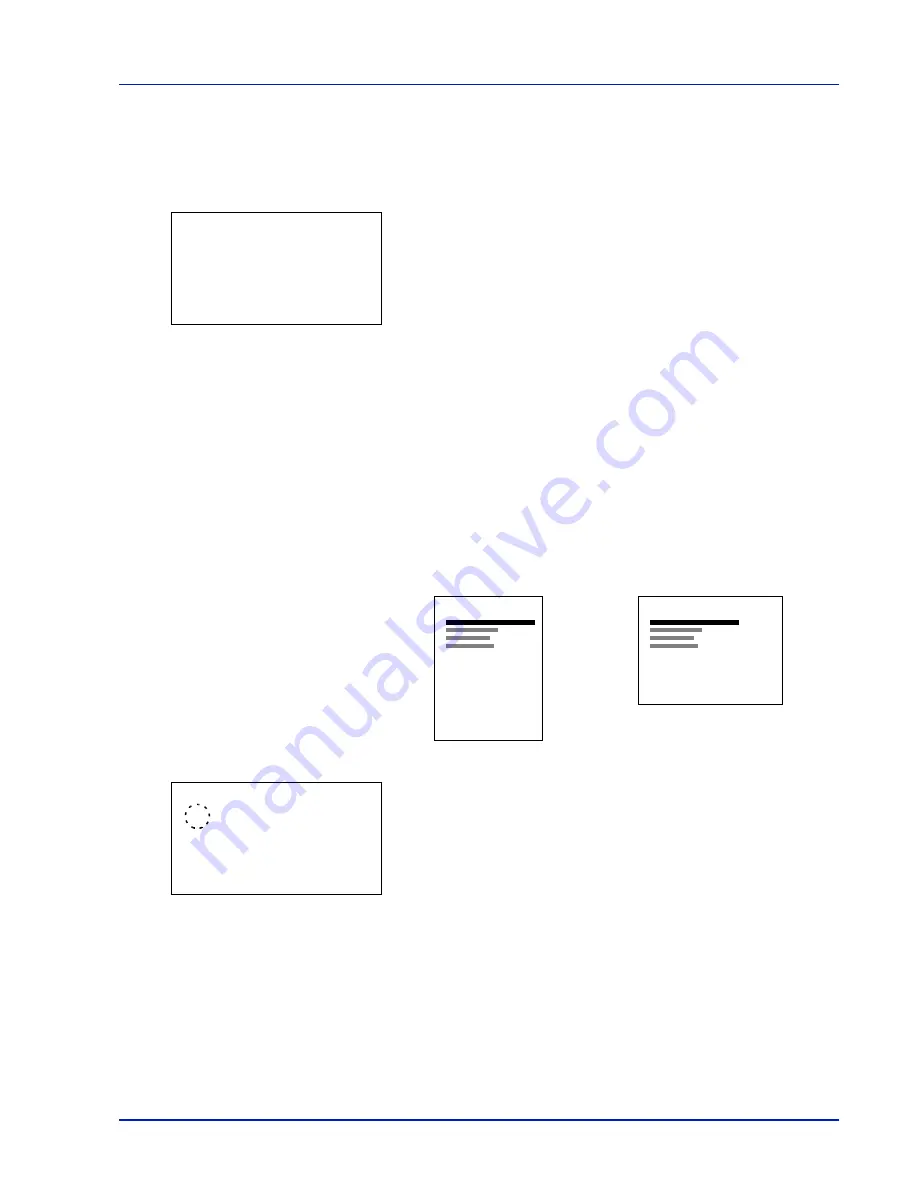
Using the Operation Panel
4-61
Copies (Number of copies)
You can set the number of copies of each page to be printed for the
current interface.
1
In the Page Setting menu, press
or
to select
Copies
.
2
Press
[OK]
. The
Copies
screen appears.
3
Use the arrow keys to set the number of copies.
Press
or
to increase or decrease, respectively, the value at the
blinking cursor.
Use
and
to move the cursor right and left.
4
Press
[OK]
. The setting is stored and the Page Setting menu
reappears.
Orientation (Print orientation)
You can select portrait (upright) or landscape (sideways) page
orientation.
1
In the Page Setting menu, press
or
to select
Orientation
.
2
Press
[OK]
. The
Orientation
screen appears.
3
Press
or
to select the desired Orientation.
4
Press
[OK]
. The orientation is set and the Page Setting menu
reappears.
Copies:
a
b
(1 - 999)
/255-
copies
M
Portrait Orientation
A
Landscape Orientation
A
Orientation:
a
b
1
*Portrait
2
Landscape
Содержание P-C3570DN
Страница 1: ...P C3570DN User Manual P C3570DN Colour Printer Print A4 EN ...
Страница 2: ...Operation Guide P C3570DN ...
Страница 3: ......
Страница 55: ...2 28 Printing Operation ...
Страница 89: ...4 16 Using the Operation Panel Menu Map Sample Menu Map Printer 2 FS C5250DN Menu Map Printer 1 ...
Страница 198: ...Using the Operation Panel 4 125 Sample Color Registration Correction Chart Detail ...
Страница 205: ...4 132 Using the Operation Panel ...
Страница 215: ...5 10 Maintenance ...
Страница 249: ...Glossary 4 ...
Страница 253: ...Index 4 ...






























