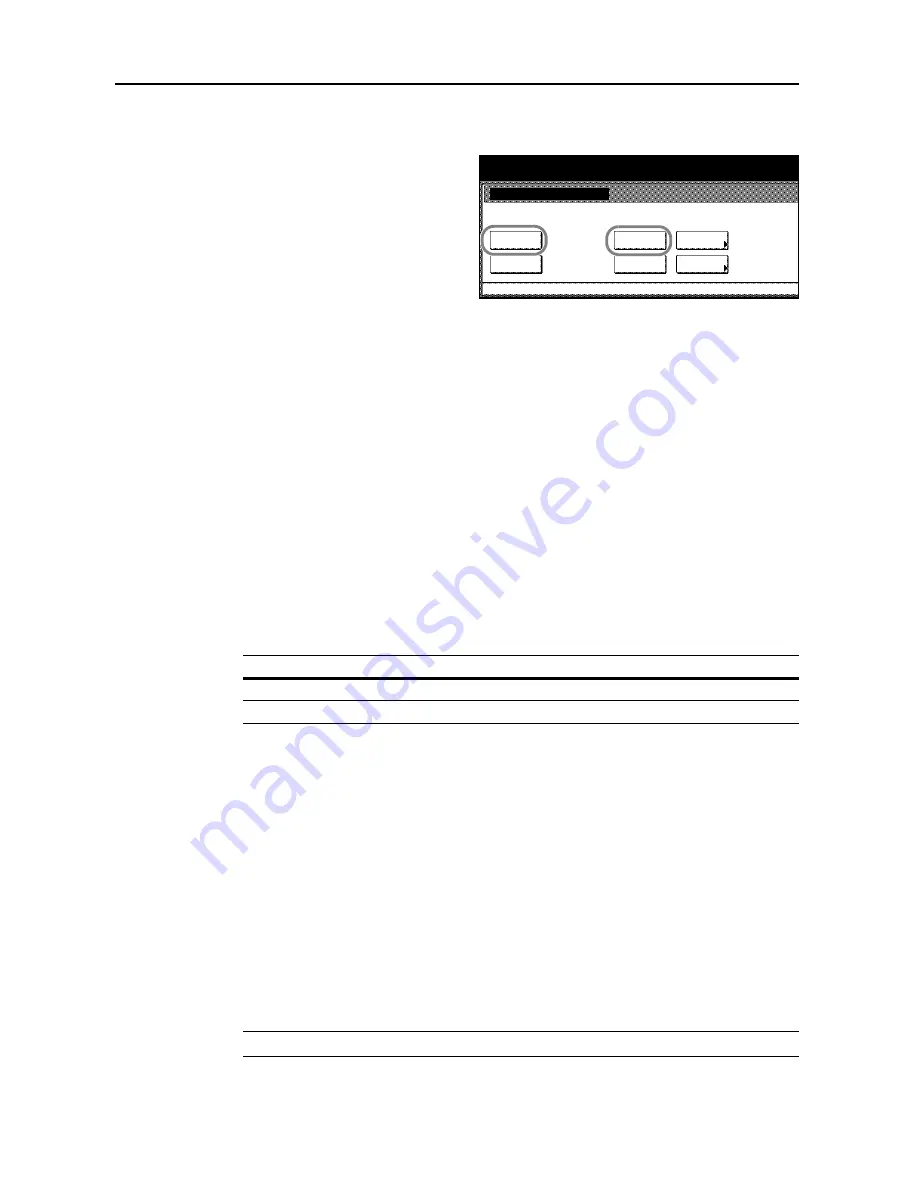
System Menu
7-40
1
Referring to
Accessing the Document management screen
on page
7-38
, access the
Document
management
screen.
2
From
Shared Data Box
or
Synergy Print
Box
, press [Print the list] for the box for
which you would like to print the list.
3
Printing of the list begins. When done printing, the display returns to the
Document management
screen.
Resetting a Document Box
Delete at once all documents stored in the Shared Data Box or Synergy Print Box. Verify documents
before deleting.
1
Referring to
Accessing the Document management screen
on page
7-38
, access the
Document
management
screen.
2
From
Shared Data Box
or
Synergy Print Box
, press [Reset Box] for the box you would like to reset.
3
Press [Yes].
All documents in the box are deleted, and the display returns to the
Document management
screen.
Setting Box Names and Box Passwords
Set the box name and box password for each Synergy Print Box. When a box password is set, the
password must be entered to print or delete documents stored in the Synergy Print Box. The setting
items are as follows.
1
Referring to
Accessing the Document management screen
on page
7-38
, access the
Document
management
screen.
2
Press [Box Editing] under
Synergy Print Box
.
3
Select the box to configure. Directly press the box key or use the numeric keys to input the box
number and press [Enter].
4
Press [
S
] or [
T
] to select
Box Name
and press [Change #].
5
Enter the box name and press [End].
Refer to
Character Input Method
on page
7-47
for how to enter text characters.
6
Press [
S
] or [
T
] to select
Password
and press [Change #].
7
Use the numeric keys to enter the password. Press [Close] to save settings or [Back] to cancel
settings.
NOTE:
To skip setting a password, press [Clear] and press [Close], leaving the fields blank.
Document management
Document management
Reset
Box
Shared Data Box
Synergy Print Box
System Menu
Reset
Box
Document
save term
Box
Editing
the list
the list
Setting Item
Description
Box name
Set the box name using 16 or less characters.
Password
Set the box password in 8 digits or less.
Содержание DCC 2520
Страница 1: ...Instruction Handbook Advanced DCC 2520 2525 2532 Digital Colour Copying and Printing System ...
Страница 2: ......
Страница 16: ...xiv ...
Страница 21: ...Copy Functions 1 5 5 Press the Start key Copying begins ...
Страница 92: ...Document and Output Management Functions 2 10 6 Press End Display is returned to Document Management ...
Страница 142: ...Printer Settings 3 48 ...
Страница 166: ...Scanner Settings 4 24 ...
Страница 300: ...System Menu 7 52 ...
Страница 324: ...Job Accounting 8 24 ...
Страница 344: ...Troubleshooting 9 20 ...
Страница 370: ...Appendix Appendix 26 ...
Страница 376: ...Index Index 6 ...
Страница 377: ...E1 For best results and machine performance we recommend that you use only our original supplies for your products ...
Страница 378: ...UTAX GmbH Ohechaussee 235 22848 Norderstedt Germany ...





































