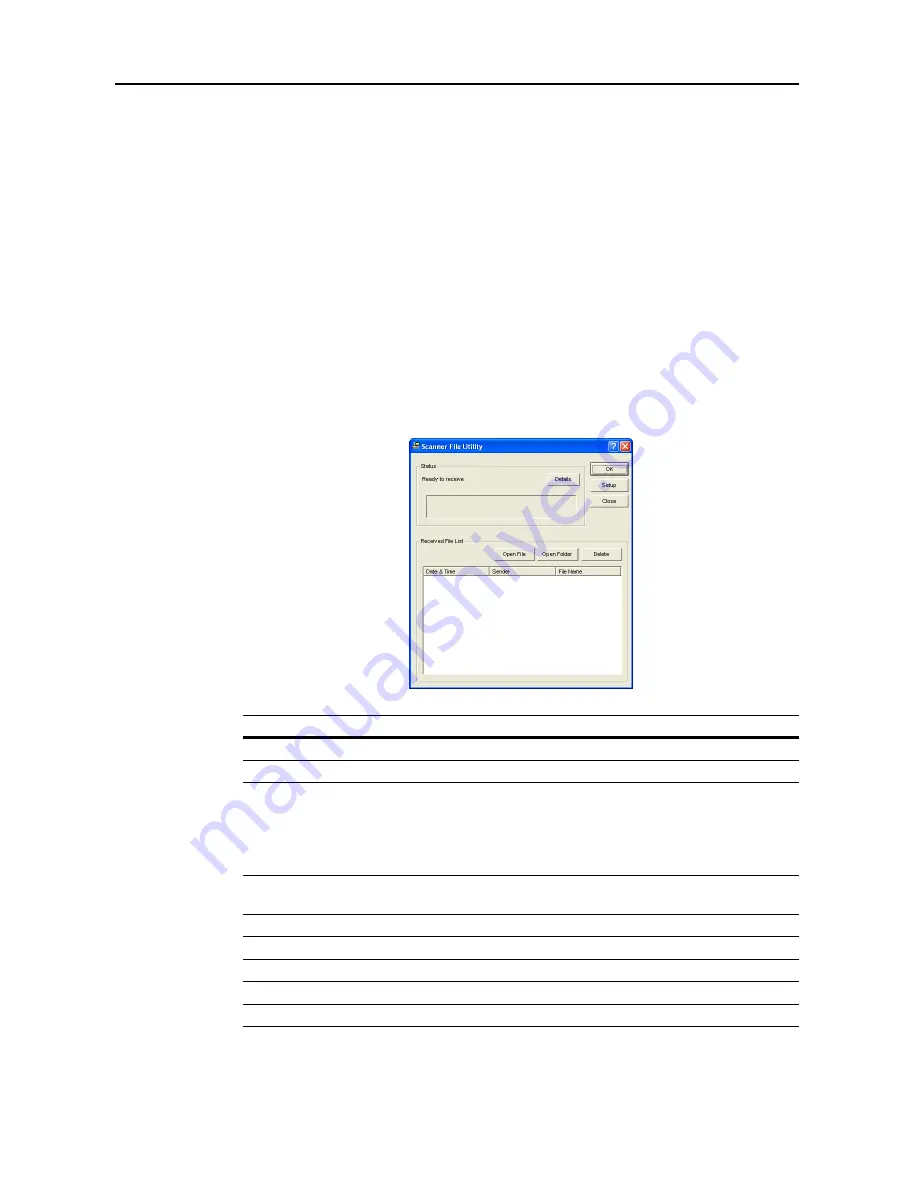
Included Scanner Utilities
6-6
Start Dialog Box
Scanner File Utility launches automatically after installation, but to shut down the program, or
change settings such as registering the save destination for images received from the scanner, or to
set folder passwords, open the start dialog box.
Displaying the Start Dialog Box
•
When the program is running
Double-click the taskbar icon. The Scanner File Utility start dialog box appears.
•
When the program is not running
Click the
start
button on the Windows Taskbar and on the menu that appears select
All
Programs
J
Scanner User Software
J
Scanner File Utility
. An icon is shown on the Windows
Taskbar to indicate Scanner File Utility is running. Double-click on the icon that appeared. The
start dialog box appears.
About the Start Dialog Box
Item
Description
Status
Field
The scanner’s status is shown.
OK
Button
Click to close the start dialog box.
Setup
Button
Click to set save folders or to change or set a password. (See
page
6-7
)
When Scanner File Utility is running in Service Mode, the
Setup
button is only available after the Scanner File Utility service is set
to
Stop
state. (See page
6-12
)
Close
Button
Click to shut down Scanner File Utility. When Scanner File Utility is
installed in Service Mode, this
Close
button is not shown.
Details
Button
A list of currently connected scanners is shown.
Received File List
Shows a list of received files.
Open
File
Button
Opens the selected received file from the list.
Open Folder
Button
Opens the folder for the selected received file from the list.
Delete
Button
Deletes the selected item from the list.
Содержание DCC 2520
Страница 1: ...Instruction Handbook Advanced DCC 2520 2525 2532 Digital Colour Copying and Printing System ...
Страница 2: ......
Страница 16: ...xiv ...
Страница 21: ...Copy Functions 1 5 5 Press the Start key Copying begins ...
Страница 92: ...Document and Output Management Functions 2 10 6 Press End Display is returned to Document Management ...
Страница 142: ...Printer Settings 3 48 ...
Страница 166: ...Scanner Settings 4 24 ...
Страница 300: ...System Menu 7 52 ...
Страница 324: ...Job Accounting 8 24 ...
Страница 344: ...Troubleshooting 9 20 ...
Страница 370: ...Appendix Appendix 26 ...
Страница 376: ...Index Index 6 ...
Страница 377: ...E1 For best results and machine performance we recommend that you use only our original supplies for your products ...
Страница 378: ...UTAX GmbH Ohechaussee 235 22848 Norderstedt Germany ...






























