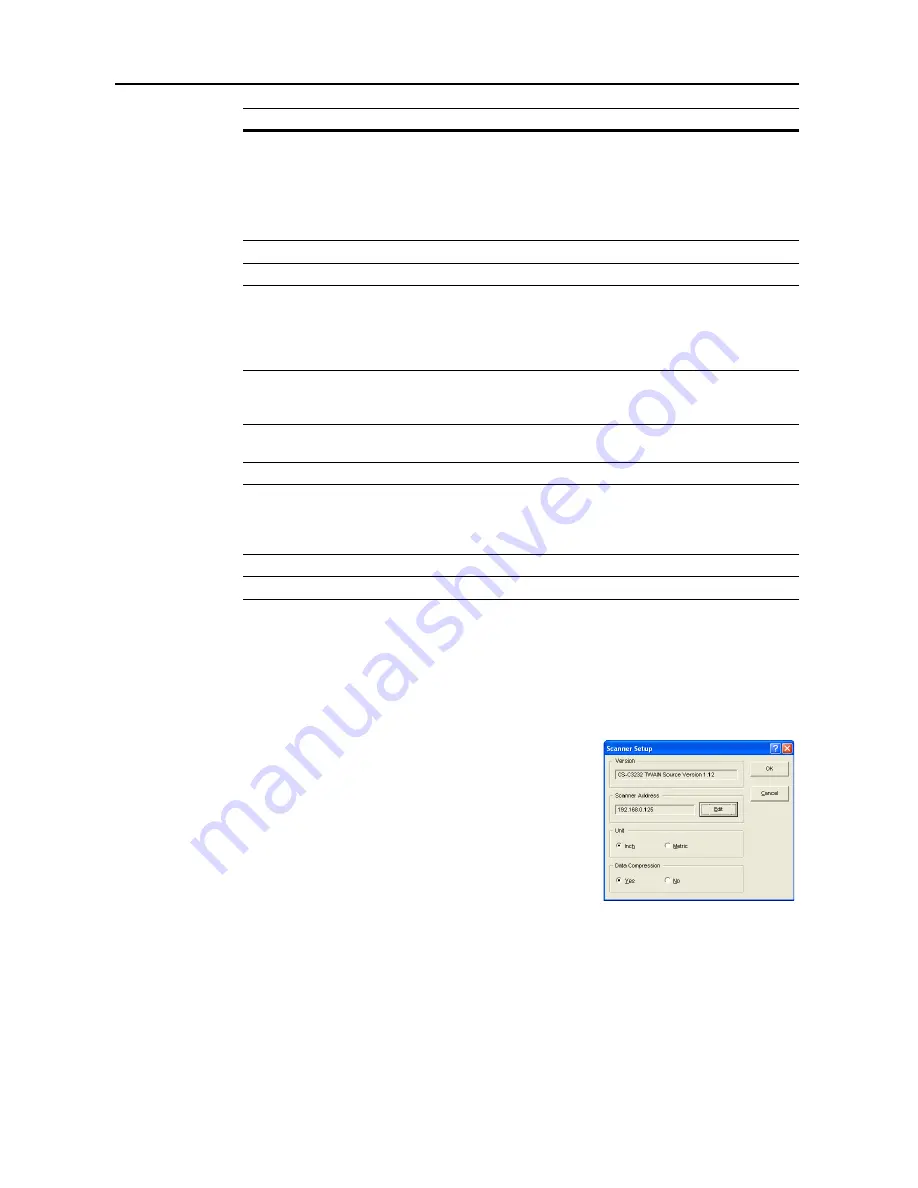
Included Scanner Utilities
6-46
Change Scanner IP Address
If the Scanner IP address has changed after TWAIN Source was installed, change the IP address to
use when connecting to the scanner. Follow the steps below to perform the operation.
1
Click the
Scan. Setup
button on the TWAIN Source main dialog box. The
Scanner Setup
dialog
box is shown.
2
The currently configured address is shown in the
Scanner
Address
field. Click the
Edit
button to change this address.
The
Address Setting
dialog box is shown.
3
Enter the new IP address.
4
Click the
OK
button. The screen returns to the
Scanner Setup
dialog box.
5
Click the
OK
button. The scanner’s IP address is changed.
2 sided
Sets whether to scan both sides of an original with the optional
document processor.
None
: Scan only 1 side of the original.
2 sided (Left/Right)
: Set to scan left/right binding 2-sided originals.
2 sided (Top)
: Set to scan top-binding 2-sided originals.
Status
Field
The device status is displayed.
Brightness
Specify the image exposure.
Scan
/
Connect(s)
Button
When successfully connected, this button turns into the
Scan
button.
Click this button to begin scanning. When not connected, this button
becomes the
Connect(s)
button. Click to reconnect to the scanner.
For high resolution scanning, during image processing, the
connection to the scanner may be lost.
Waiting Scan
Checkbox
When checked, the scanner stops remaining in scanner mode. In this
mode, to begin scanning originals requires the
Start
key on the
scanner operation panel to be pressed.
Preview
When checked, the image can be confirmed or colors adjusted
before importing into the computer.
Default
Button
Resets all TWAIN Source settings to defaults when clicked.
Scan. Setup
Button
Click this button to display the
Scanner Setup
dialog box. From this
dialog box, change the scanner address (see
Change Scanner IP
Address
), units (inches, centimeters), or set whether to compress
data when scanning.
Close
Button
Cancels settings and closes the main dialog box.
Help
Button
Click this button to show the Help screen.
Item
Description
Содержание DCC 2520
Страница 1: ...Instruction Handbook Advanced DCC 2520 2525 2532 Digital Colour Copying and Printing System ...
Страница 2: ......
Страница 16: ...xiv ...
Страница 21: ...Copy Functions 1 5 5 Press the Start key Copying begins ...
Страница 92: ...Document and Output Management Functions 2 10 6 Press End Display is returned to Document Management ...
Страница 142: ...Printer Settings 3 48 ...
Страница 166: ...Scanner Settings 4 24 ...
Страница 300: ...System Menu 7 52 ...
Страница 324: ...Job Accounting 8 24 ...
Страница 344: ...Troubleshooting 9 20 ...
Страница 370: ...Appendix Appendix 26 ...
Страница 376: ...Index Index 6 ...
Страница 377: ...E1 For best results and machine performance we recommend that you use only our original supplies for your products ...
Страница 378: ...UTAX GmbH Ohechaussee 235 22848 Norderstedt Germany ...






























