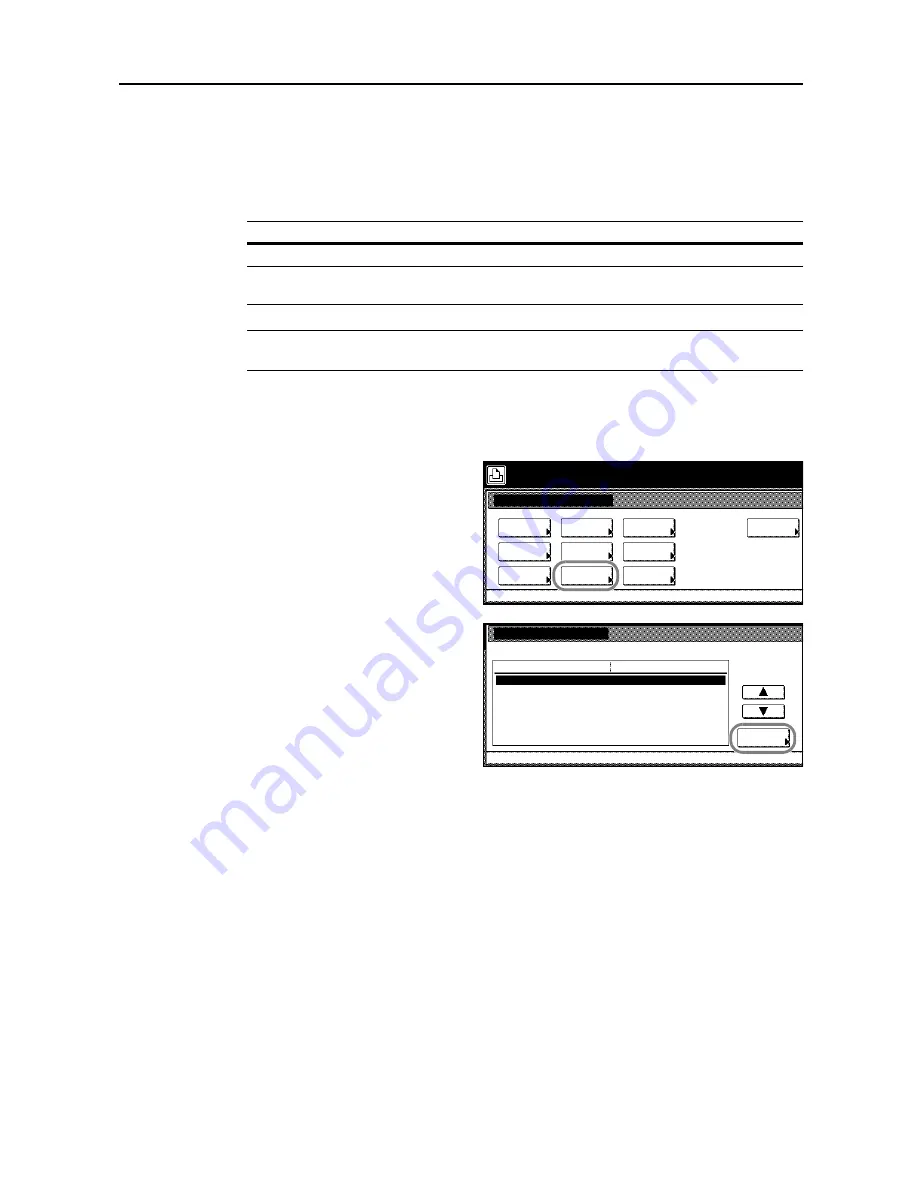
Printer Settings
3-21
Print Quality
Set the tone mode at the print quality setting.
Tone Mode Setting
Select from normal mode and fine mode.
NOTE:
The data size is increased when fine mode is enabled. Compared to normal mode, printing
may take longer to complete and there is a higher possibility of memory overruns.
1
Press the
Printer
key.
2
Press [Printer Menu].
3
Press [Print Quality].
4
Press [Change #].
5
Press [Normal] or [Fine].
6
Press [Close]. The display returns to the
Print Quality
screen.
7
Press [Close]. The display is returned to the
Printer menu
screen.
Item
Description
Normal
Appropriate for text and relatively simple graphical objects.
Fine
Enables photographs or gradated illustrations to be finely reproduced with
smooth scaling.
Printer menu
Print Sta-
tus Page
Interface
Emulation
Page Set
Paper
RAM DISK
Mode
Select item.
Font
Color Mode
Handling
Quality
Others
Print Quality
Printer menu
Normal
Change #
Setting Item
Tone
Value
Содержание DCC 2520
Страница 1: ...Instruction Handbook Advanced DCC 2520 2525 2532 Digital Colour Copying and Printing System ...
Страница 2: ......
Страница 16: ...xiv ...
Страница 21: ...Copy Functions 1 5 5 Press the Start key Copying begins ...
Страница 92: ...Document and Output Management Functions 2 10 6 Press End Display is returned to Document Management ...
Страница 142: ...Printer Settings 3 48 ...
Страница 166: ...Scanner Settings 4 24 ...
Страница 300: ...System Menu 7 52 ...
Страница 324: ...Job Accounting 8 24 ...
Страница 344: ...Troubleshooting 9 20 ...
Страница 370: ...Appendix Appendix 26 ...
Страница 376: ...Index Index 6 ...
Страница 377: ...E1 For best results and machine performance we recommend that you use only our original supplies for your products ...
Страница 378: ...UTAX GmbH Ohechaussee 235 22848 Norderstedt Germany ...






























