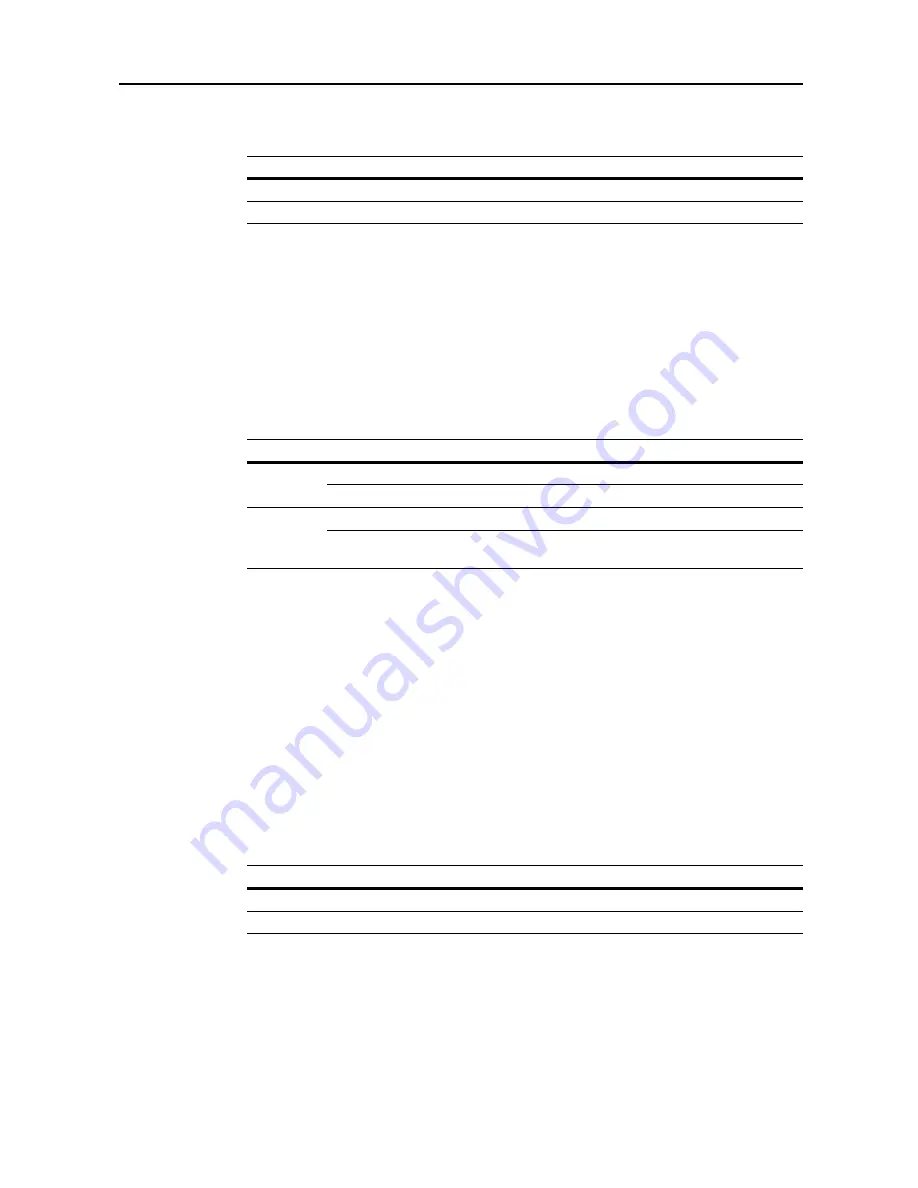
System Menu
7-9
Selecting Default Zoom
Set the reduce/enlarge setting in default settings mode. The setting items are as follows.
1
Referring to
Accessing the Copy Default screen
on page
7-2
, access the
Copy Default
screen.
2
Press [
S
] or [
T
] to select
Reduce/Enlarge
and press [Change #].
3
Select [Auto %] or [100%].
4
Press [Close] to save settings or [Back] to cancel settings. The display returns to the
Copy Default
screen.
Selecting Sorting and Offsetting Output
Set sorting and offsetting output options in default settings mode. The setting items are as follows.
For further details about sort mode, refer to
Operation Guide
; for further details about offset mode,
refer to page
1-9
.
1
Referring to
Accessing the Copy Default screen
on page
7-2
, access the
Copy Default
screen.
2
Press [
S
] or [
T
] to select
Sort/Offset
(
Sort/Group
) and press [Change #].
3
Under
Sort
, select [Off] ([Sort:Off]) or [On] ([Sort:on]).
4
Under
Offset
, select [Off] or [On] ([1 set] or [Output each page]).
5
Press [Close] to save settings or [Back] to cancel settings. The display returns to the
Copy Default
screen.
Selecting Auto Rotation
Set auto rotation in default settings mode. The setting items are as follows.
For further details about auto rotation, refer to page
1-41
.
1
Referring to
Accessing the Copy Default screen
on page
7-2
, access the
Copy Default
screen.
2
Press [
S
] or [
T
] to select
Auto Rotation
and press [Change #].
3
Select [Rotate] or [No Rotate].
Item
Description
Auto %
Automatically sets zoom to fit the paper size.
100%
Sets zoom to equal (100%).
Item
Description
Sort
Off (Sort:Off)
Do not enable sort mode.
On (Sort:on)
Enable sort mode.
Offset
Off
Do not enable offset mode.
On (1 set or Output each
page)
Enable offset mode. (When set to [Sort:Off], defaults to
[Output each page] with metric models)
Item
Description
No Rotate
Do not enable auto rotation.
Rotate
Enable auto rotation.
Содержание DCC 2520
Страница 1: ...Instruction Handbook Advanced DCC 2520 2525 2532 Digital Colour Copying and Printing System ...
Страница 2: ......
Страница 16: ...xiv ...
Страница 21: ...Copy Functions 1 5 5 Press the Start key Copying begins ...
Страница 92: ...Document and Output Management Functions 2 10 6 Press End Display is returned to Document Management ...
Страница 142: ...Printer Settings 3 48 ...
Страница 166: ...Scanner Settings 4 24 ...
Страница 300: ...System Menu 7 52 ...
Страница 324: ...Job Accounting 8 24 ...
Страница 344: ...Troubleshooting 9 20 ...
Страница 370: ...Appendix Appendix 26 ...
Страница 376: ...Index Index 6 ...
Страница 377: ...E1 For best results and machine performance we recommend that you use only our original supplies for your products ...
Страница 378: ...UTAX GmbH Ohechaussee 235 22848 Norderstedt Germany ...






























