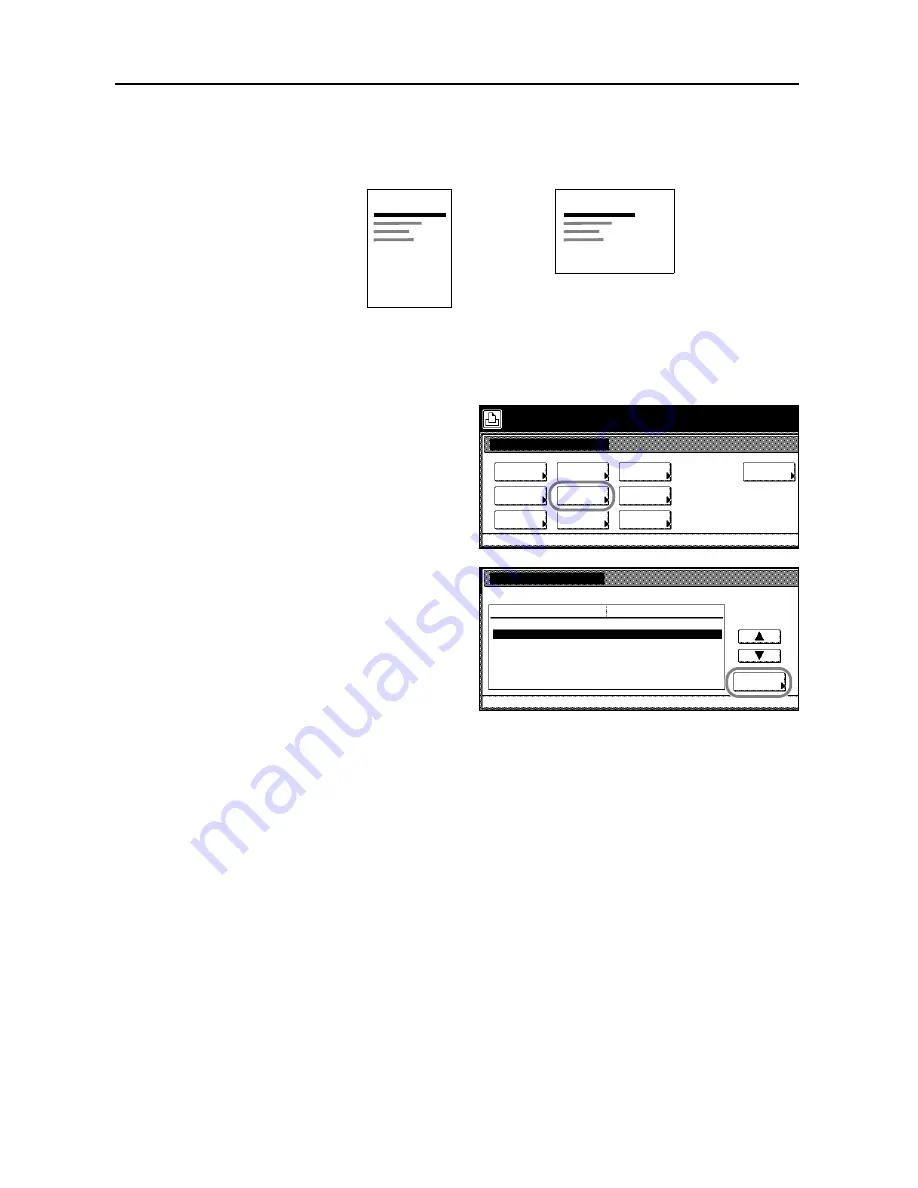
Printer Settings
3-18
Print Orientation Setting
Set printing direction to [Portrait] or [Landscape]. Orientation can be separately configured for each
interface.
1
Press the
Printer
key.
2
Press [Printer Menu].
3
Press [Page Set].
4
Press [
S
] or [
T
] to select
Orientation
and press [Change #].
5
Press the interface to be configured.
6
Press [Portrait] or [Landscape].
7
Press [Close]. The display returns to the
Page Set
screen.
8
Press [Close]. The display is returned to the
Printer menu
screen.
Setting Page Protect Mode
When a
Print Overrun Press GO
error occurs,
Page Protect Mode
is forced to [On]. When this error
occurs, follow the steps below to reset to [Auto].
1
Press the
Printer
key.
2
Press [Printer Menu].
Printer
Printer
Portrait Landscape
Printer menu
Print Sta-
tus Page
Interface
Emulation
Page Set
Paper
RAM DISK
Mode
Select item.
Font
Color Mode
Handling
Quality
Others
Page Set
Printer menu
Change #
Auto
Setting Item
Orientation
Page Protect
LF Action
Value
CR Action
Copies
001
.
Содержание DCC 2520
Страница 1: ...Instruction Handbook Advanced DCC 2520 2525 2532 Digital Colour Copying and Printing System ...
Страница 2: ......
Страница 16: ...xiv ...
Страница 21: ...Copy Functions 1 5 5 Press the Start key Copying begins ...
Страница 92: ...Document and Output Management Functions 2 10 6 Press End Display is returned to Document Management ...
Страница 142: ...Printer Settings 3 48 ...
Страница 166: ...Scanner Settings 4 24 ...
Страница 300: ...System Menu 7 52 ...
Страница 324: ...Job Accounting 8 24 ...
Страница 344: ...Troubleshooting 9 20 ...
Страница 370: ...Appendix Appendix 26 ...
Страница 376: ...Index Index 6 ...
Страница 377: ...E1 For best results and machine performance we recommend that you use only our original supplies for your products ...
Страница 378: ...UTAX GmbH Ohechaussee 235 22848 Norderstedt Germany ...






























