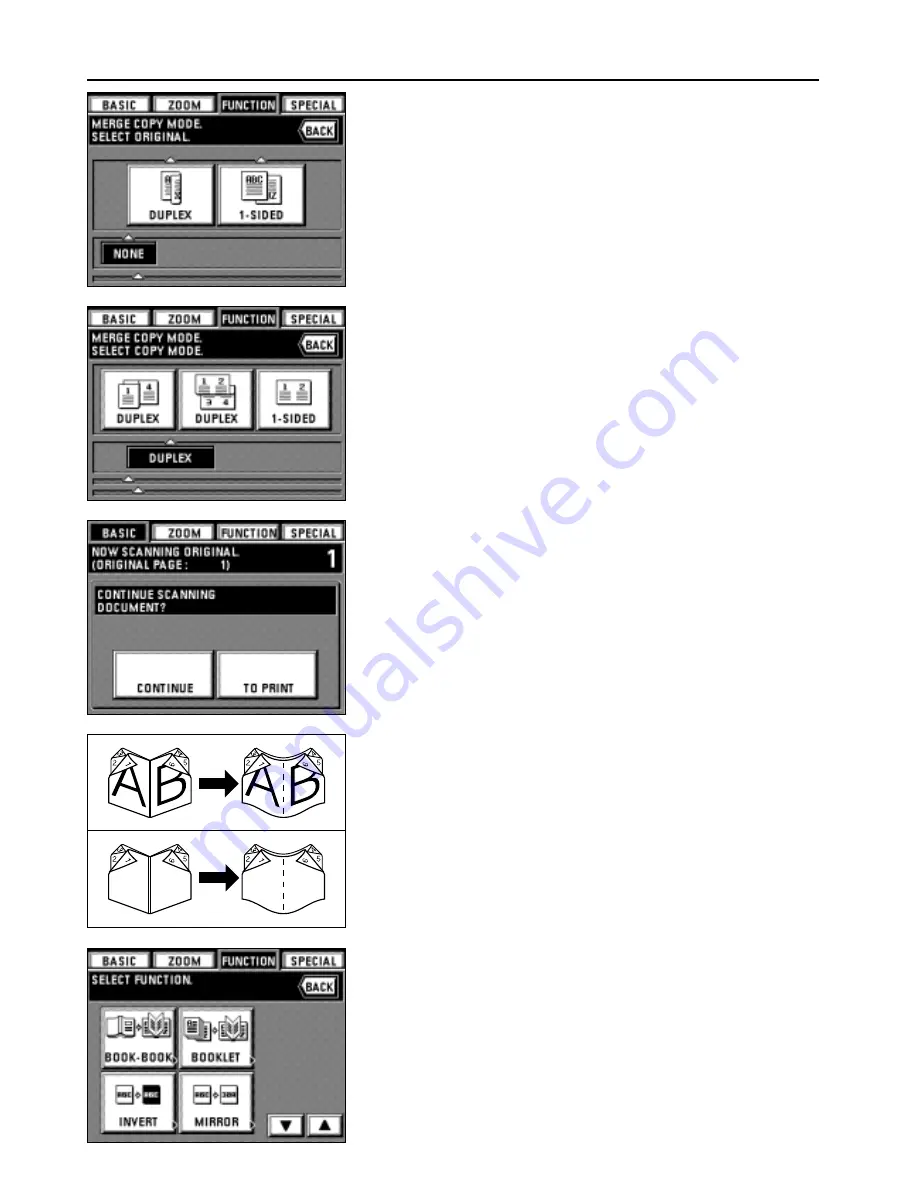
5. Specify the type of original, by touching "DUPLEX" or "1-SIDED" key.
39
FUNCTIONS
6. Specify the finishing of copy, by touching "DUPLEX" or "1-SIDED" key. For duplex
copy mode, left copy (left "DUPLEX" key) or top copy (right "DUPLEX" key) can be
selected for copying direction on the back side.
The touch panel will return to the basic screen.
7. Set the original(s).
* When an original is set on the platen, check the position of finishing image before
setting.
8. Press the Start key.
* When using the DF, have originals read and copied one at a time.
* If setting originals on the platen, go to next step.
9. When finishing the reading of originals, set the next original, then touch the
"CONTINUE" key.
* Repeat this operation for all the originals.
10. When all originals are read completely, touch the "TO PRINT" key. Copying will
begin. When the copying is completed, the touch panel will return to the basic
screen.
(14) Booklet from book originals [B cover copy mode]
This mode can be used to include covers, either blank or with an image copied onto the
front cover, with the output when carrying out booklet copying.
* Original size and paper size must be A3 or A4 (vertical).
●
Cover
When the original to be copied onto the front cover is read first, the paper onto which it is
copied will come out in the front cover position after the copies are finished and folded in
the center.
●
No cover
When the finished copies are folded in the center, both the front and back covers come
out blank.
1. Touch the "FUNCTION" key.
The function selection screen will appear.
2. Touch the "BOOK-BOOK" key. If it is not displayed, touch "
▼
" or "
▲
" key to be
displayed.
The Book-Book mode setting screen will appear.
Содержание DC 2042
Страница 1: ...INSTRUCTION HANDBOOK DC 2042 DC 2052...
Страница 4: ......
Страница 11: ...7 NAMES OF PARTS...
Страница 16: ...12 PREPARATIONS...





































