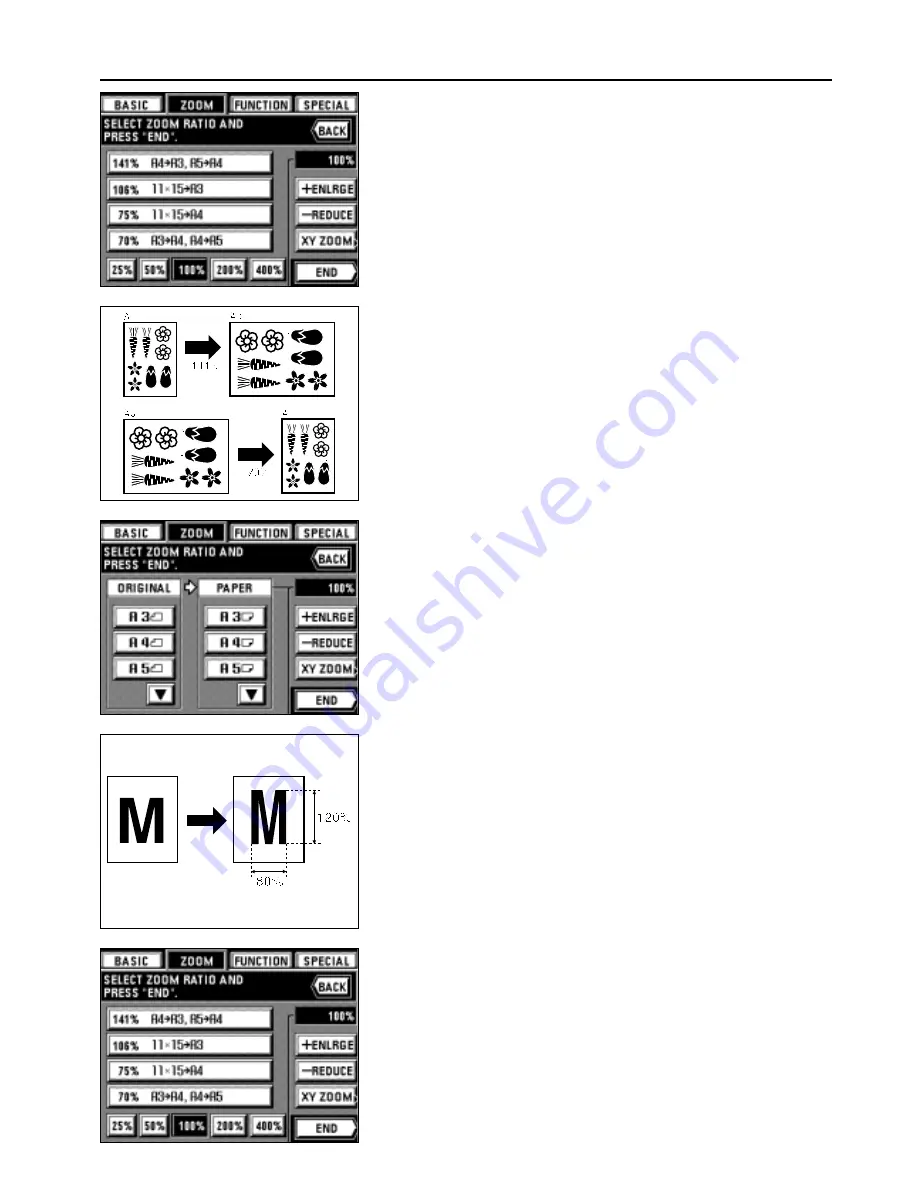
20
FUNCTIONS
3. Touch the key for the desired ratio.
The ratio selected will be highlighted.
4. Touch the "END" key.
The touch panel will return to the basic screen and the zoom ratio will be displayed.
* Touch the desired paper size key to change the paper size.
4
Standard zoom mode
The zoom ratio will be displayed automatically when the size of the original and the size
of the paper required are set.
* To use this mode, it's necessary to select "STANDARD ZOOM" for "
!
ZOOM MODE"
on page 74.
1. Set the original(s).
2. Touch the "ZOOM" key.
The zoom mode setting screen will appear.
3. Set the size of original.
If the original size is not displayed, touch the "
▼
" key to display.
4. Set the paper size.
If the paper size is not displayed, touch the "
▼
" key to display.
* If the paper size is selected, the copy zoom ratio will be displayed.
5. Touch the "END" key.
The touch panel will return to the basic screen and the zoom ratio will be displayed.
* Press the desired paper size key when changing the paper size.
5
XY Zoom mode
It is possible to change the zoom ratio of the length and the width of the copy separately.
The zoom ratio can be set to any value from 25 to 400% (in case of DF originals: from 25
to 200%) in 1% increments.
1. Set the original(s).
2. Touch the "ZOOM" key.
The zoom mode setting screen will appear.
3. Touch the "XY ZOOM" key.
Содержание DC 2042
Страница 1: ...INSTRUCTION HANDBOOK DC 2042 DC 2052...
Страница 4: ......
Страница 11: ...7 NAMES OF PARTS...
Страница 16: ...12 PREPARATIONS...






























