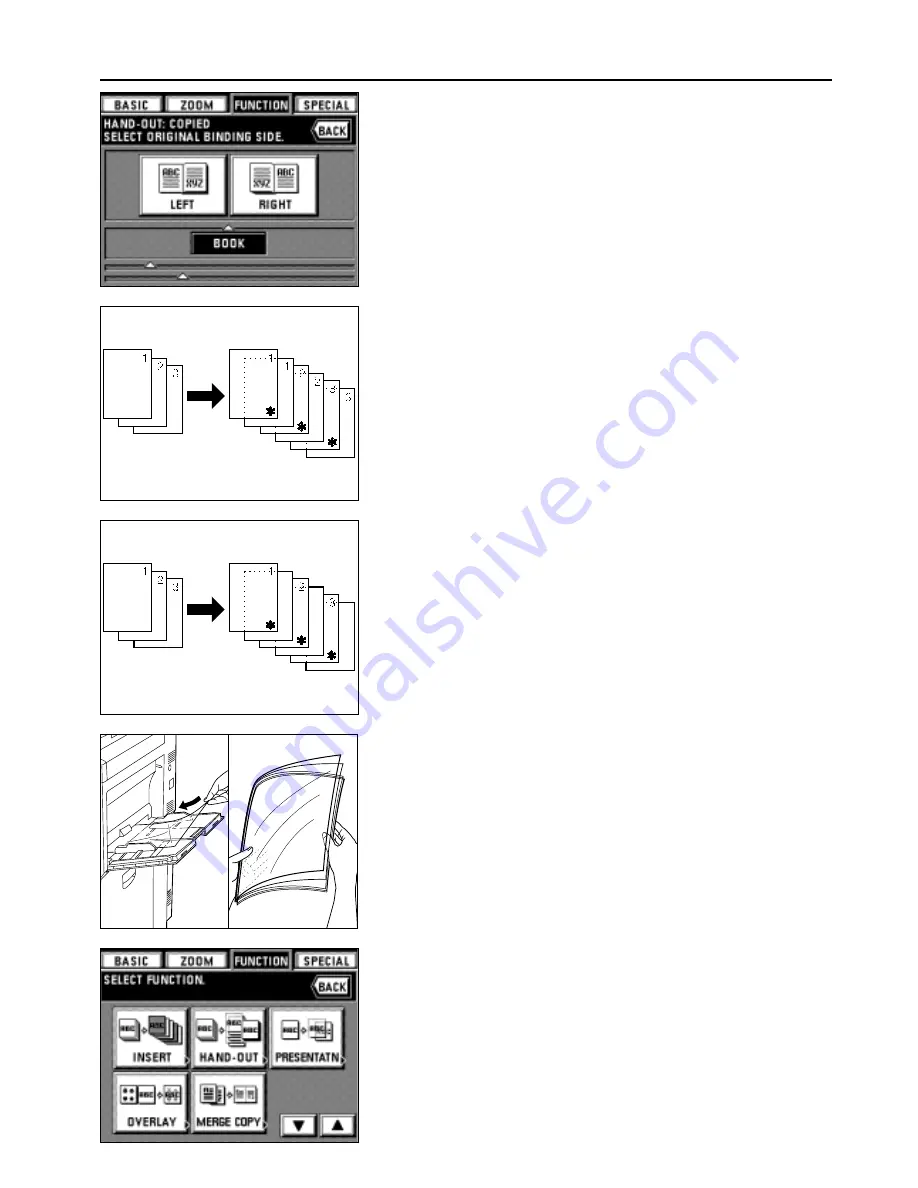
36
FUNCTIONS
8. Select the binding direction of the original.
"LEFT": Two-page originals are copied from right side.
"RIGHT": Two-page originals are copied from left side.
The touch panel will return to the basic screen.
9. Enter the desired number of copies for the standard paper using the numeric keys.
* For copies, at first, transparencies and backing sheets will be ejected, and then each
standard paper will be ejected.
* When an optional finisher is equipped, transparencies and backing sheets will be first
ejected to the sub tray, then standard paper will be ejected one by one to the main
tray. If a booklet stitcher is installed, all copies will be ejected to tray 1.
(11) Feeding a paper as a transp backing sheet mount
[Transparency backing mode]
When 2 or 3 transparencies are piled on top of one another, static electricity can cause
problems. This mode automatically place a backing sheet between the transparencies
during copying. Copying onto the backing sheet from the same original and multiple
copies are possible.
* Transparencies must be fed via the stack bypass tray.
* When the transparency backing mode is used, the copies are ejected faced up. If
originals are set in the DF, copying will be performed from the last page after they have
been stored in memory once.
* If an optional finisher is equipped, the copies will be ejected face up into the sub tray. If
a booklet stitcher is installed, copies will be ejected to tray 1.
●
Copying onto the backing sheet
After originals are copied onto the transparencies, the same originals will be copied onto
the backing sheets as well. (* indicates transparency.)
●
Leaving the backing sheet blank
Leaves the backing sheet blank after copying original onto the transparencies.
(* indicates transparency.)
1. Set the transparencies in the stack bypass tray.
* Fan the transparencies before setting them.
* Up to 25 transparencies can be loaded into the tray at a time.
* Make sure that paper of the same size as the transparencies has been set.
2. Set the original(s).
3. Touch the "FUNCTION" key.
The function selection screen will appear.
4. Touch the "PRESENTATN" key. If it is not displayed, touch "
▼
" or "
▲
" key to be
displayed.
The transparency backing mode setting screen will appear.
Содержание DC 2042
Страница 1: ...INSTRUCTION HANDBOOK DC 2042 DC 2052...
Страница 4: ......
Страница 11: ...7 NAMES OF PARTS...
Страница 16: ...12 PREPARATIONS...






























