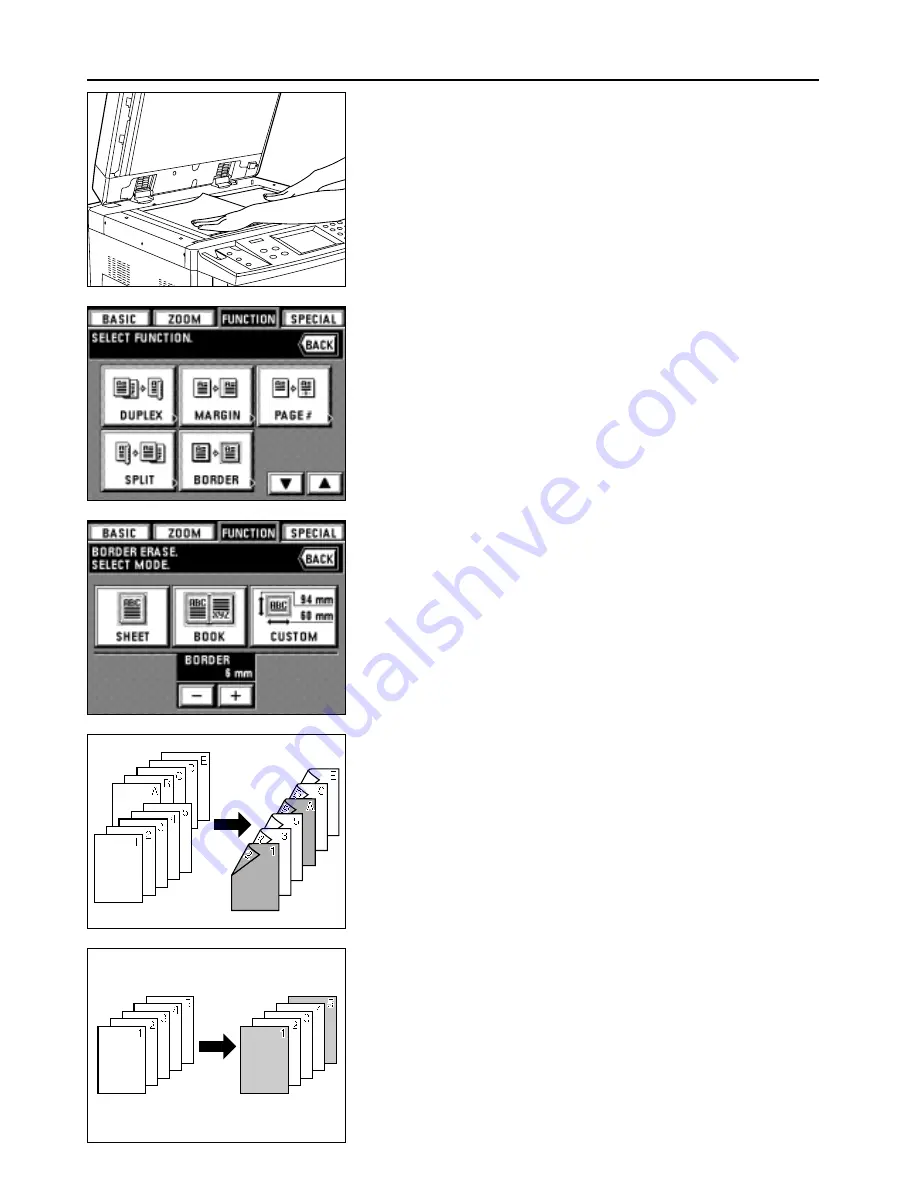
1. Set the original(s).
* In the case of Book erase, set as illustrated.
2. Touch the "FUNCTION" key.
The function selection screen will appear.
29
FUNCTIONS
3. Touch the "BORDER" key. If it is not displayed, touch the "
▼
" key or "
▲
" key to be
displayed.
The border erase setting screen will appear.
4. When changing the border erasing width with "SHEET" or "BOOK", touch the "+" key
or "-" key. The width can be selected from among 6, 12 and 18 mm.
* The size of original of the custom size for border erase must be registered in
advance. (page 74, "
#
CUSTOM SIZE FOR BORDER ERASE.")
5. Select the type of originals by touching the "SHEET" key, "BOOK" key or "CUSTOM"
key.
The touch panel will return to the basic screen.
(9) Making covers or insert sheets among the copies [Sheet insertion copy]
The sheet insertion mode has three submodes: cover, insert and chapter.
1
Submodes
●
Cover mode
Certain sheets of paper in the stack bypass tray are made into front or back covers.
Duplex copying, one-sided copying or blank can be selected for the front cover. Whether
copying onto the back cover or not, and no back cover can be selected for the back
cover.
* See the following table for the combination of settings and finishing.
Содержание DC 2042
Страница 1: ...INSTRUCTION HANDBOOK DC 2042 DC 2052...
Страница 4: ......
Страница 11: ...7 NAMES OF PARTS...
Страница 16: ...12 PREPARATIONS...





































