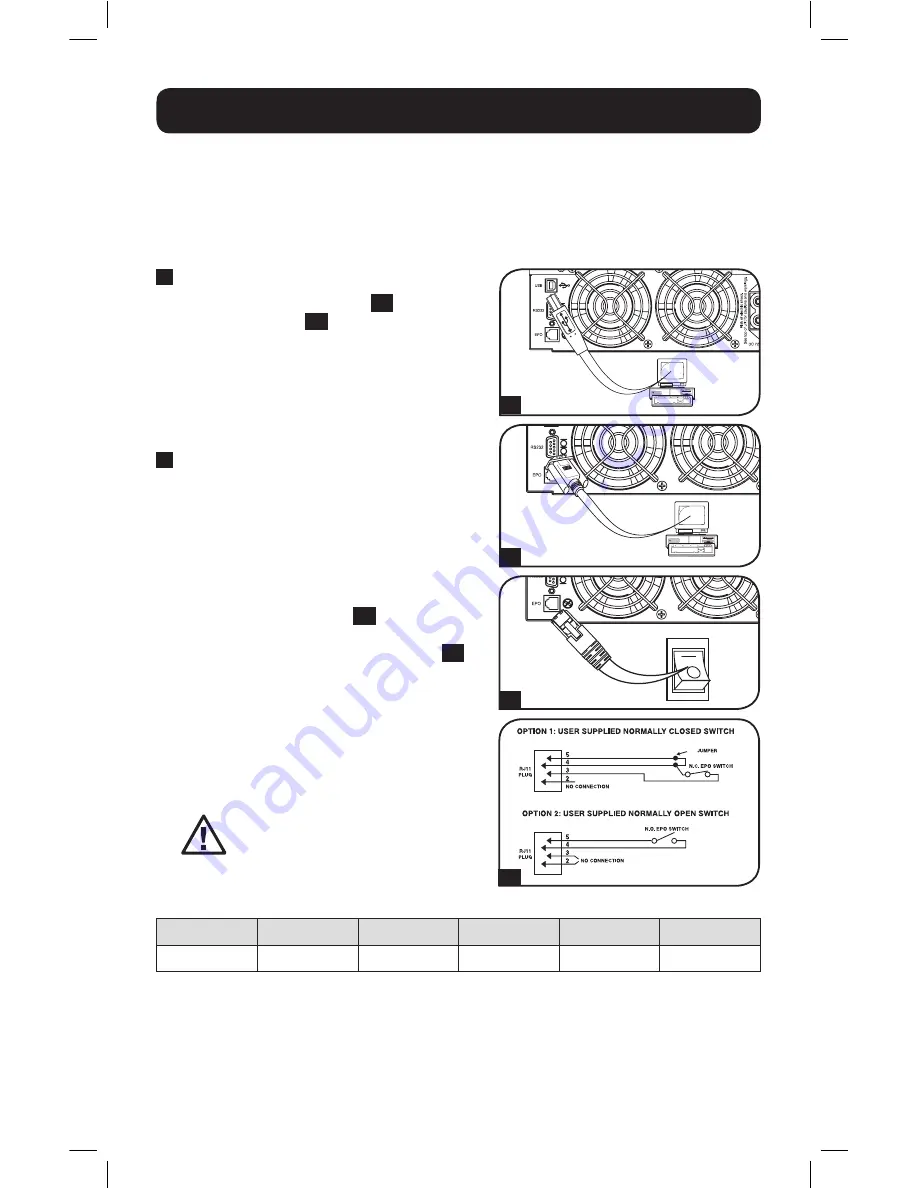
6
4-5
2a
Some models may differ.
2b
1
USB and RS-232 Serial Communications
Use the included USB cable
1a
or RS-232
(DB9) serial cable
1b
to connect the UPS
system’s communication port to a
computer’s communication port. Install the
included PowerAlert software on the
computer. (See the PowerAlert software
documentation for system requirements and
installation instructions.)
2
EPO Port Connection
This optional feature is only for those
applications that require connection to a
facility’s Emergency Power Off (EPO) circuit.
When the UPS is connected to this circuit, it
enables emergency shutdown of the UPS’s
inverter and inhibits transfer to internal
bypass. Using the cable provided, connect
the EPO port of your UPS
2a
to a user-
supplied normally closed or normally open
switch according to the circuit diagram
2b
.
Notes:
1. If using a cable other than what is supplied, the
cable should not have a resistance of greater
than 5 ohms.
2. If a non-latching EPO switch is used, the EPO
must be held for a minimum of 1 second. This
does not apply to a latching EPO switch.
CAUTION: The EPO port is not a
phone line surge suppressor; do
not connect a phone line to this
port.
1b
Some models may differ.
1a
Some models may differ.
2. Installation
2.4 Optional Connections
The UPS system will function properly without these connections.*
* Note:
PowerAlert software (included) or the optional WEBCARDLX internal accessory card is required
to control some of the advanced features of the UPS system, including economy mode and frequency
conversion settings. The factory defaults are suitable for most applications.
UPS Unit State when asserting EPO with AC line present:
LEDs
Output
Fans
Serial
SNMP
USB
OFF
OFF
ON
ON
ON
ON
To restart the UPS unit after asserting EPO with AC line present:
1. Verify that the EPO assertion has been removed or cleared.
2. Remove AC line power to the UPS unit.
3. Reapply AC line power. Now the UPS will start back up in Standby mode.
17-06-040-932882.indb 6
6/29/2017 10:33:24 AM







































