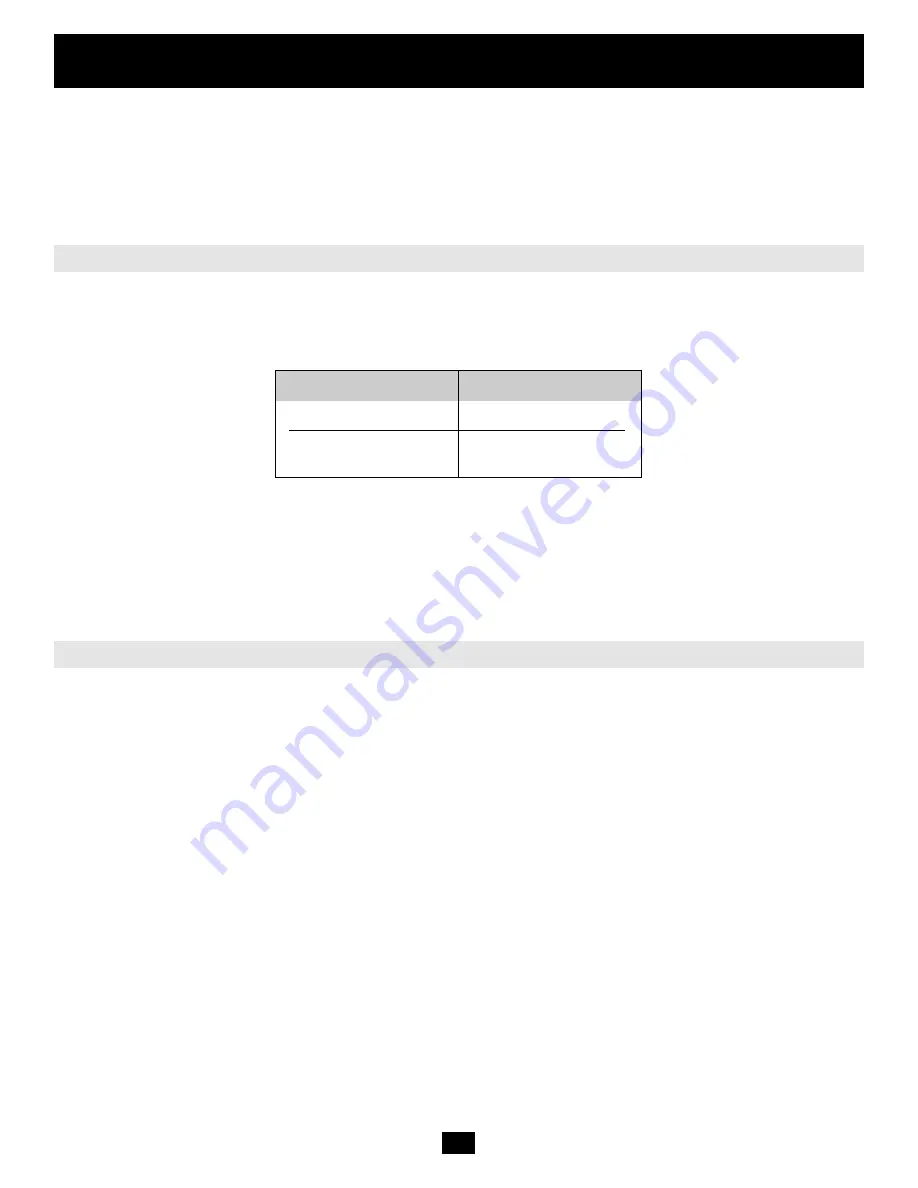
9
1. Quick Start Guide
Use terminal software (e.g. hyperterm or minicom) to connect to the B050-000. Reset the B050-000, and immediately press
the “ESC” key. You will see a “=>” prompt. Enter the command “config”, and press the “ENTER” key. You will be asked
to adjust the IP auto configuration, the IP address, the net mask, and the default gateway. Pressing the “ENTER” key
without entering values does not change settings. The gateway value has to be set to 0.0.0.0 (for no gateway) or any other
value for the IP address of the gateway. After the confirmation, the B050-000 performs a reset using the new values.
The B050-000 may be accessed using a standard Java enabled web browser. You may use the HTTP protocol or a secure
encrypted connection via HTTPS. Just enter the configured IP address of the B050-000 into your web browser. The initial
login settings are:
Note:
Changing these settings to user-specific values is strongly recommended and can be done on the
“User Management” page (see the Section called “Users And Groups” in Chapter 6).
The Remote Console is the redirected screen, keyboard and mouse of the remote host system in which the B050-000 is
installed. The web browser, which is used for accessing the B050-000, has to supply a Java Runtime Environment version
1.1 or higher. However, it is strongly recommended to install Sun JVM 1.4. The Remote Console will behave exactly the
same way as if you were sitting directly in front of the screen of your remote system. That means that both the keyboard
and mouse can be used in the usual way. Open the console by selecting the preview picture on the main site of the HTML
front-end. Figure 1-6 shows the top of the Remote Console.
Web Interface
The Remote Console
Parameter
Value
Login
super
Password
pass
Table 1-3. Standard User Settings










































