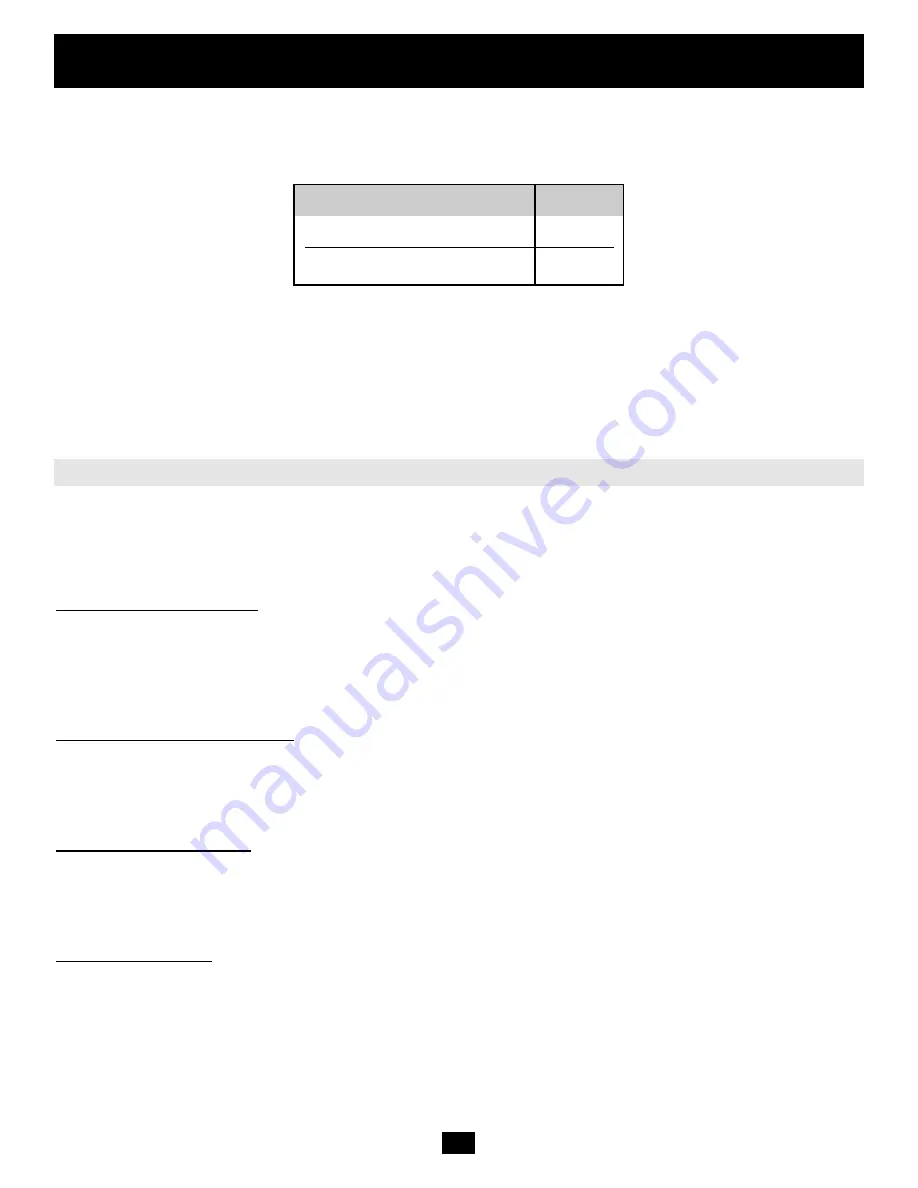
22
4. Configuration
Finally, you will be asked if the values are correct, and may adjust them if necessary. After your confirmation, the
B050-000 performs a reset using the new values.
Note:
Changing these settings to user specific values is strongly recommended and can be done on the
“User Management” page (see the Section called Users And Groups in Chapter 6).
There are two interfaces available for transmitting keyboard and mouse data between the B050-000 and the host: USB and
PS/2 (available separately). The correct operation of the remote mouse depends on several settings, which will be discussed
in the following subsections.
B050-000 USB Interface
To use the USB interface, correct cabling between the managed host and the managing device is necessary. If
the managed host does not have USB keyboard support in the BIOS and you have connected the USB cable
only, then you will not have any remote keyboard access during the boot process of the host. Please see the
Section called “Keyboard/Mouse” in Chapter 6 for more details.
B050-000 Keyboard Settings
The B050-000 settings for the host's keyboard type have to be correct in order to make the remote keyboard
work properly. Check the settings in the B050-000 front-end. See the Section called Keyboard/Mouse in
Chapter 6 or details.
Remote Mouse Settings
A common problem with KVM devices is the synchronization between the local and remote mouse cursors.
The B050-000 addresses this situation with an intelligent synchronization algorithm. There are three mouse
modes available on the B050-000.
Auto Mouse Speed
The automatic mouse speed mode tries to detect the speed and acceleration settings of the host system
automatically. See the section below for a more detailed explanation.
Mouse, Keyboard and Video Configuration
Parameter
Value
Login
super
Password
pass
Table 4-3. Standard User Settings
















































