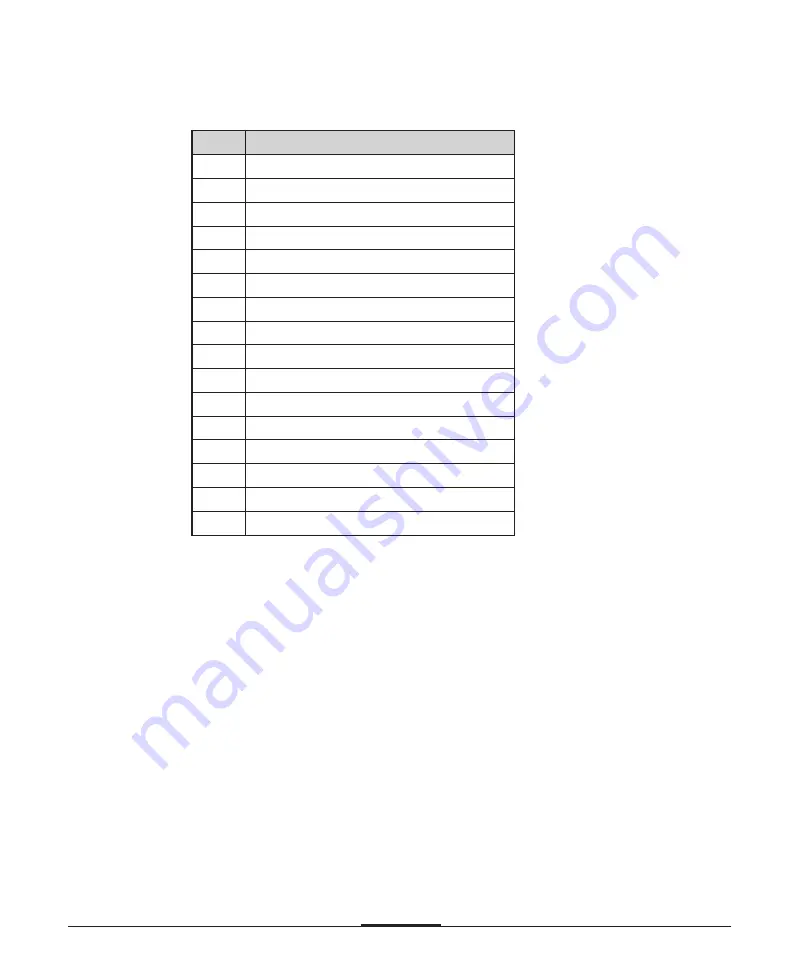
A-7
A-7
A-7
A-7
A-7
Specifications
Interrupts
* System resources can be changed.
Q
R
I
e
c
r
u
o
s
e
r
m
e
t
s
y
S
0
)
ll
u
f
r
e
f
f
u
b
t
u
p
t
u
o
(
0
t
u
p
t
u
o
r
e
m
i
T
1
)
ll
u
f
r
e
f
f
u
b
t
u
p
t
u
o
(
d
r
a
o
b
y
e
K
2
C
I
P
e
v
a
l
s
m
o
r
f
t
p
u
r
r
e
t
n
i
e
d
a
c
s
a
C
3
2
t
r
o
p
l
a
i
r
e
S
4
1
t
r
o
p
l
a
i
r
e
S
5
e
l
b
a
li
a
v
a
r
e
s
U
6
r
e
ll
o
r
t
n
o
c
e
v
i
r
d
e
t
t
e
k
s
i
D
7
1
t
r
o
p
l
e
ll
a
r
a
P
8
)
k
c
o
l
C
e
m
i
T
l
a
e
R
(
C
T
R
9
e
l
b
a
li
a
v
a
r
e
s
U
0
1
e
l
b
a
li
a
v
a
r
e
s
U
1
1
)
D
R
A
C
O
/
I
S
O
P
(
e
l
b
a
li
a
v
a
r
e
s
U
2
1
e
s
u
o
m
2
/
S
P
3
1
r
o
s
s
e
c
o
r
p
o
c
h
t
a
M
4
1
r
e
ll
o
r
t
n
o
c
E
D
I
y
r
a
m
i
r
P
5
1
r
e
ll
o
r
t
n
o
c
E
D
I
y
r
a
d
n
o
c
e
S





























